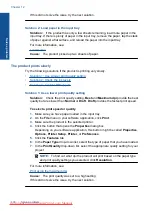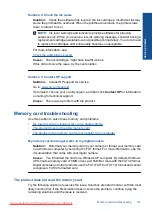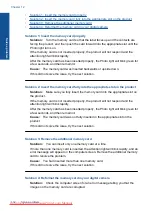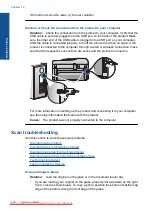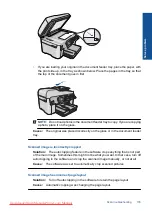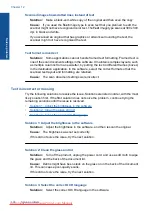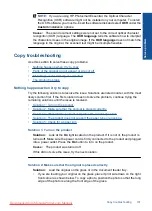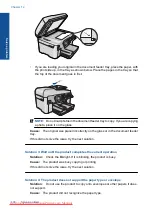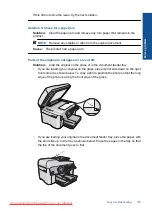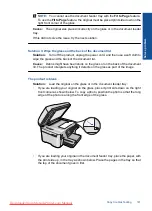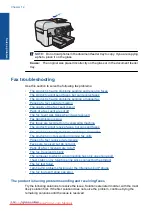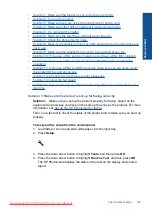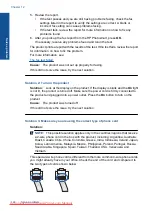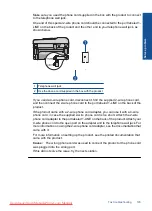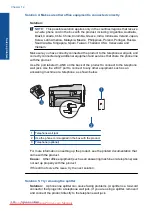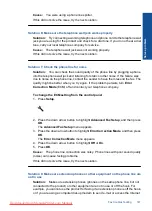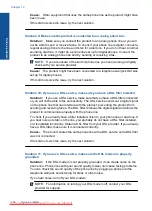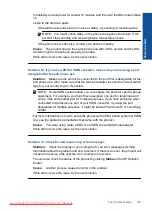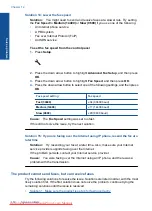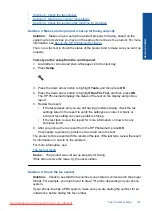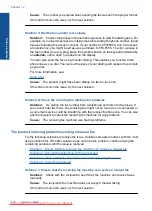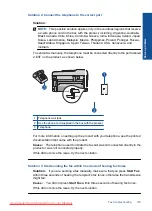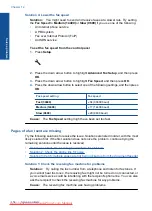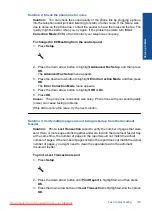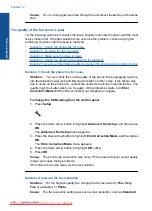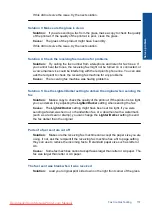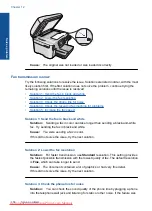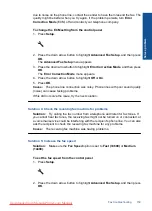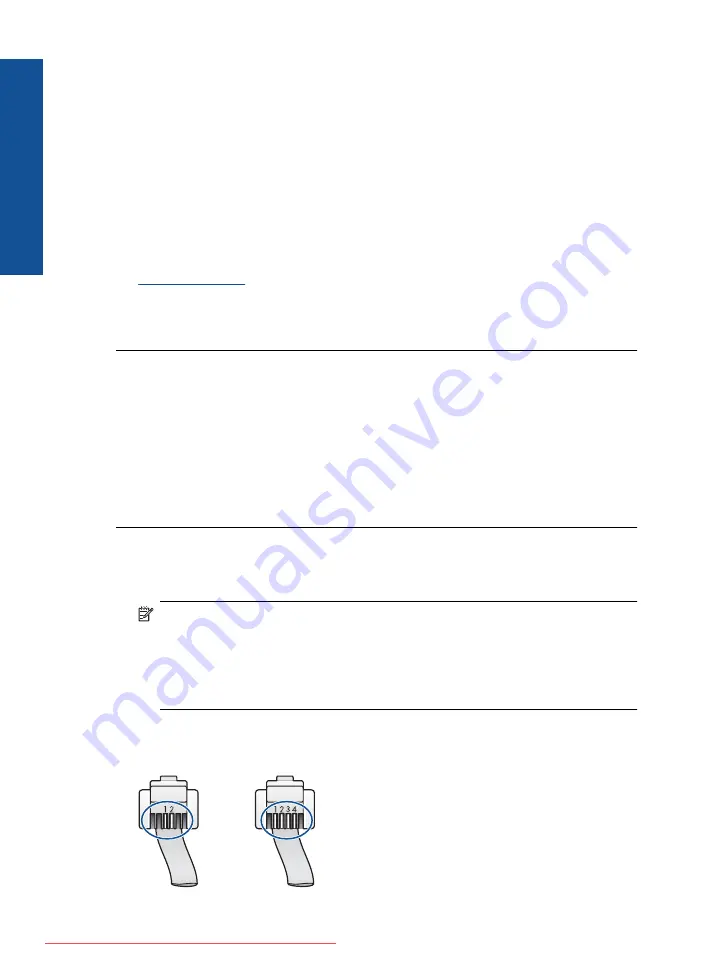
5.
Review the report.
•
If the test passes and you are still having problems faxing, check the fax
settings listed in the report to verify the settings are correct. A blank or
incorrect fax setting can cause problems faxing.
•
If the test fails, review the report for more information on how to fix any
problems found.
6.
After you pick up the fax report from the HP Photosmart, press
OK
.
If necessary, resolve any problems found and rerun the test.
The product prints a report with the results of the test. If the test fails, review the report
for information on how to fix the problem.
For more information, see:
Cause:
The product was not set up properly for faxing.
If this did not solve the issue, try the next solution.
Solution 2: Turn on the product
Solution:
Look at the display on the product. If the display is blank and the
On
light
is not lit, the product is turned off. Make sure the power cord is firmly connected to
the product and plugged into a power outlet. Press the
On
button to turn on the
product.
Cause:
The product was turned off.
If this did not solve the issue, try the next solution.
Solution 3: Make sure you are using the correct type of phone cord
Solution:
NOTE:
This possible solution applies only in the countries/regions that receive
a 2-wire phone cord in the box with the product, including: Argentina, Australia,
Brazil, Canada, Chile, China, Colombia, Greece, India, Indonesia, Ireland, Japan,
Korea, Latin America, Malaysia, Mexico, Philippines, Poland, Portugal, Russia,
Saudi Arabia, Singapore, Spain, Taiwan, Thailand, USA, Venezuela, and
Vietnam.
This special 2-wire phone cord is different from the more common 4-wire phone cords
you might already have in your office. Check the end of the cord and compare it to
the two types of cords shown below.
Chapter 12
Solve a problem
Summary of Contents for Photosmart Premium Fax e-All-in-One Printer - C410
Page 1: ...HP Photosmart Premium Fax C410 series Downloaded from ManualsPrinter com Manuals ...
Page 2: ...Downloaded from ManualsPrinter com Manuals ...
Page 8: ...Chapter 2 6 How do I How do I Downloaded from ManualsPrinter com Manuals ...
Page 52: ...Chapter 5 50 Paper basics Paper basics Downloaded from ManualsPrinter com Manuals ...
Page 74: ...Chapter 6 72 Print Print Downloaded from ManualsPrinter com Manuals ...
Page 88: ...Chapter 8 86 Copy Copy Downloaded from ManualsPrinter com Manuals ...
Page 96: ...Chapter 9 94 Fax Fax Downloaded from ManualsPrinter com Manuals ...
Page 100: ...Chapter 10 98 Save photos Save photos Downloaded from ManualsPrinter com Manuals ...
Page 259: ...Japan safety statement 257 Technical information Downloaded from ManualsPrinter com Manuals ...
Page 264: ...262 Index Downloaded from ManualsPrinter com Manuals ...