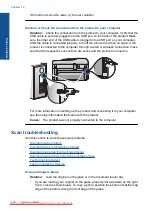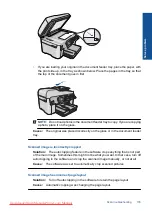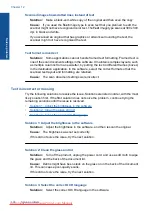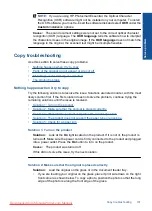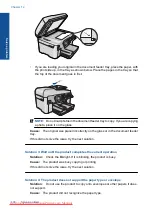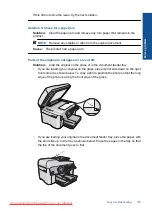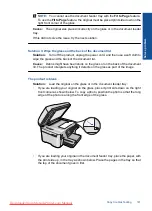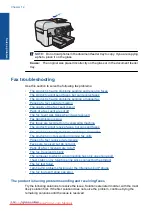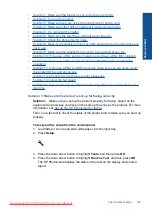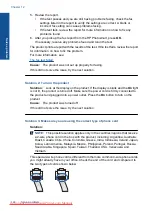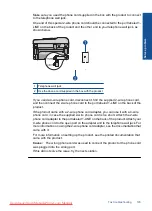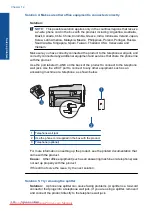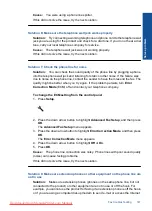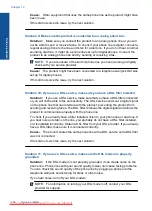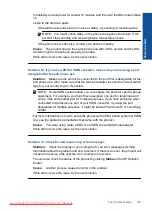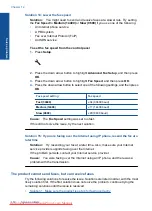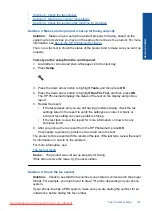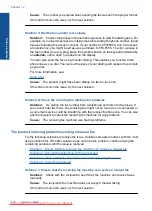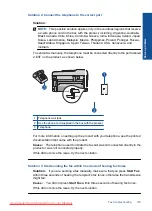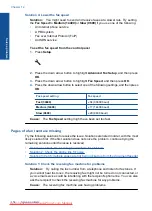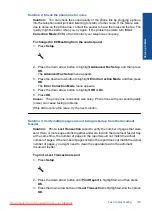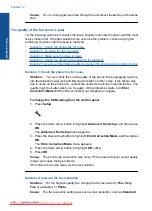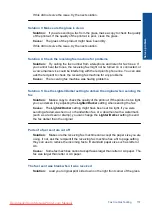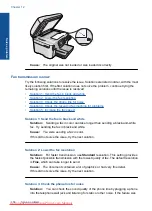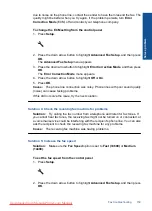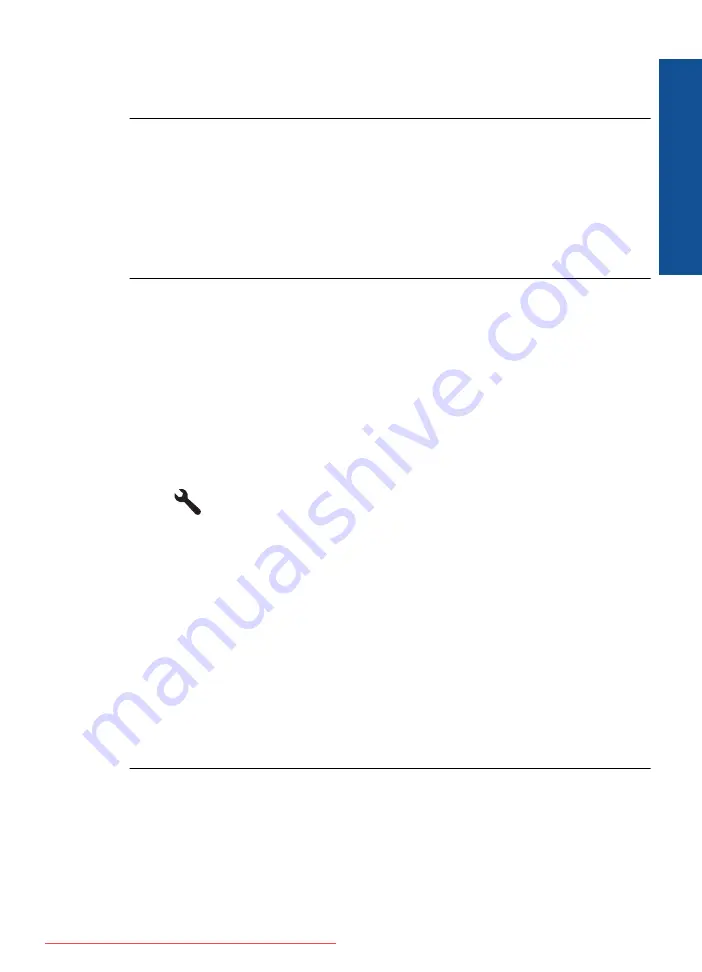
Cause:
You were using a phone line splitter.
If this did not solve the issue, try the next solution.
Solution 6: Make sure the telephone wall jack works properly
Solution:
Try connecting a working telephone and phone cord to the telephone wall
jack you are using for the product and check for a dial tone. If you do not hear a dial
tone, call your local telephone company for service.
Cause:
The telephone wall jack was not working properly.
If this did not solve the issue, try the next solution.
Solution 7: Check the phone line for noise
Solution:
You can check the sound quality of the phone line by plugging a phone
into the telephone wall jack and listening for static or other noise. If the failure was
due to noise on the phone line, contact the sender to have them resend the fax. The
quality might be better when you try again. If the problem persists, turn
Error
Correction Mode
(ECM) off and contact your telephone company.
To change the ECM setting from the control panel
1.
Press
Setup
.
2.
Press the down arrow button to highlight
Advanced Fax Setup
, and then press
OK
.
The
Advanced Fax Setup
menu appears.
3.
Press the down arrow button to highlight
Error Correction Mode
, and then press
OK
.
The
Error Correction Mode
menu appears.
4.
Press the down arrow button to highlight
Off
or
On
.
5.
Press
OK
.
Cause:
The phone line connection was noisy. Phone lines with poor sound quality
(noise) can cause faxing problems.
If this did not solve the issue, try the next solution.
Solution 8: Make sure extension phones or other equipment on the phone line are
not in use
Solution:
Make sure extension phones (phones on the same phone line, but not
connected to the product) or other equipment are not in use or off the hook. For
example, you cannot use the product for faxing if an extension phone is off the hook,
or if you are using a computer dial-up modem to send e-mail or access the Internet.
Fax troubleshooting
147
Solve a problem
Summary of Contents for Photosmart Premium Fax e-All-in-One Printer - C410
Page 1: ...HP Photosmart Premium Fax C410 series Downloaded from ManualsPrinter com Manuals ...
Page 2: ...Downloaded from ManualsPrinter com Manuals ...
Page 8: ...Chapter 2 6 How do I How do I Downloaded from ManualsPrinter com Manuals ...
Page 52: ...Chapter 5 50 Paper basics Paper basics Downloaded from ManualsPrinter com Manuals ...
Page 74: ...Chapter 6 72 Print Print Downloaded from ManualsPrinter com Manuals ...
Page 88: ...Chapter 8 86 Copy Copy Downloaded from ManualsPrinter com Manuals ...
Page 96: ...Chapter 9 94 Fax Fax Downloaded from ManualsPrinter com Manuals ...
Page 100: ...Chapter 10 98 Save photos Save photos Downloaded from ManualsPrinter com Manuals ...
Page 259: ...Japan safety statement 257 Technical information Downloaded from ManualsPrinter com Manuals ...
Page 264: ...262 Index Downloaded from ManualsPrinter com Manuals ...