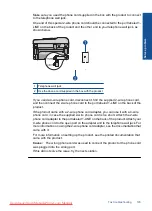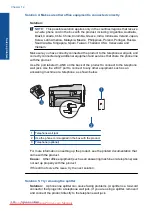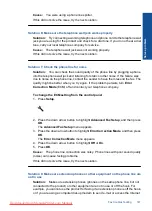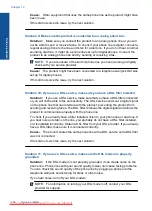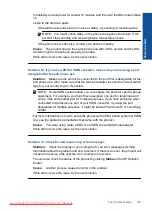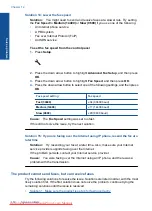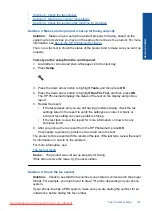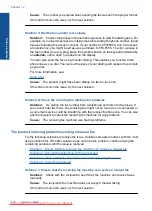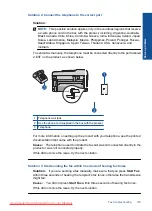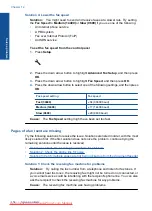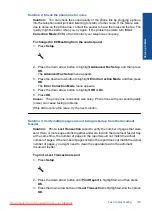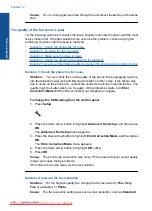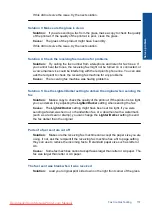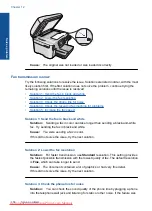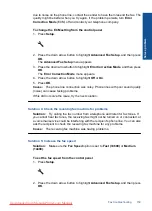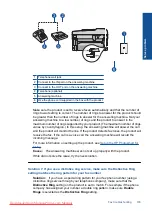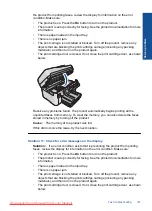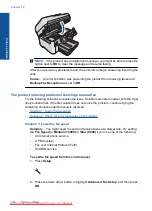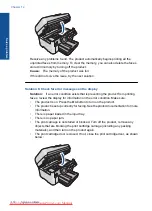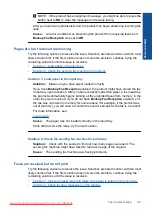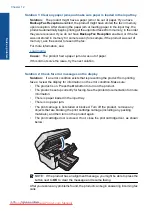due to noise on the phone line, contact the sender to have them resend the fax. The
quality might be better when you try again. If the problem persists, turn
Error
Correction Mode
(ECM) off and contact your telephone company.
To change the ECM setting from the control panel
1.
Press
Setup
.
2.
Press the down arrow button to highlight
Advanced Fax Setup
, and then press
OK
.
The
Advanced Fax Setup
menu appears.
3.
Press the down arrow button to highlight
Error Correction Mode
, and then press
OK
.
The
Error Correction Mode
menu appears.
4.
Press the down arrow button to highlight
Off
or
On
.
5.
Press
OK
.
Cause:
The phone line connection was noisy. Phone lines with poor sound quality
(noise) can cause faxing problems.
If this did not solve the issue, try the next solution.
Solution 4: Check the receiving fax machine for problems
Solution:
Try calling the fax number from a telephone and listen for fax tones. If
you cannot hear fax tones, the receiving fax might not be turned on or connected, or
a voice mail service could be interfering with the recipient's phone line. You can also
ask the recipient to check the receiving fax machine for any problems.
Cause:
The receiving fax machine was having problems.
Solution 5: Increase the fax speed
Solution:
Make sure the
Fax Speed
option is set to
Fast (33600)
or
Medium
(14400)
.
To set the fax speed from the control panel
1.
Press
Setup
.
2.
Press the down arrow button to highlight
Advanced Fax Setup
, and then press
OK
.
Fax troubleshooting
159
Solve a problem
Summary of Contents for Photosmart Premium Fax e-All-in-One Printer - C410
Page 1: ...HP Photosmart Premium Fax C410 series Downloaded from ManualsPrinter com Manuals ...
Page 2: ...Downloaded from ManualsPrinter com Manuals ...
Page 8: ...Chapter 2 6 How do I How do I Downloaded from ManualsPrinter com Manuals ...
Page 52: ...Chapter 5 50 Paper basics Paper basics Downloaded from ManualsPrinter com Manuals ...
Page 74: ...Chapter 6 72 Print Print Downloaded from ManualsPrinter com Manuals ...
Page 88: ...Chapter 8 86 Copy Copy Downloaded from ManualsPrinter com Manuals ...
Page 96: ...Chapter 9 94 Fax Fax Downloaded from ManualsPrinter com Manuals ...
Page 100: ...Chapter 10 98 Save photos Save photos Downloaded from ManualsPrinter com Manuals ...
Page 259: ...Japan safety statement 257 Technical information Downloaded from ManualsPrinter com Manuals ...
Page 264: ...262 Index Downloaded from ManualsPrinter com Manuals ...