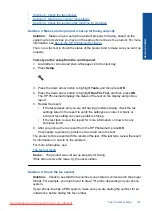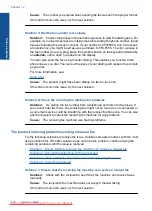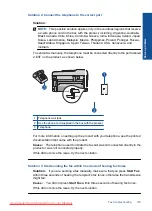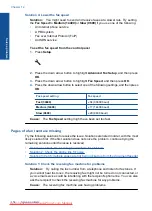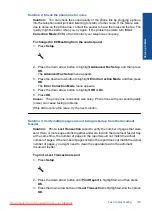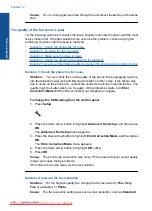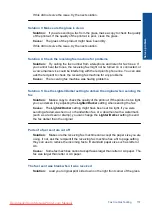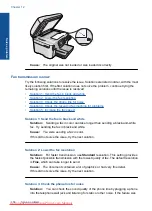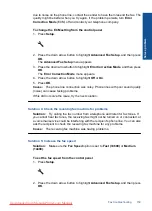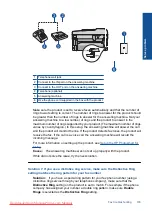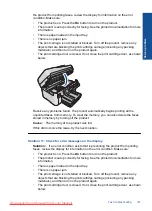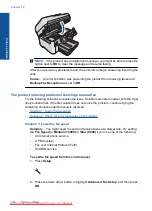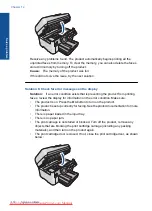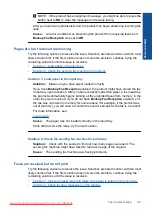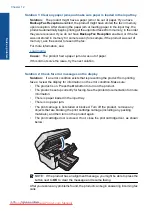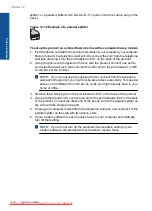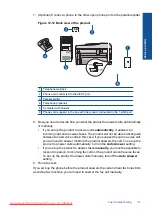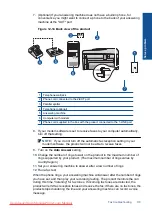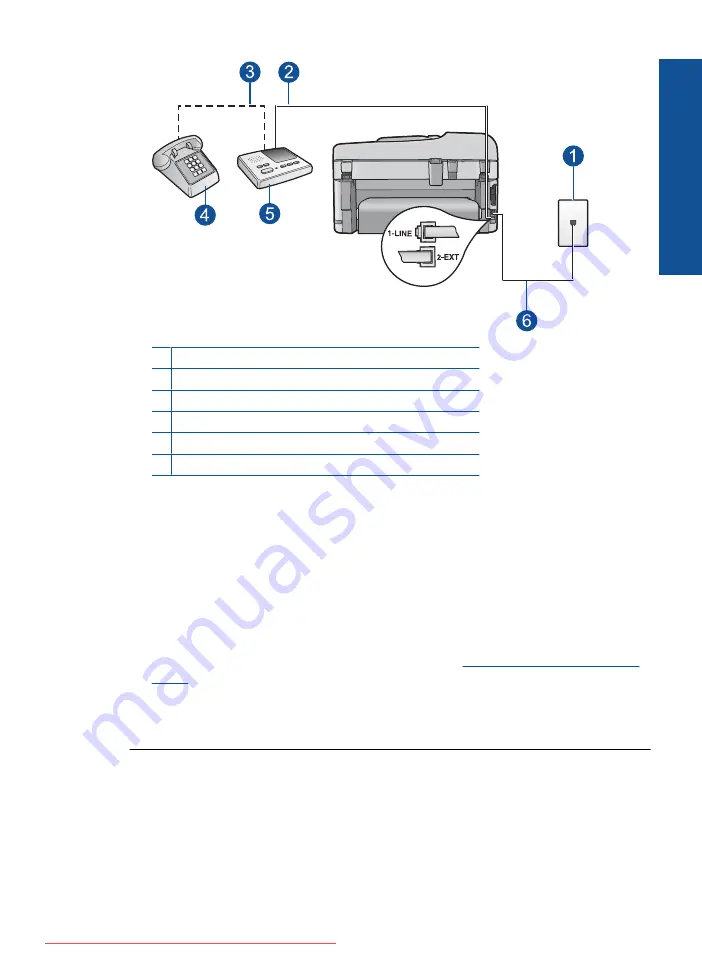
1 Telephone wall jack
2 Connect to the IN port on the answering machine
3 Connect to the OUT port on the answering machine
4 Telephone (optional)
5 Answering machine
6 Use the phone cord supplied in the box with the product
Make sure the product is set to receive faxes automatically and that the number of
rings to wait setting is correct. The number of rings to answer for the product should
be greater than the number of rings to answer for the answering machine. Set your
answering machine to a low number of rings and the product to answer in the
maximum number of rings supported by your product. (The maximum number of rings
varies by country/region.) In this setup, the answering machine will answer the call
and the product will monitor the line. If the product detects fax tones, the product will
receive the fax. If the call is a voice call, the answering machine will record the
incoming message.
For more information on setting up the product, see
.
Cause:
The answering machine was not set up properly with the product.
If this did not solve the issue, try the next solution.
Solution 7: If you use a distintive ring service, make sure the Distinctive Ring
setting matches the ring pattern for your fax number
Solution:
If you have a special ring pattern for your fax phone number (using a
distinctive ring service through your telephone company), make sure that the
Distinctive Ring
setting on the product is set to match. For example, if the phone
company has assigned your number a double ring pattern, make sure
Double
Rings
is selected as the
Distinctive Ring
setting.
Fax troubleshooting
165
Solve a problem
Summary of Contents for Photosmart Premium Fax e-All-in-One Printer - C410
Page 1: ...HP Photosmart Premium Fax C410 series Downloaded from ManualsPrinter com Manuals ...
Page 2: ...Downloaded from ManualsPrinter com Manuals ...
Page 8: ...Chapter 2 6 How do I How do I Downloaded from ManualsPrinter com Manuals ...
Page 52: ...Chapter 5 50 Paper basics Paper basics Downloaded from ManualsPrinter com Manuals ...
Page 74: ...Chapter 6 72 Print Print Downloaded from ManualsPrinter com Manuals ...
Page 88: ...Chapter 8 86 Copy Copy Downloaded from ManualsPrinter com Manuals ...
Page 96: ...Chapter 9 94 Fax Fax Downloaded from ManualsPrinter com Manuals ...
Page 100: ...Chapter 10 98 Save photos Save photos Downloaded from ManualsPrinter com Manuals ...
Page 259: ...Japan safety statement 257 Technical information Downloaded from ManualsPrinter com Manuals ...
Page 264: ...262 Index Downloaded from ManualsPrinter com Manuals ...