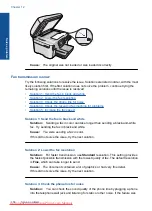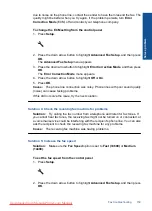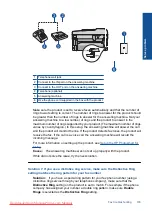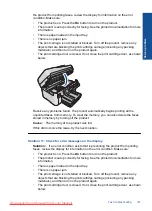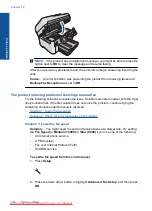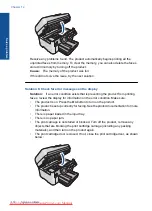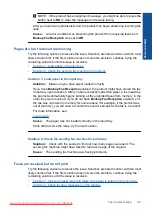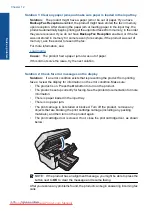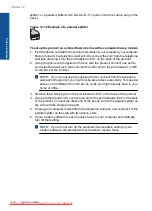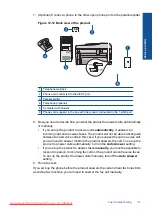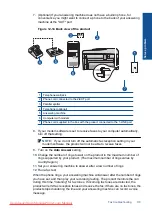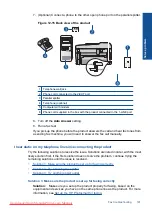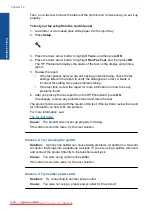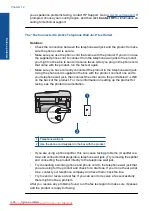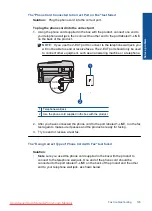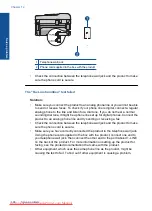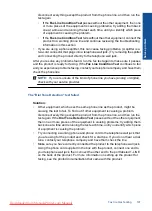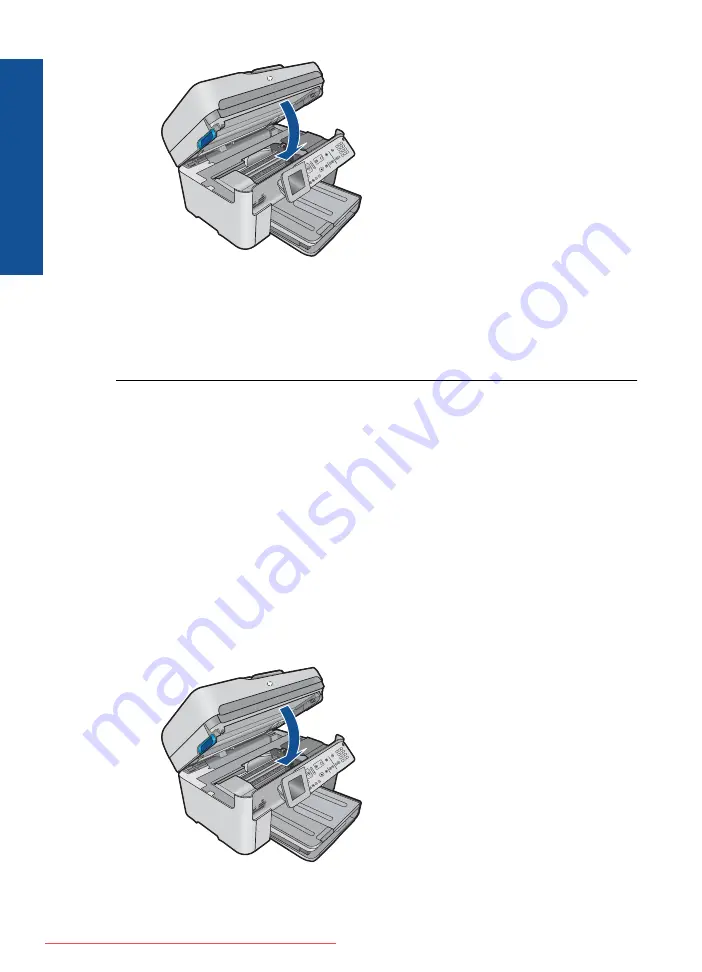
Resolve any problems found. The product automatically begins printing all the
unprinted faxes from memory. To clear the memory, you can also delete the faxes
stored in memory by turning off the product.
Cause:
The memory of the product was full.
If this did not solve the issue, try the next solution.
Solution 6: Check for error messages on the display
Solution:
If an error condition exists that is preventing the product from printing
faxes, review the display for information on the error condition. Make sure:
•
The product is on. Press the
On
button to turn on the product.
•
The product is set up correctly for faxing. See the printed documentation for more
information.
•
There is paper loaded in the input tray.
•
There is no paper jam.
•
The print carriage is not stalled or blocked. Turn off the product, remove any
objects that are blocking the print cartridge carriage (including any packing
materials), and then turn on the product again.
•
The print cartridge door is closed. If not, close the print cartridge door, as shown
below:
Chapter 12
Solve a problem
Summary of Contents for Photosmart Premium Fax e-All-in-One Printer - C410
Page 1: ...HP Photosmart Premium Fax C410 series Downloaded from ManualsPrinter com Manuals ...
Page 2: ...Downloaded from ManualsPrinter com Manuals ...
Page 8: ...Chapter 2 6 How do I How do I Downloaded from ManualsPrinter com Manuals ...
Page 52: ...Chapter 5 50 Paper basics Paper basics Downloaded from ManualsPrinter com Manuals ...
Page 74: ...Chapter 6 72 Print Print Downloaded from ManualsPrinter com Manuals ...
Page 88: ...Chapter 8 86 Copy Copy Downloaded from ManualsPrinter com Manuals ...
Page 96: ...Chapter 9 94 Fax Fax Downloaded from ManualsPrinter com Manuals ...
Page 100: ...Chapter 10 98 Save photos Save photos Downloaded from ManualsPrinter com Manuals ...
Page 259: ...Japan safety statement 257 Technical information Downloaded from ManualsPrinter com Manuals ...
Page 264: ...262 Index Downloaded from ManualsPrinter com Manuals ...