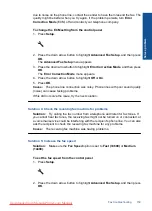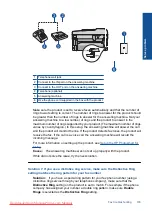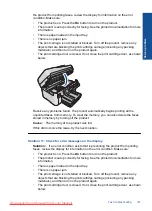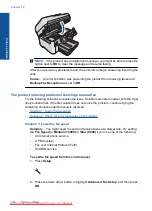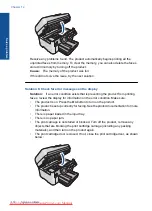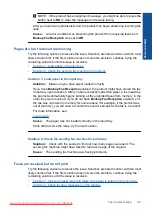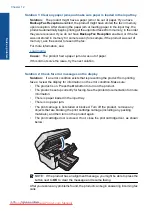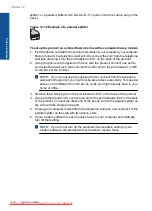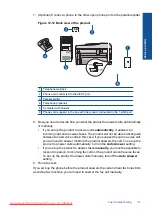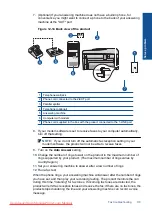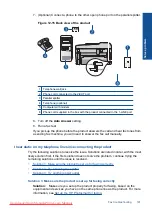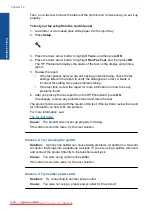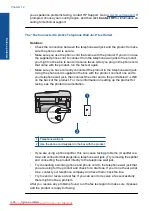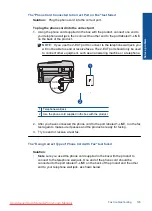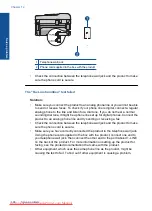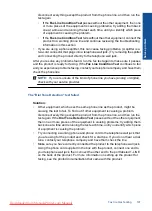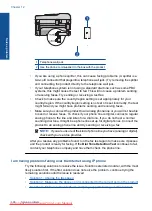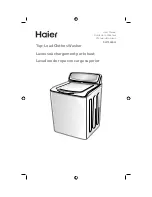NOTE:
If the product has an alignment message, you might be able to press the
button next to
OK
to clear the message and resume faxing.
After you resolve any problems found, the product can begin answering incoming fax
calls.
Cause:
An error condition was preventing the product from receiving faxes and
Backup Fax Reception
was set to
Off
.
Pages of a fax I received are missing
Try the following solutions to resolve the issue. Solutions are listed in order, with the most
likely solution first. If the first solution does not solve the problem, continue trying the
remaining solutions until the issue is resolved.
•
Solution 1: Load paper in the input tray
•
Solution 2: Check the sending fax machine for problems
Solution 1: Load paper in the input tray
Solution:
Make sure you have paper loaded correctly.
If you have
Backup Fax Reception
enabled, the product might have stored the fax
in memory upon reception. After you have correctly loaded the paper in the input tray,
the product automatically begins printing all the unprinted faxes from memory, in the
order they were received. If you do not have
Backup Fax Reception
enabled, or if
the fax was not stored in memory for some reason (for example, if the product was
out of memory), you will need to contact the sender and ask for the fax to be resent.
For more information, see:
Cause:
The paper was not loaded correctly in the input tray.
If this did not solve the issue, try the next solution.
Solution 2: Check the sending fax machine for problems
Solution:
Check with the sender to find out how many pages were sent. The
sending fax machine might have failed to feed each page of the original.
Cause:
The sending fax machine was having problems.
Faxes are received but do not print
Try the following solutions to resolve the issue. Solutions are listed in order, with the most
likely solution first. If the first solution does not solve the problem, continue trying the
remaining solutions until the issue is resolved.
•
Solution 1: Clear any paper jams and make sure paper is loaded in the input tray
•
Solution 2: Check for error messages on the display
Fax troubleshooting
173
Solve a problem
Summary of Contents for Photosmart Premium Fax e-All-in-One Printer - C410
Page 1: ...HP Photosmart Premium Fax C410 series Downloaded from ManualsPrinter com Manuals ...
Page 2: ...Downloaded from ManualsPrinter com Manuals ...
Page 8: ...Chapter 2 6 How do I How do I Downloaded from ManualsPrinter com Manuals ...
Page 52: ...Chapter 5 50 Paper basics Paper basics Downloaded from ManualsPrinter com Manuals ...
Page 74: ...Chapter 6 72 Print Print Downloaded from ManualsPrinter com Manuals ...
Page 88: ...Chapter 8 86 Copy Copy Downloaded from ManualsPrinter com Manuals ...
Page 96: ...Chapter 9 94 Fax Fax Downloaded from ManualsPrinter com Manuals ...
Page 100: ...Chapter 10 98 Save photos Save photos Downloaded from ManualsPrinter com Manuals ...
Page 259: ...Japan safety statement 257 Technical information Downloaded from ManualsPrinter com Manuals ...
Page 264: ...262 Index Downloaded from ManualsPrinter com Manuals ...