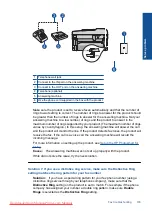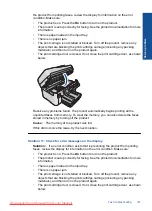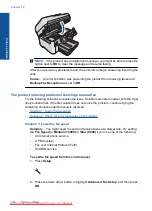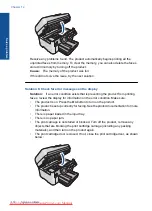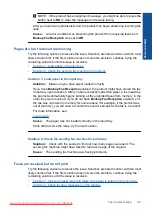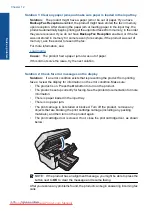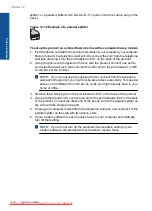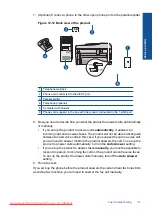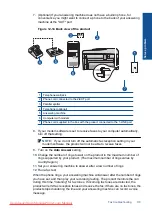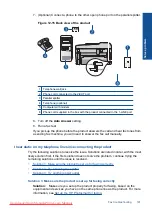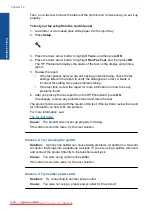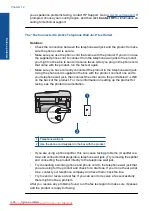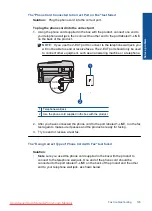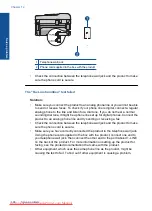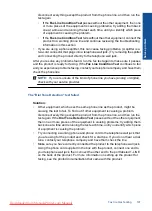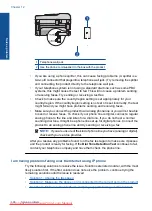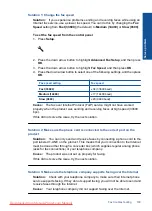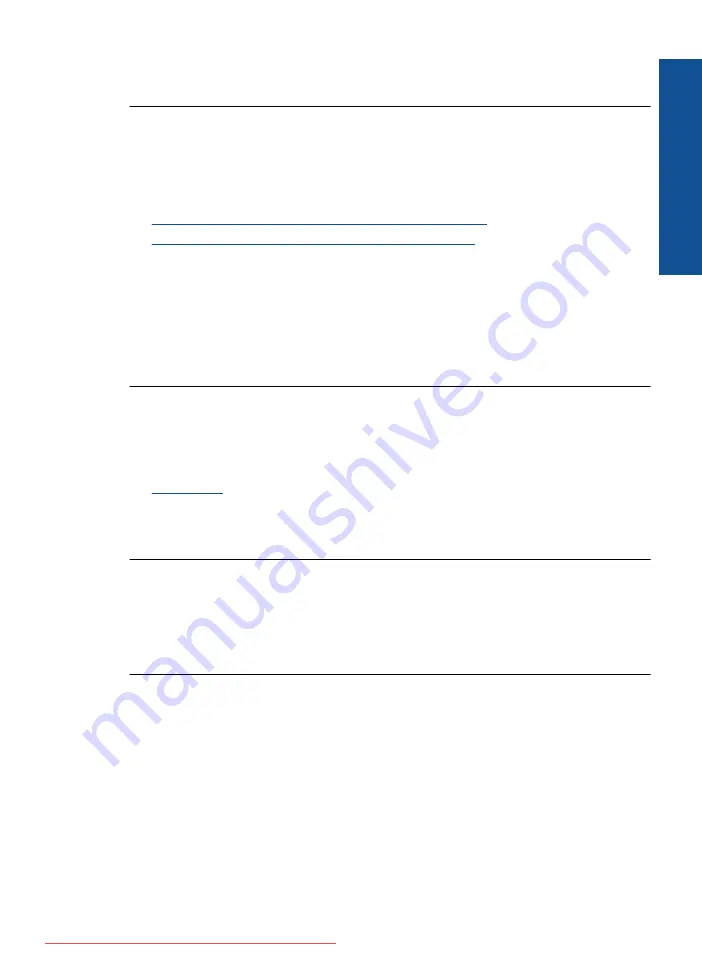
Cause:
An error condition was preventing the product from receiving faxes and
Backup Fax Reception
was set to
Off
.
Parts of a fax I received are cut off
Try the following solutions to resolve the issue. Solutions are listed in order, with the most
likely solution first. If the first solution does not solve the problem, continue trying the
remaining solutions until the issue is resolved.
•
Solution 1: Check the sending fax machine for problems
•
Solution 2: Make sure paper is loaded in the input tray
Solution 1: Check the sending fax machine for problems
Solution:
Check with the sender to see if the sending fax machine is having
problems.
Cause:
The sending fax machine had a problem.
If this did not solve the issue, try the next solution.
Solution 2: Make sure paper is loaded in the input tray
Solution:
Make sure you have paper loaded correctly.
For more information, see:
Cause:
The paper-width guide was not positioned correctly.
If this did not solve the issue, try the next solution.
The fax I received is blank
Solution:
Check with the sender to see if the sending fax machine is having
problems.
Cause:
The sending fax machine had a problem.
The computer to which I am connecting has only one phone port
Solution:
This possible solution applies only in the countries/regions that receive a
2-wire phone cord in the box with the HP Photosmart, including: Argentina, Australia,
Brazil, Canada, Chile, China, Colombia, Greece, India, Indonesia, Ireland, Japan,
Korea, Latin America, Malaysia, Mexico, Philippines, Poland, Portugal, Russia, Saudi
Arabia, Singapore, Spain, Taiwan, Thailand, USA, Venezuela, and Vietnam.
If your computer has only one phone port, you will need to purchase a parallel splitter
(also called a coupler), as shown below. (A parallel splitter has one RJ-11 port on the
front and two RJ-11 ports on the back. Do not use a 2-line phone splitter, a serial
Fax troubleshooting
175
Solve a problem
Summary of Contents for Photosmart Premium Fax e-All-in-One Printer - C410
Page 1: ...HP Photosmart Premium Fax C410 series Downloaded from ManualsPrinter com Manuals ...
Page 2: ...Downloaded from ManualsPrinter com Manuals ...
Page 8: ...Chapter 2 6 How do I How do I Downloaded from ManualsPrinter com Manuals ...
Page 52: ...Chapter 5 50 Paper basics Paper basics Downloaded from ManualsPrinter com Manuals ...
Page 74: ...Chapter 6 72 Print Print Downloaded from ManualsPrinter com Manuals ...
Page 88: ...Chapter 8 86 Copy Copy Downloaded from ManualsPrinter com Manuals ...
Page 96: ...Chapter 9 94 Fax Fax Downloaded from ManualsPrinter com Manuals ...
Page 100: ...Chapter 10 98 Save photos Save photos Downloaded from ManualsPrinter com Manuals ...
Page 259: ...Japan safety statement 257 Technical information Downloaded from ManualsPrinter com Manuals ...
Page 264: ...262 Index Downloaded from ManualsPrinter com Manuals ...