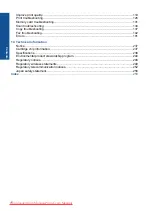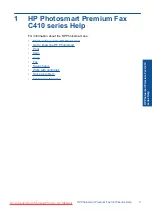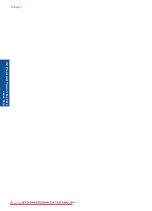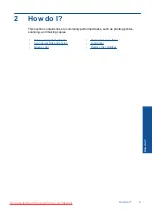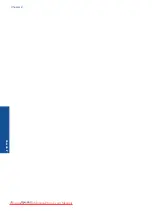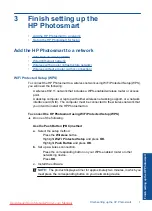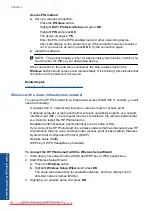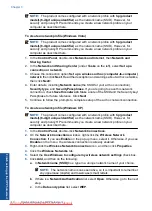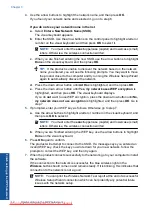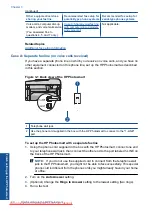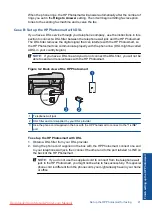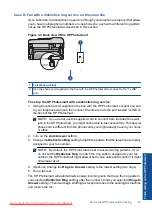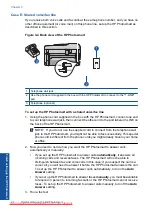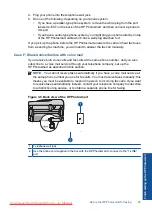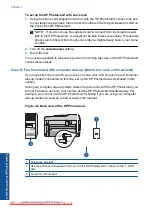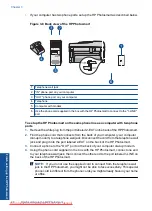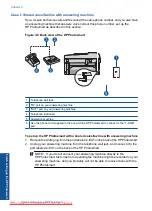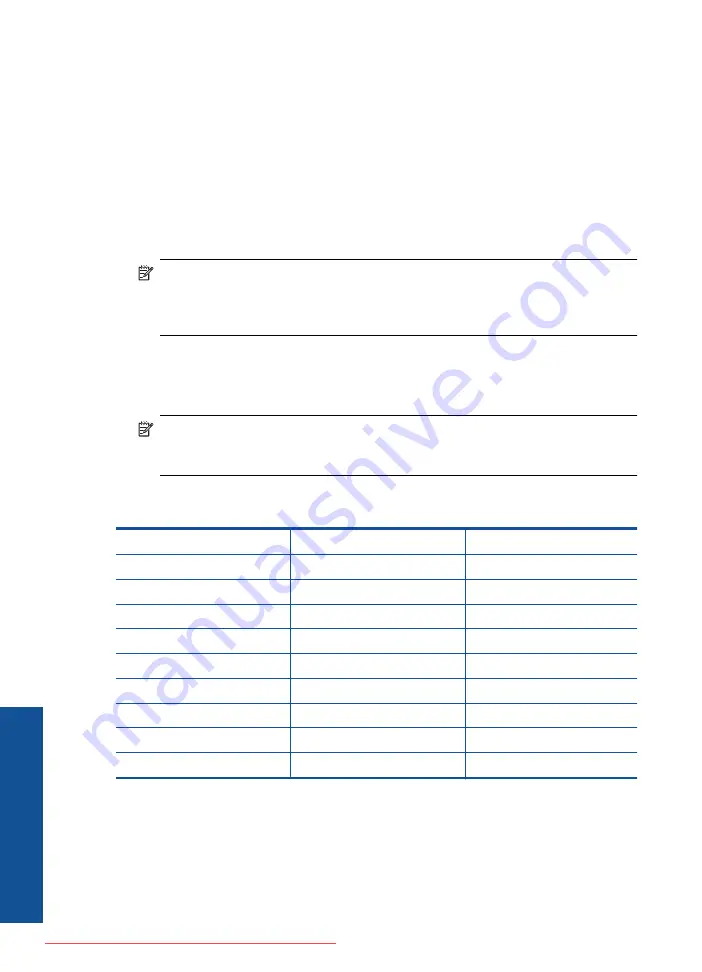
Set up the HP Photosmart for faxing
Before you begin setting up the HP Photosmart for faxing, determine which kind of phone
system your country/region uses. The instructions for setting up the HP Photosmart for
faxing differ depending on whether you have a serial- or parallel-type phone system.
•
If you do not see your country/region listed in the table below, you probably have a
serial-type phone system. In a serial-type phone system, the connector type on your
shared telephone equipment (modems, phones, and answering machines) does not
allow a physical connection to the "2-EXT" port on the HP Photosmart. Instead, all
equipment must be connected at the telephone wall jack.
NOTE:
In some countries/regions that use serial-type phone systems, the phone
cord that came with the HP Photosmart might have an additional wall plug
attached to it. This enables you to connect other telecom devices to the wall jack
where you plug in the HP Photosmart.
•
If your country/region is listed in the table below, you probably have a parallel-type
telephone system. In a parallel-type phone system, you are able to connect shared
telephone equipment to the phone line by using the "2-EXT" port on the back of the
HP Photosmart.
NOTE:
If you have a parallel-type phone system, HP recommends you use the
2-wire phone cord supplied with the HP Photosmart to connect the HP Photosmart
to the telephone wall jack.
Table 3-1 Countries/regions with a parallel-type phone system
Argentina
Australia
Brazil
Canada
Chile
China
Colombia
Greece
India
Indonesia
Ireland
Japan
Korea
Latin America
Malaysia
Mexico
Philippines
Poland
Portugal
Russia
Saudi Arabia
Singapore
Spain
Taiwan
Thailand
USA
Venezuela
Vietnam
Chapter 3
Finish setting up the HP Photosmart
Finish
set
ting u
p
th
e HP Photo
sma
rt
Summary of Contents for Photosmart Premium Fax e-All-in-One Printer - C410
Page 1: ...HP Photosmart Premium Fax C410 series Downloaded from ManualsPrinter com Manuals ...
Page 2: ...Downloaded from ManualsPrinter com Manuals ...
Page 8: ...Chapter 2 6 How do I How do I Downloaded from ManualsPrinter com Manuals ...
Page 52: ...Chapter 5 50 Paper basics Paper basics Downloaded from ManualsPrinter com Manuals ...
Page 74: ...Chapter 6 72 Print Print Downloaded from ManualsPrinter com Manuals ...
Page 88: ...Chapter 8 86 Copy Copy Downloaded from ManualsPrinter com Manuals ...
Page 96: ...Chapter 9 94 Fax Fax Downloaded from ManualsPrinter com Manuals ...
Page 100: ...Chapter 10 98 Save photos Save photos Downloaded from ManualsPrinter com Manuals ...
Page 259: ...Japan safety statement 257 Technical information Downloaded from ManualsPrinter com Manuals ...
Page 264: ...262 Index Downloaded from ManualsPrinter com Manuals ...