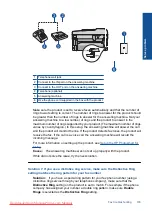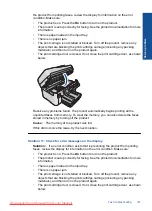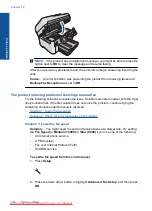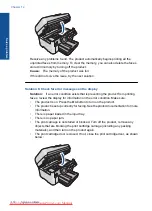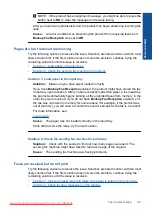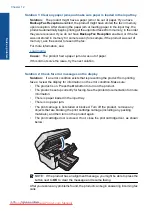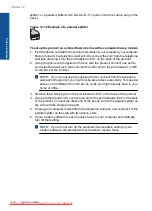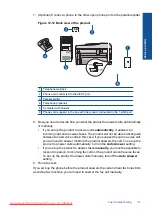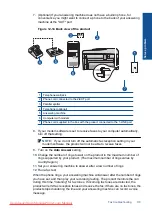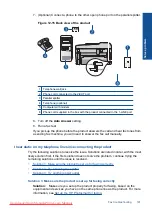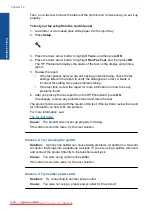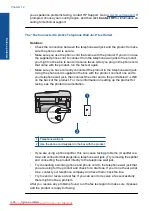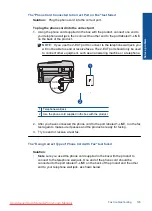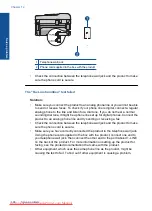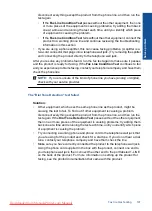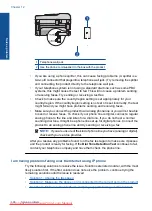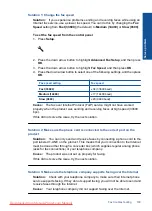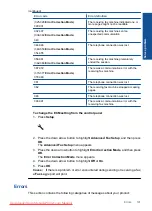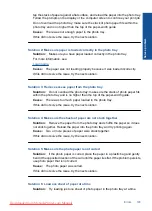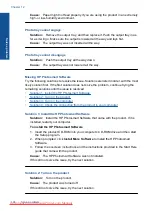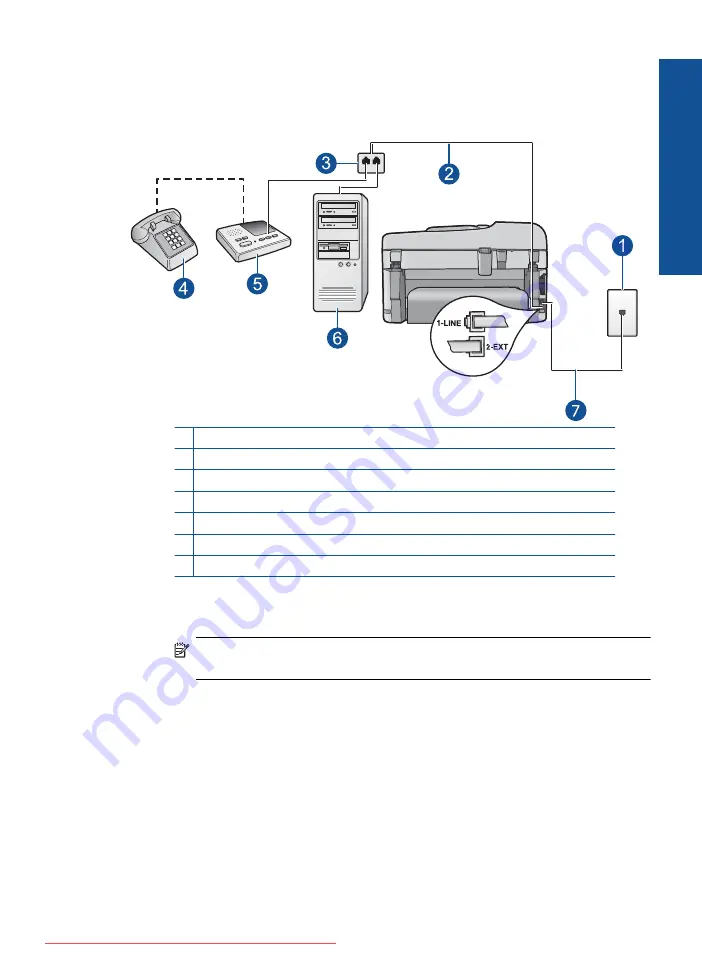
7.
(Optional) If your answering machine does not have a built-in phone, for
convenience you might want to connect a phone to the back of your answering
machine at the "OUT" port.
Figure 12-14 Back view of the product
1 Telephone wall jack
2 Phone cord connected to the 2-EXT port
3 Parallel splitter
4 Telephone (optional)
5 Answering machine
6 Computer with modem
7 Phone cord supplied in the box with the product connected to the 1-LINE port
8.
If your modem software is set to receive faxes to your computer automatically,
turn off that setting.
NOTE:
If you do not turn off the automatic fax reception setting in your
modem software, the product will not be able to receive faxes.
9.
Turn on the
Auto Answer
setting.
10.
Change the number of rings to wait on the product to the maximum number of
rings supported by your product. (The maximum number of rings varies by
country/region.)
11.
Set your answering machine to answer after a low number of rings.
12.
Run a fax test.
When the phone rings, your answering machine will answer after the number of rings
you have set, and then play your recorded greeting. The product monitors the call
during this time, "listening" for fax tones. If incoming fax tones are detected, the
product will emit fax reception tones and receive the fax; if there are no fax tones, the
product stops monitoring the line and your answering machine can record a voice
message.
Fax troubleshooting
179
Solve a problem
Summary of Contents for Photosmart Premium Fax e-All-in-One Printer - C410
Page 1: ...HP Photosmart Premium Fax C410 series Downloaded from ManualsPrinter com Manuals ...
Page 2: ...Downloaded from ManualsPrinter com Manuals ...
Page 8: ...Chapter 2 6 How do I How do I Downloaded from ManualsPrinter com Manuals ...
Page 52: ...Chapter 5 50 Paper basics Paper basics Downloaded from ManualsPrinter com Manuals ...
Page 74: ...Chapter 6 72 Print Print Downloaded from ManualsPrinter com Manuals ...
Page 88: ...Chapter 8 86 Copy Copy Downloaded from ManualsPrinter com Manuals ...
Page 96: ...Chapter 9 94 Fax Fax Downloaded from ManualsPrinter com Manuals ...
Page 100: ...Chapter 10 98 Save photos Save photos Downloaded from ManualsPrinter com Manuals ...
Page 259: ...Japan safety statement 257 Technical information Downloaded from ManualsPrinter com Manuals ...
Page 264: ...262 Index Downloaded from ManualsPrinter com Manuals ...