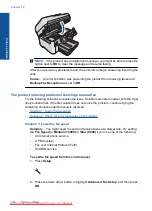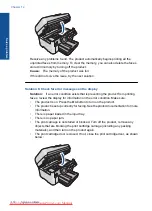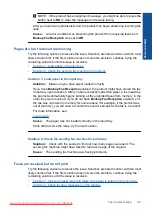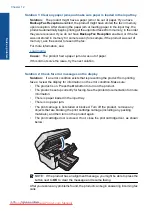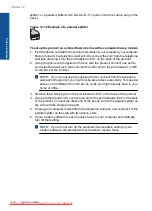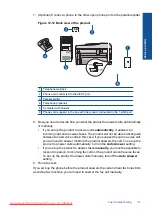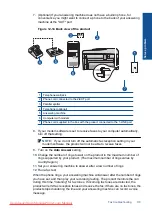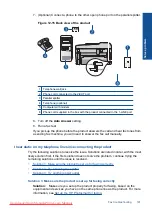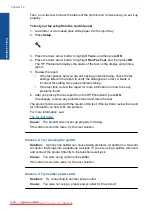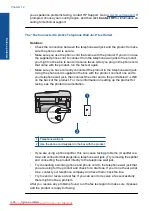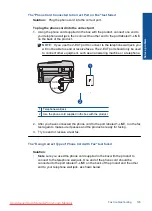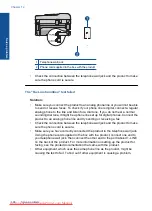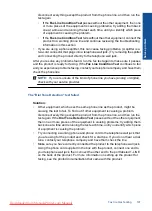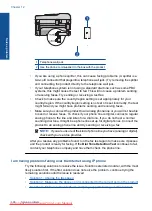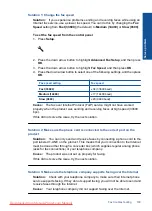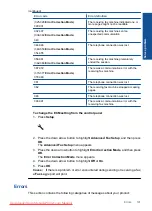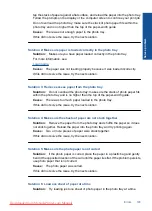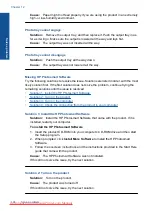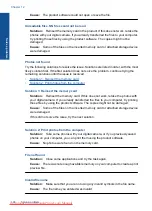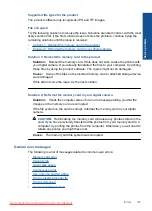Then, run a fax test to check the status of the product and to make sure you set it up
properly.
To test your fax setup from the control panel
1.
Load letter or A4 unused plain white paper into the input tray.
2.
Press
Setup
.
3.
Press the down arrow button to highlight
Tools
, and then press
OK
.
4.
Press the down arrow button to highlight
Run Fax Test
, and then press
OK
.
The HP Photosmart displays the status of the test on the display and prints a
report.
5.
Review the report.
•
If the test passes and you are still having problems faxing, check the fax
settings listed in the report to verify the settings are correct. A blank or
incorrect fax setting can cause problems faxing.
•
If the test fails, review the report for more information on how to fix any
problems found.
6.
After you pick up the fax report from the HP Photosmart, press
OK
.
If necessary, resolve any problems found and rerun the test.
The product prints a report with the results of the test. If the test fails, review the report
for information on how to fix the problem.
For more information, see:
Cause:
The product was not set up properly for faxing.
If this did not solve the issue, try the next solution.
Solution 2: Try removing the splitter
Solution:
A phone line splitter can cause faxing problems. (A splitter is a two-cord
connector that plugs into a telephone wall jack.) If you are using a splitter, remove it
and connect the product directly to the telephone wall jack.
Cause:
You were using a phone line splitter.
If this did not solve the issue, try the next solution.
Solution 3: Try another power outlet
Solution:
Try connecting to another power outlet.
Cause:
You were not using a proper power outlet for the product.
Chapter 12
Solve a problem
Summary of Contents for Photosmart Premium Fax e-All-in-One Printer - C410
Page 1: ...HP Photosmart Premium Fax C410 series Downloaded from ManualsPrinter com Manuals ...
Page 2: ...Downloaded from ManualsPrinter com Manuals ...
Page 8: ...Chapter 2 6 How do I How do I Downloaded from ManualsPrinter com Manuals ...
Page 52: ...Chapter 5 50 Paper basics Paper basics Downloaded from ManualsPrinter com Manuals ...
Page 74: ...Chapter 6 72 Print Print Downloaded from ManualsPrinter com Manuals ...
Page 88: ...Chapter 8 86 Copy Copy Downloaded from ManualsPrinter com Manuals ...
Page 96: ...Chapter 9 94 Fax Fax Downloaded from ManualsPrinter com Manuals ...
Page 100: ...Chapter 10 98 Save photos Save photos Downloaded from ManualsPrinter com Manuals ...
Page 259: ...Japan safety statement 257 Technical information Downloaded from ManualsPrinter com Manuals ...
Page 264: ...262 Index Downloaded from ManualsPrinter com Manuals ...