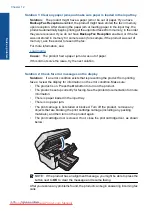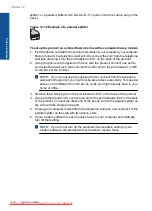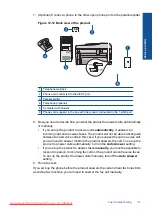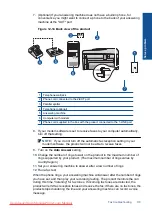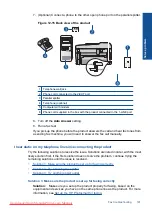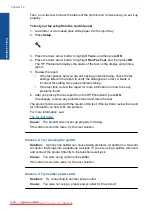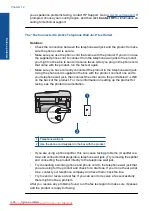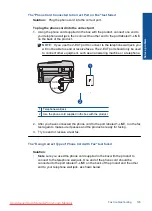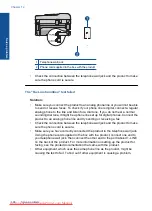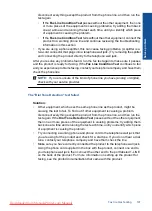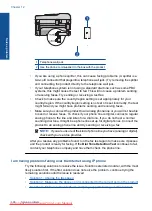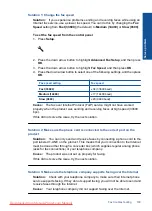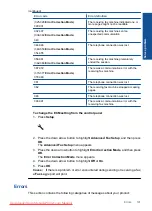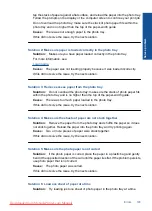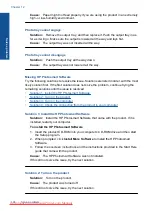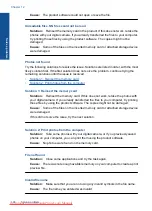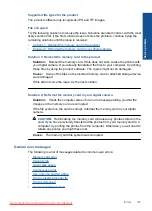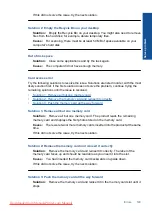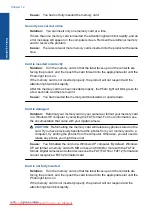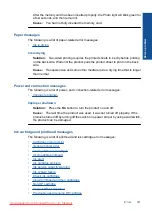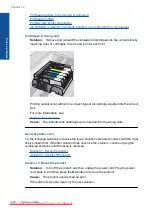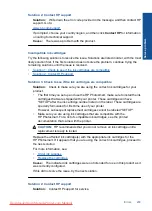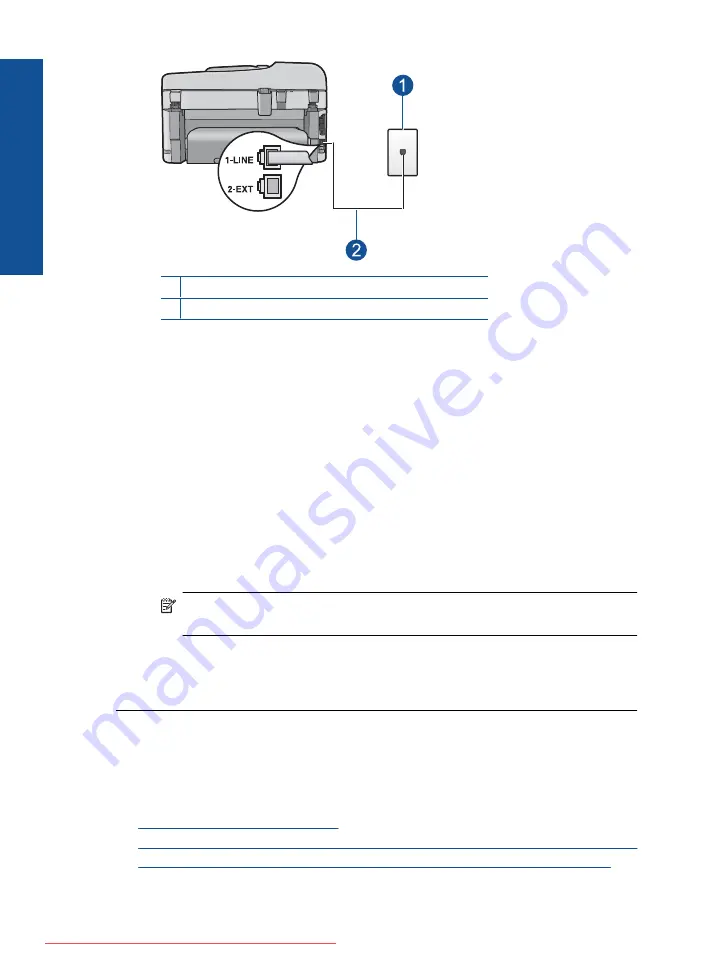
1 Telephone wall jack
2 Use the phone cord supplied in the box with the product
•
If you are using a phone splitter, this can cause faxing problems. (A splitter is a
two-cord connector that plugs into a telephone wall jack.) Try removing the splitter
and connecting the product directly to the telephone wall jack.
•
If your telephone system is not using a standard dial tone, such as some PBX
systems, this might cause the test to fail. This will not cause a problem sending
or receiving faxes. Try sending or receiving a test fax.
•
Check to make sure the country/region setting is set appropriately for your
country/region. If the country/region setting is not set or is set incorrectly, the test
might fail and you might have problems sending and receiving faxes.
•
Make sure you connect the product to an analog phone line or you will not be able
to send or receive faxes. To check if your phone line is digital, connect a regular
analog phone to the line and listen for a dial tone. If you do not hear a normal
sounding dial tone, it might be a phone line set up for digital phones. Connect the
product to an analog phone line and try sending or receiving a fax.
NOTE:
If you are unsure of the kind of phone line you have (analog or digital),
check with your service provider.
After you resolve any problems found, run the fax test again to make sure it passes
and the product is ready for faxing. If the
Dial Tone Detection Test
continues to fail,
contact your telephone company and have them check the phone line.
I am having problems faxing over the Internet using IP phone
Try the following solutions to resolve the issue. Solutions are listed in order, with the most
likely solution first. If the first solution does not solve the problem, continue trying the
remaining solutions until the issue is resolved.
•
Solution 1: Change the fax speed
•
Solution 2: Make sure the phone cord is connected to the correct port on the product
•
Solution 3: Make sure the telephone company supports faxing over the Internet
Chapter 12
Solve a problem
Summary of Contents for Photosmart Premium Fax e-All-in-One Printer - C410
Page 1: ...HP Photosmart Premium Fax C410 series Downloaded from ManualsPrinter com Manuals ...
Page 2: ...Downloaded from ManualsPrinter com Manuals ...
Page 8: ...Chapter 2 6 How do I How do I Downloaded from ManualsPrinter com Manuals ...
Page 52: ...Chapter 5 50 Paper basics Paper basics Downloaded from ManualsPrinter com Manuals ...
Page 74: ...Chapter 6 72 Print Print Downloaded from ManualsPrinter com Manuals ...
Page 88: ...Chapter 8 86 Copy Copy Downloaded from ManualsPrinter com Manuals ...
Page 96: ...Chapter 9 94 Fax Fax Downloaded from ManualsPrinter com Manuals ...
Page 100: ...Chapter 10 98 Save photos Save photos Downloaded from ManualsPrinter com Manuals ...
Page 259: ...Japan safety statement 257 Technical information Downloaded from ManualsPrinter com Manuals ...
Page 264: ...262 Index Downloaded from ManualsPrinter com Manuals ...