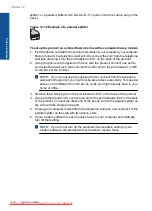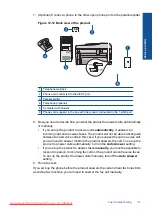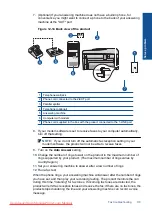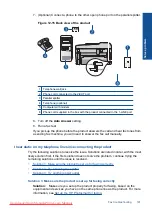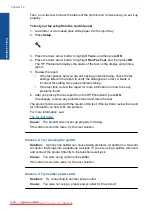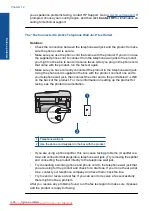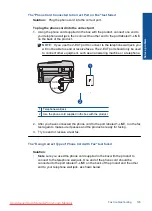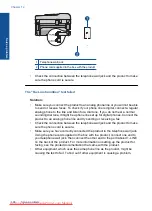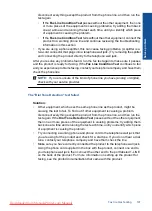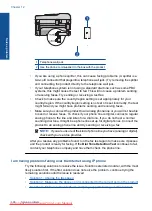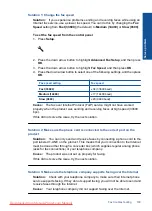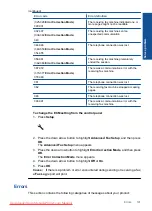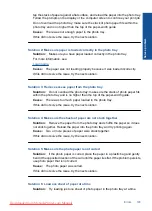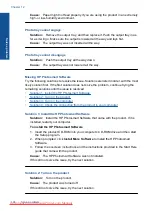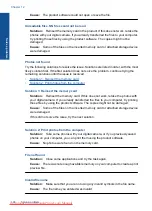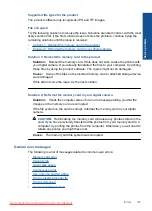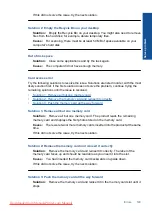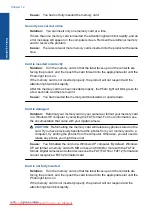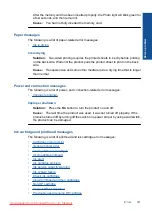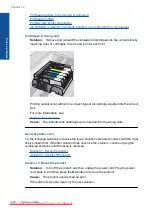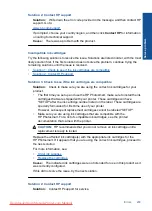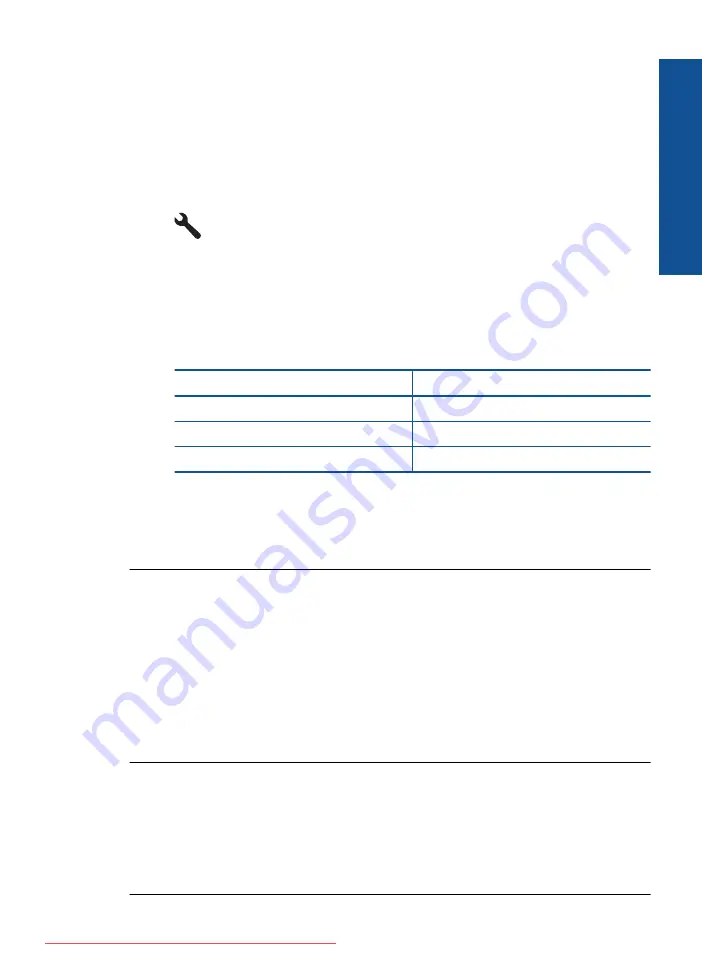
Solution 1: Change the fax speed
Solution:
If you experience problems sending and receiving faxes while using an
Internet fax service, use a slower fax speed. You can do this by changing the
Fax
Speed
setting from
Fast (33600)
(the default) to
Medium (14400)
or
Slow (9600)
.
To set the fax speed from the control panel
1.
Press
Setup
.
2.
Press the down arrow button to highlight
Advanced Fax Setup
, and then press
OK
.
3.
Press the down arrow button to highlight
Fax Speed
, and then press
OK
.
4.
Press the down arrow button to select one of the following settings, and then press
OK
.
Fax speed setting
Fax speed
Fast (33600)
v.34 (33600 baud)
Medium (14400)
v.17 (14400 baud)
Slow (9600)
v.29 (9600 baud)
Cause:
The fax over Internet Protocol (FoIP) service might not have worked
properly when the product was sending and receiving faxes at high speed (33600
bps).
If this did not solve the issue, try the next solution.
Solution 2: Make sure the phone cord is connected to the correct port on the
product
Solution:
You can only send and receive faxes by connecting a phone cord to the
port labeled 1-LINE on the product. This means that your connection to the Internet
must be done either through a converter box (which supplies regular analog phone
jacks for fax connections) or your telephone company.
Cause:
The product was not set up properly for faxing.
If this did not solve the issue, try the next solution.
Solution 3: Make sure the telephone company supports faxing over the Internet
Solution:
Check with your telephone company to make sure their Internet phone
service supports faxing. If they do not support faxing, you will not be able to send and
receive faxes through the Internet.
Cause:
Your telephone company did not support faxing over the Internet.
Fax troubleshooting
189
Solve a problem
Summary of Contents for Photosmart Premium Fax e-All-in-One Printer - C410
Page 1: ...HP Photosmart Premium Fax C410 series Downloaded from ManualsPrinter com Manuals ...
Page 2: ...Downloaded from ManualsPrinter com Manuals ...
Page 8: ...Chapter 2 6 How do I How do I Downloaded from ManualsPrinter com Manuals ...
Page 52: ...Chapter 5 50 Paper basics Paper basics Downloaded from ManualsPrinter com Manuals ...
Page 74: ...Chapter 6 72 Print Print Downloaded from ManualsPrinter com Manuals ...
Page 88: ...Chapter 8 86 Copy Copy Downloaded from ManualsPrinter com Manuals ...
Page 96: ...Chapter 9 94 Fax Fax Downloaded from ManualsPrinter com Manuals ...
Page 100: ...Chapter 10 98 Save photos Save photos Downloaded from ManualsPrinter com Manuals ...
Page 259: ...Japan safety statement 257 Technical information Downloaded from ManualsPrinter com Manuals ...
Page 264: ...262 Index Downloaded from ManualsPrinter com Manuals ...