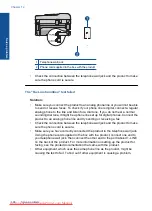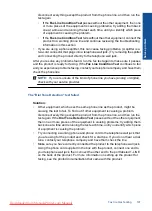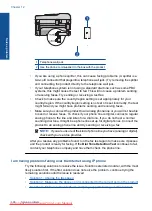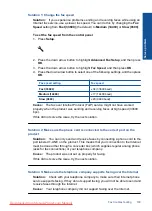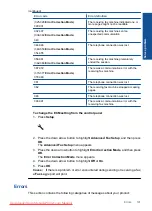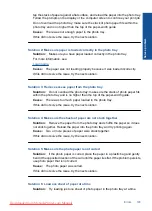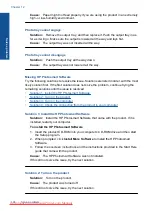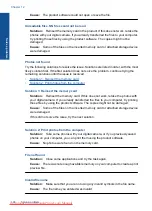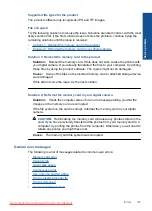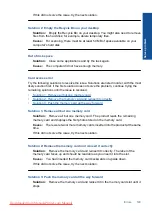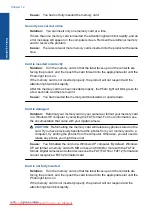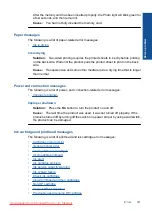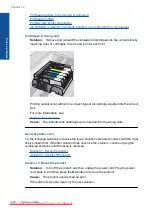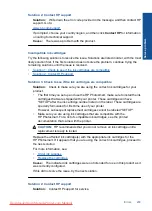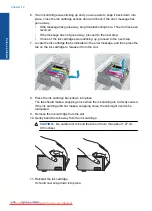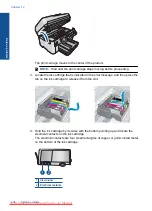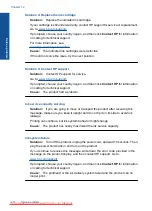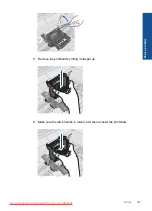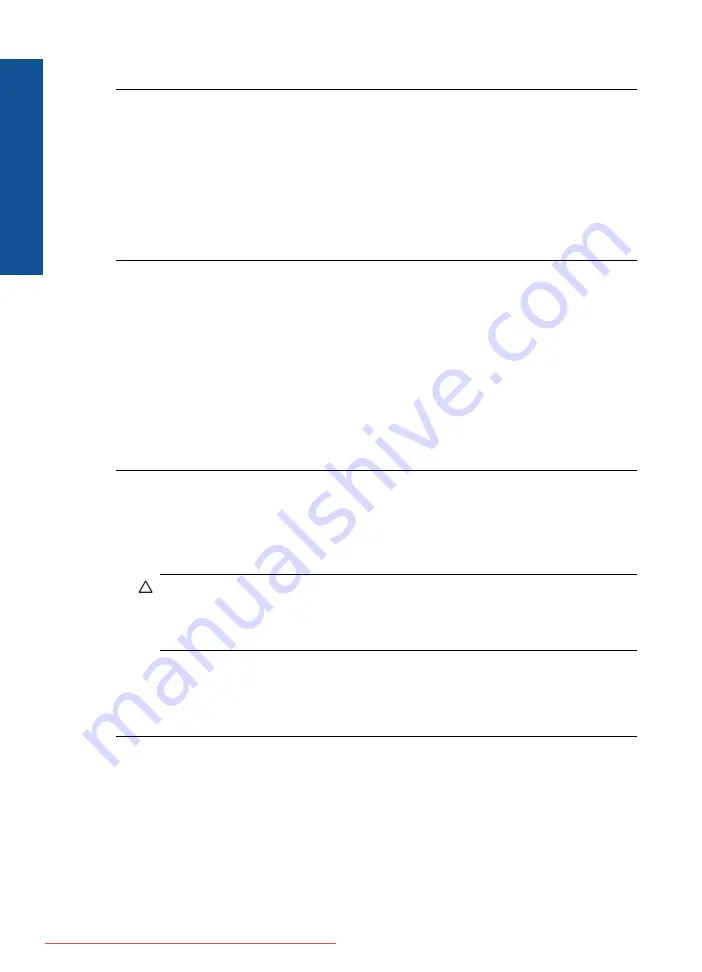
Cause:
You had not fully inserted the memory card.
Use only one card at a time
Solution:
You can insert only one memory card at a time.
If more than one memory card is inserted, the attention light will blink rapidly, and an
error message will appear on the computer screen. Remove the additional memory
card to resolve the problem.
Cause:
There were two or more memory cards inserted into the product at the same
time.
Card is inserted incorrectly
Solution:
Turn the memory card so that the label faces up and the contacts are
facing the product, and then push the card forward into the appropriate slot until the
Photo light turns on.
If the memory card is not inserted properly, the product will not respond and the
attention light will blink rapidly.
After the memory card has been inserted properly, the Photo light will blink green for
a few seconds, and then remain lit.
Cause:
You had inserted the memory card backwards or upside down.
Card is damaged
Solution:
Reformat your memory card in your camera or format your memory card
in a Windows XP computer by selecting the FAT format. For more information, see
the documentation that came with your digital camera.
CAUTION:
Reformatting the memory card will delete any photos stored on the
card. If you have previously transferred the photos from your memory card to a
computer, try printing the photos from the computer. Otherwise, you will need to
retake any photos you might have lost.
Cause:
You formatted the card on a Windows XP computer. By default, Windows
XP will format a memory card of 8 MB or less and 64 MB or more with the FAT32
format. Digital cameras and other devices use the FAT (FAT16 or FAT12) format and
cannot recognize a FAT32 formatted card.
Card is not fully inserted
Solution:
Turn the memory card so that the label faces up and the contacts are
facing the product, and then push the card forward into the appropriate slot until the
Photo light turns on.
If the memory card is not inserted properly, the product will not respond and the
attention light will blink rapidly.
Chapter 12
Solve a problem
Summary of Contents for Photosmart Premium Fax e-All-in-One Printer - C410
Page 1: ...HP Photosmart Premium Fax C410 series Downloaded from ManualsPrinter com Manuals ...
Page 2: ...Downloaded from ManualsPrinter com Manuals ...
Page 8: ...Chapter 2 6 How do I How do I Downloaded from ManualsPrinter com Manuals ...
Page 52: ...Chapter 5 50 Paper basics Paper basics Downloaded from ManualsPrinter com Manuals ...
Page 74: ...Chapter 6 72 Print Print Downloaded from ManualsPrinter com Manuals ...
Page 88: ...Chapter 8 86 Copy Copy Downloaded from ManualsPrinter com Manuals ...
Page 96: ...Chapter 9 94 Fax Fax Downloaded from ManualsPrinter com Manuals ...
Page 100: ...Chapter 10 98 Save photos Save photos Downloaded from ManualsPrinter com Manuals ...
Page 259: ...Japan safety statement 257 Technical information Downloaded from ManualsPrinter com Manuals ...
Page 264: ...262 Index Downloaded from ManualsPrinter com Manuals ...