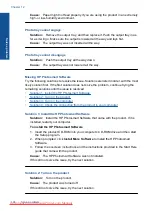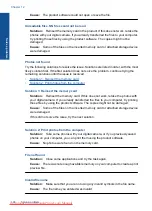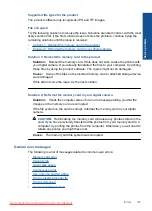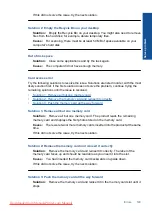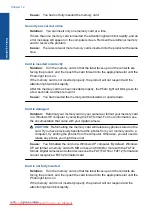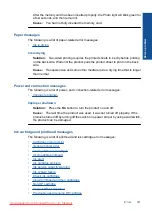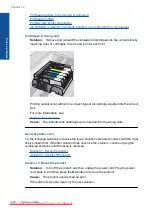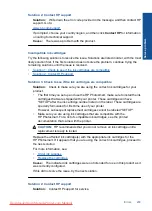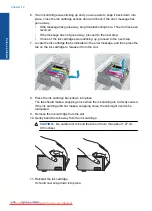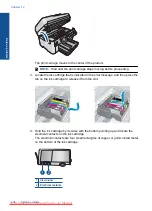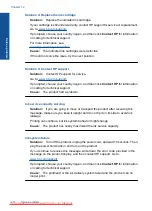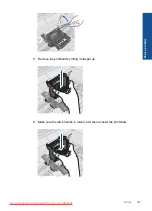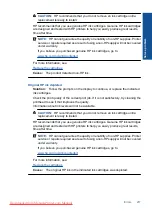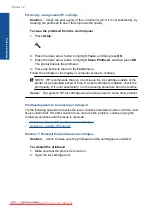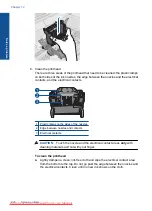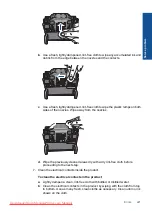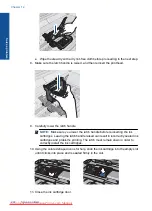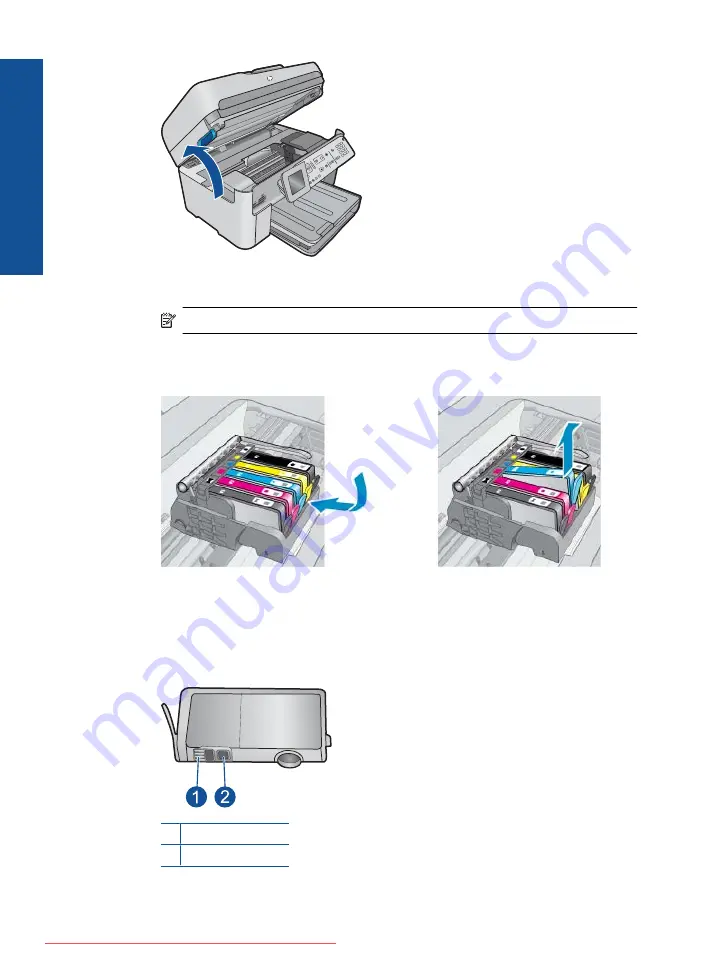
The print carriage moves to the center of the product.
NOTE:
Wait until the print carriage stops moving before proceeding.
3.
Locate the ink cartridge that is indicated in the error message, and then press the
tab on the ink cartridge to release it from the slot.
4.
Hold the ink cartridge by its sides with the bottom pointing up and locate the
electrical contacts on the ink cartridge.
The electrical contacts are four small rectangles of copper or gold-colored metal
on the bottom of the ink cartridge.
1 Ink window
2 Electrical contacts
Chapter 12
Solve a problem
Summary of Contents for Photosmart Premium Fax e-All-in-One Printer - C410
Page 1: ...HP Photosmart Premium Fax C410 series Downloaded from ManualsPrinter com Manuals ...
Page 2: ...Downloaded from ManualsPrinter com Manuals ...
Page 8: ...Chapter 2 6 How do I How do I Downloaded from ManualsPrinter com Manuals ...
Page 52: ...Chapter 5 50 Paper basics Paper basics Downloaded from ManualsPrinter com Manuals ...
Page 74: ...Chapter 6 72 Print Print Downloaded from ManualsPrinter com Manuals ...
Page 88: ...Chapter 8 86 Copy Copy Downloaded from ManualsPrinter com Manuals ...
Page 96: ...Chapter 9 94 Fax Fax Downloaded from ManualsPrinter com Manuals ...
Page 100: ...Chapter 10 98 Save photos Save photos Downloaded from ManualsPrinter com Manuals ...
Page 259: ...Japan safety statement 257 Technical information Downloaded from ManualsPrinter com Manuals ...
Page 264: ...262 Index Downloaded from ManualsPrinter com Manuals ...