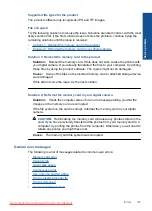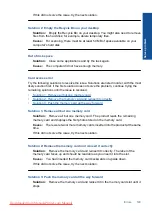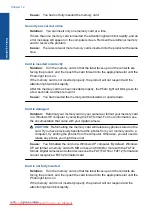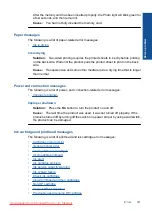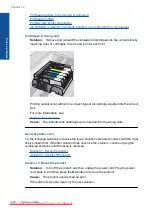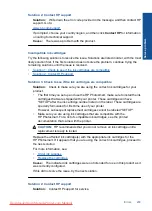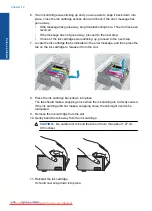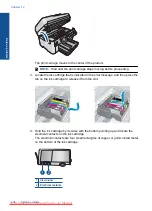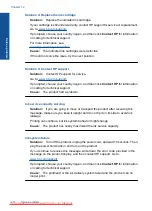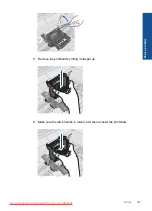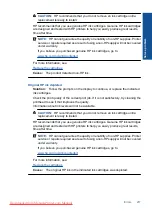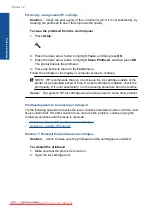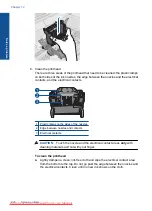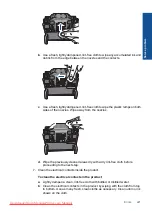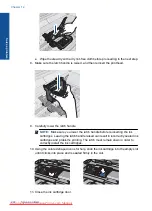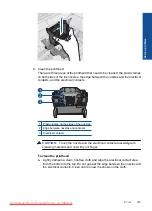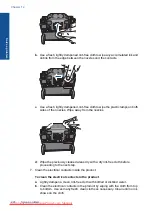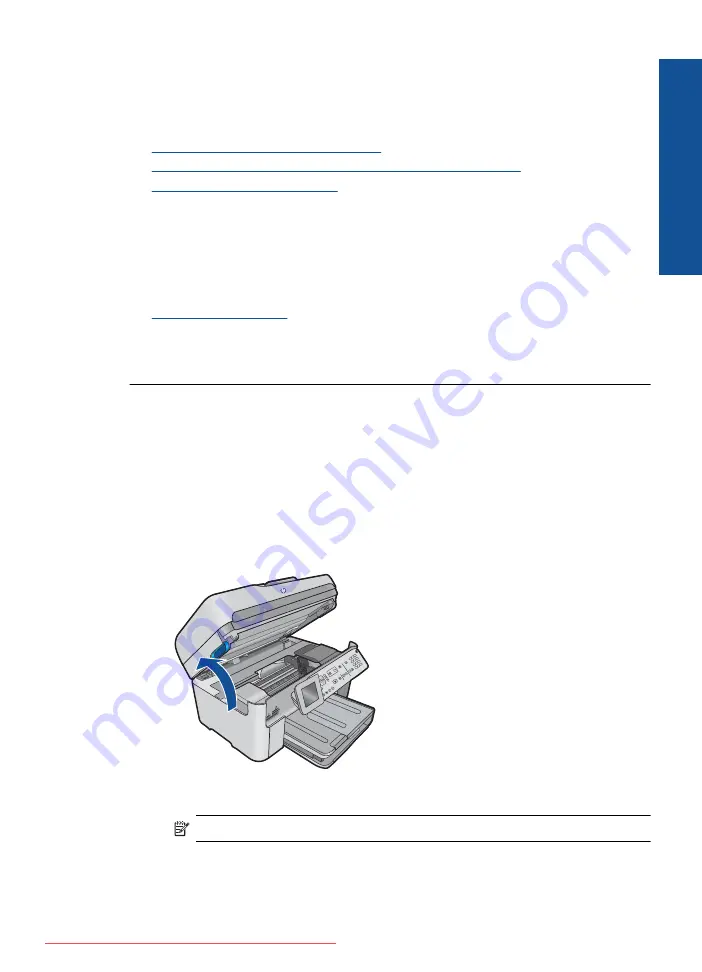
Check ink cartridges
Try the following solutions to resolve the issue. Solutions are listed in order, with the most
likely solution first. If the first solution does not solve the problem, continue trying the
remaining solutions until the issue is resolved.
•
Solution 1: Install all five ink cartridges
•
Solution 2: Make sure the ink cartridges are installed correctly
•
Solution 3: Contact HP support
Solution 1: Install all five ink cartridges
Solution:
Install all five ink cartridges.
If all five of the ink cartridges are already installed, proceed to the next solution.
For more information, see:
Cause:
One or more of the ink cartridges were not installed.
If this did not solve the issue, try the next solution.
Solution 2: Make sure the ink cartridges are installed correctly
Solution:
Make sure all of the ink cartridges are properly installed. Refer to the
following steps to resolve this error.
To make sure the ink cartridges are properly installed
1.
Make sure the product is turned on.
2.
Open the ink cartridge access door by lifting from the front right of the product,
until the door locks into place.
The print carriage moves to the center of the product.
NOTE:
Wait until the print carriage stops moving before proceeding.
3.
Make sure the ink cartridges are installed in the correct slots.
Match the shape of the icon and color of the ink cartridge with the slot that has
the same shaped icon and color.
Errors
211
Solve a problem
Summary of Contents for Photosmart Premium Fax e-All-in-One Printer - C410
Page 1: ...HP Photosmart Premium Fax C410 series Downloaded from ManualsPrinter com Manuals ...
Page 2: ...Downloaded from ManualsPrinter com Manuals ...
Page 8: ...Chapter 2 6 How do I How do I Downloaded from ManualsPrinter com Manuals ...
Page 52: ...Chapter 5 50 Paper basics Paper basics Downloaded from ManualsPrinter com Manuals ...
Page 74: ...Chapter 6 72 Print Print Downloaded from ManualsPrinter com Manuals ...
Page 88: ...Chapter 8 86 Copy Copy Downloaded from ManualsPrinter com Manuals ...
Page 96: ...Chapter 9 94 Fax Fax Downloaded from ManualsPrinter com Manuals ...
Page 100: ...Chapter 10 98 Save photos Save photos Downloaded from ManualsPrinter com Manuals ...
Page 259: ...Japan safety statement 257 Technical information Downloaded from ManualsPrinter com Manuals ...
Page 264: ...262 Index Downloaded from ManualsPrinter com Manuals ...