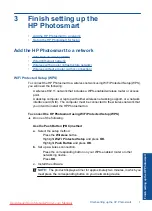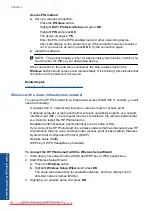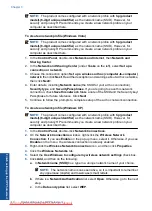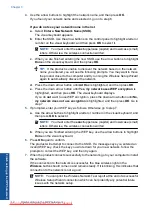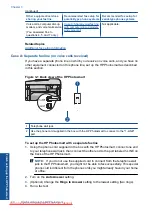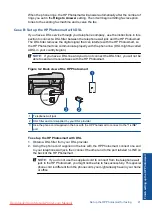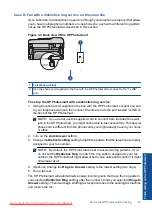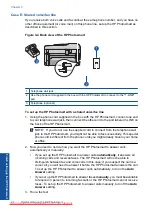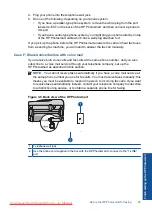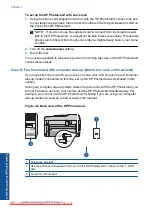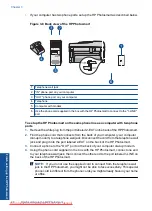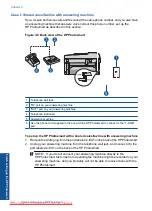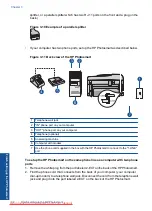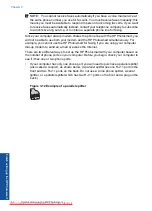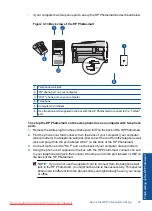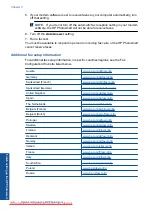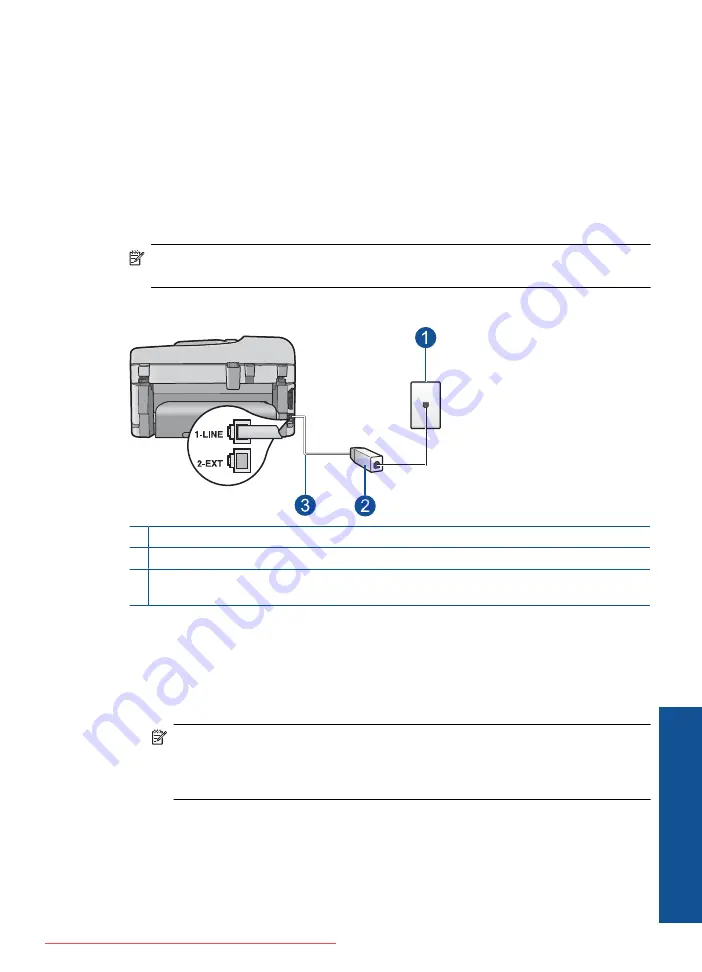
When the phone rings, the HP Photosmart will answer automatically after the number of
rings you set in the
Rings to Answer
setting. Then it will begin emitting fax reception
tones to the sending fax machine and receive the fax.
Case B: Set up the HP Photosmart with DSL
If you have a DSL service through your telephone company, use the instructions in this
section to connect a DSL filter between the telephone wall jack and the HP Photosmart.
The DSL filter removes the digital signal that can interfere with the HP Photosmart, so
the HP Photosmart can communicate properly with the phone line. (DSL might be called
ADSL in your country/region.)
NOTE:
If you have a DSL line and you do not connect the DSL filter, you will not be
able to send and receive faxes with the HP Photosmart.
Figure 3-2 Back view of the HP Photosmart
1 Telephone wall jack
2 DSL filter and cord supplied by your DSL provider
3 Use the phone cord supplied in the box with the HP Photosmart to connect to the "1-LINE"
port
To set up the HP Photosmart with DSL
1.
Obtain a DSL filter from your DSL provider.
2.
Using the phone cord supplied in the box with the HP Photosmart, connect one end
to your telephone wall jack, then connect the other end to the port labeled 1-LINE on
the back of the HP Photosmart.
NOTE:
If you do not use the supplied cord to connect from the telephone wall
jack to the HP Photosmart, you might not be able to fax successfully. This special
phone cord is different from the phone cords you might already have in your home
or office.
Set up the HP Photosmart for faxing
21
Finish
sett
ing u
p
t
h
e HP Ph
oto
sma
rt
Summary of Contents for Photosmart Premium Fax e-All-in-One Printer - C410
Page 1: ...HP Photosmart Premium Fax C410 series Downloaded from ManualsPrinter com Manuals ...
Page 2: ...Downloaded from ManualsPrinter com Manuals ...
Page 8: ...Chapter 2 6 How do I How do I Downloaded from ManualsPrinter com Manuals ...
Page 52: ...Chapter 5 50 Paper basics Paper basics Downloaded from ManualsPrinter com Manuals ...
Page 74: ...Chapter 6 72 Print Print Downloaded from ManualsPrinter com Manuals ...
Page 88: ...Chapter 8 86 Copy Copy Downloaded from ManualsPrinter com Manuals ...
Page 96: ...Chapter 9 94 Fax Fax Downloaded from ManualsPrinter com Manuals ...
Page 100: ...Chapter 10 98 Save photos Save photos Downloaded from ManualsPrinter com Manuals ...
Page 259: ...Japan safety statement 257 Technical information Downloaded from ManualsPrinter com Manuals ...
Page 264: ...262 Index Downloaded from ManualsPrinter com Manuals ...