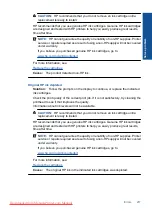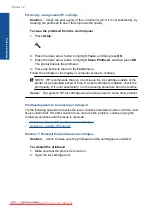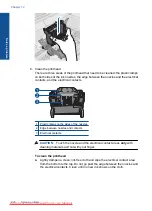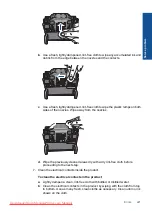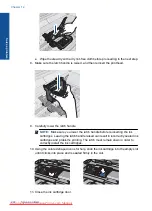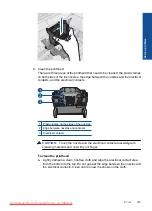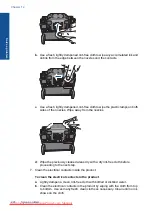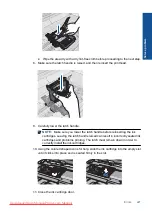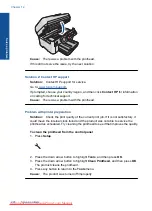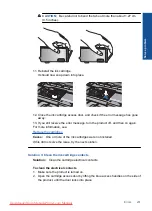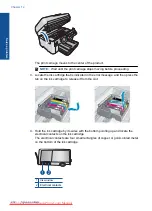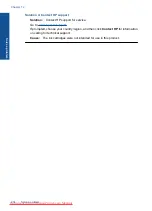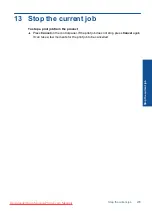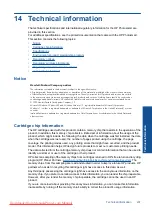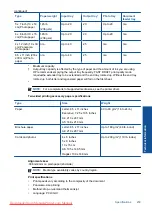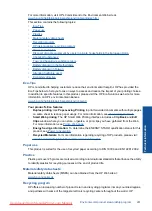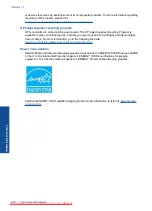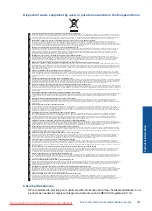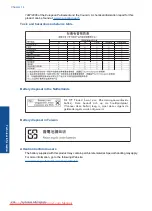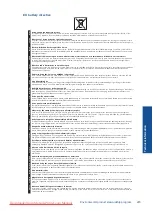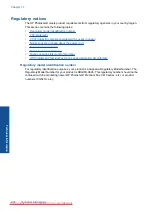CAUTION:
Be careful not to bend the tab out more than about 1.27 cm
(0.5 inches).
11.
Reinstall the ink cartridge.
It should now snap down into place.
12.
Close the ink cartridge access door, and check if the error message has gone
away.
13.
If you still receive the error message, turn the product off, and then on again.
For more information, see:
Cause:
One or more of the ink cartridges were not installed.
If this did not solve the issue, try the next solution.
Solution 3: Clean the ink cartridge contacts
Solution:
Clean the cartridge electrical contacts.
To clean the electrical contacts
1.
Make sure the product is turned on.
2.
Open the cartridge access door by lifting the blue access handles on the side of
the product, until the door locks into place.
Errors
231
Solve a problem
Summary of Contents for Photosmart Premium Fax e-All-in-One Printer - C410
Page 1: ...HP Photosmart Premium Fax C410 series Downloaded from ManualsPrinter com Manuals ...
Page 2: ...Downloaded from ManualsPrinter com Manuals ...
Page 8: ...Chapter 2 6 How do I How do I Downloaded from ManualsPrinter com Manuals ...
Page 52: ...Chapter 5 50 Paper basics Paper basics Downloaded from ManualsPrinter com Manuals ...
Page 74: ...Chapter 6 72 Print Print Downloaded from ManualsPrinter com Manuals ...
Page 88: ...Chapter 8 86 Copy Copy Downloaded from ManualsPrinter com Manuals ...
Page 96: ...Chapter 9 94 Fax Fax Downloaded from ManualsPrinter com Manuals ...
Page 100: ...Chapter 10 98 Save photos Save photos Downloaded from ManualsPrinter com Manuals ...
Page 259: ...Japan safety statement 257 Technical information Downloaded from ManualsPrinter com Manuals ...
Page 264: ...262 Index Downloaded from ManualsPrinter com Manuals ...