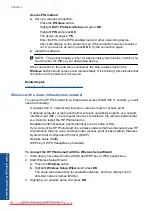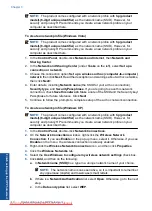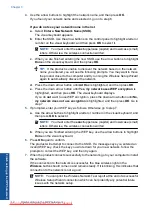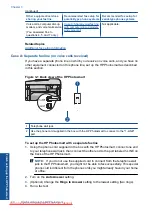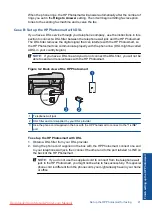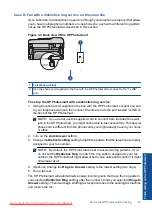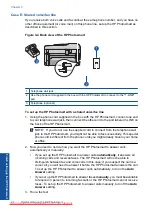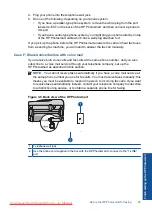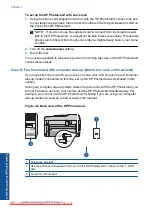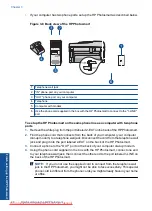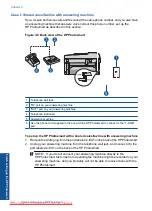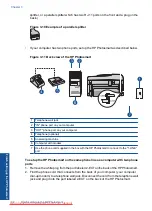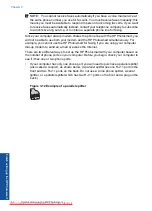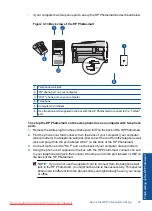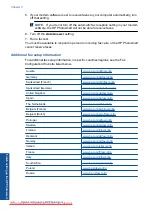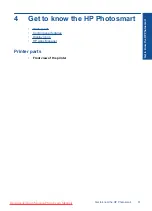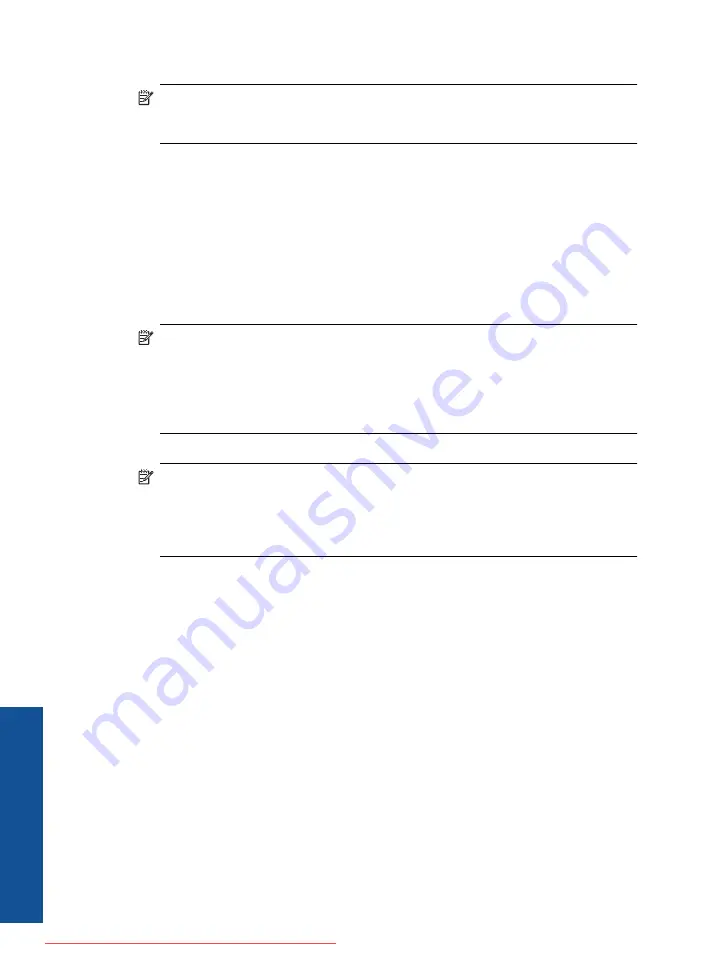
3.
Connect the DSL filter cord to the telephone wall jack.
NOTE:
If you have other office equipment or services attached to this phone line,
such as a distinctive ring service, answering machine, or voice mail, see the
appropriate section in this section for additional setup guidelines.
4.
Run a fax test.
Case C: Set up the HP Photosmart with a PBX phone system or an ISDN line
If you are using either a PBX phone system or an ISDN converter/terminal adapter, make
sure you do the following:
•
If you are using either a PBX or an ISDN converter/terminal adaptor, connect the
HP Photosmart to the port that is designated for fax and phone use. Also, make sure
that the terminal adapter is set to the correct switch type for your country/region, if
possible.
NOTE:
Some ISDN systems allow you to configure the ports for specific phone
equipment. For example, you might have assigned one port for telephone and
Group 3 fax and another port for multiple purposes. If you have problems when
connected to the fax/phone port of your ISDN converter, try using the port
designated for multiple purposes; it might be labeled "multi-combi" or something
similar.
•
If you are using a PBX phone system, set the call waiting tone to "off".
NOTE:
Many digital PBX systems include a call-waiting tone that is set to "on"
by default. The call waiting tone will interfere with any fax transmission, and you
will not be able to send or receive faxes with the HP Photosmart. Refer to the
documentation that came with your PBX phone system for instructions on how to
turn off the call-waiting tone.
•
If you are using a PBX phone system, dial the number for an outside line before dialing
the fax number.
•
Make sure you use the supplied cord to connect from the telephone wall jack to the
HP Photosmart. If you do not, you might not be able to fax successfully. This special
phone cord is different from the phone cords you might already have in your home or
office. If the supplied phone cord is too short, you can purchase a coupler from your
local electronics store and extend it.
Chapter 3
Finish setting up the HP Photosmart
Finish
set
ting u
p
th
e HP Photo
sma
rt
Summary of Contents for Photosmart Premium Fax e-All-in-One Printer - C410
Page 1: ...HP Photosmart Premium Fax C410 series Downloaded from ManualsPrinter com Manuals ...
Page 2: ...Downloaded from ManualsPrinter com Manuals ...
Page 8: ...Chapter 2 6 How do I How do I Downloaded from ManualsPrinter com Manuals ...
Page 52: ...Chapter 5 50 Paper basics Paper basics Downloaded from ManualsPrinter com Manuals ...
Page 74: ...Chapter 6 72 Print Print Downloaded from ManualsPrinter com Manuals ...
Page 88: ...Chapter 8 86 Copy Copy Downloaded from ManualsPrinter com Manuals ...
Page 96: ...Chapter 9 94 Fax Fax Downloaded from ManualsPrinter com Manuals ...
Page 100: ...Chapter 10 98 Save photos Save photos Downloaded from ManualsPrinter com Manuals ...
Page 259: ...Japan safety statement 257 Technical information Downloaded from ManualsPrinter com Manuals ...
Page 264: ...262 Index Downloaded from ManualsPrinter com Manuals ...