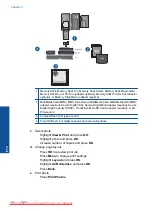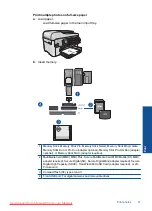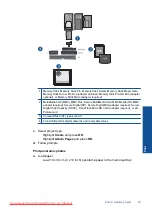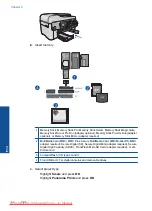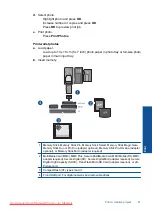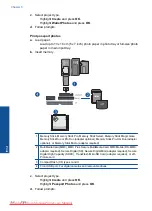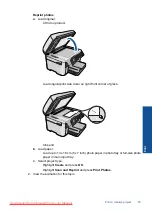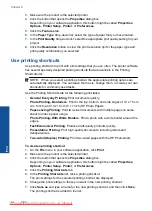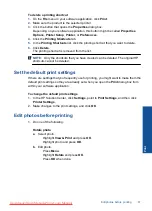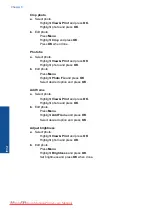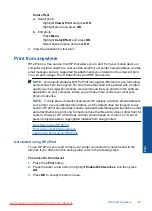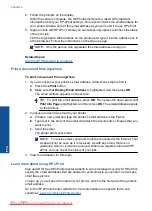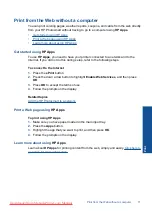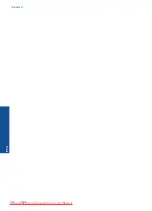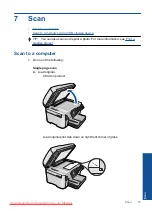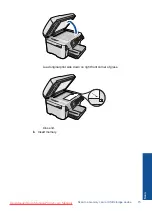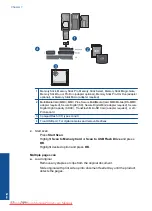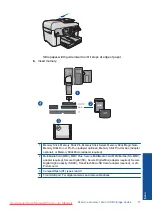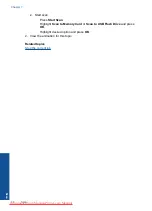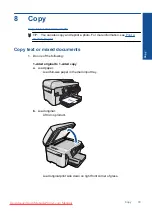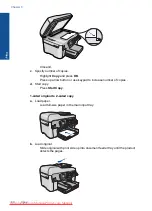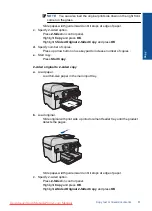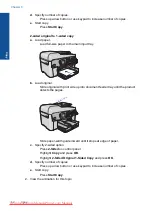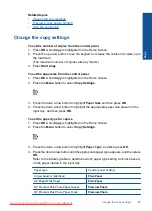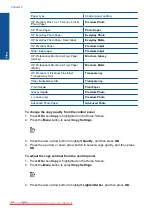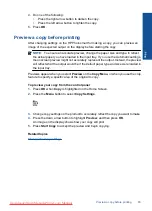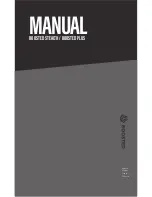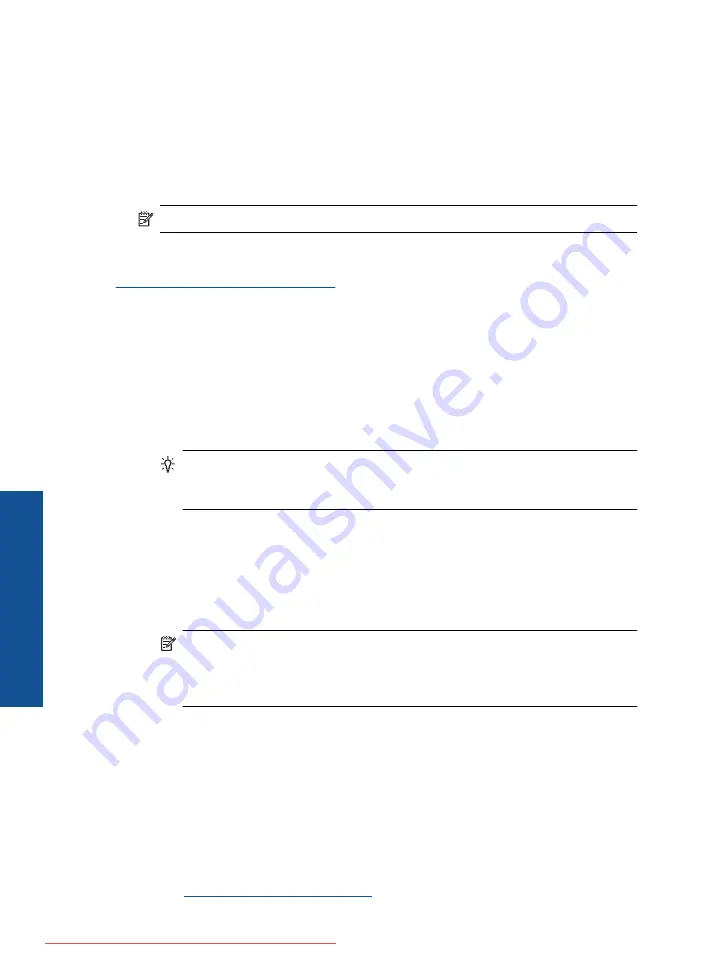
4.
Follow the prompts on the display.
When the setup is complete, the HP Photosmart prints a report with important
information about your HP ePrint settings. This report includes the email address for
your printer. Make a note of this email address as you will need it to use HP ePrint.
5.
Sign up online with HP ePrint, where you can set security options and check the status
of the print job.
Find the registration Web address on the printout and type it into the address box in
a Web browser. Follow the instructions on the sign-up page.
NOTE:
Only the person who registered the email address can sign in.
Related topics
Add the HP Photosmart to a network
Print a document from anywhere
To print a document from anywhere
1.
If you do not know your printer's email address, follow these steps to find it.
a
. Press the
ePrint
button.
b
. Make sure that
Display Email Address
is highlighted, and then press
OK
.
The email address appears on the screen.
TIP:
To print the email address, press
OK
. Then press the down arrow until
Print Info Page
is highlighted, and then press
OK
. The email address appears
on the printout.
2.
Compose and send an email to your printer.
a
. Create a new email and type the printer's email address in the
To
box.
b
. Type text in the body of the email and attach the documents or images that you
want to print.
c
. Send the email.
The printer prints your email.
NOTE:
To receive email, your printer must be connected to the Internet. Your
email will print as soon as it is received. As with any email, there is no
guarantee when or if it will be received. When you register online with HP
ePrint, you can check the status of your jobs.
3.
View the animation for this topic.
Learn more about using HP ePrint
Sign up at HP's free HP ePrinterCenter website to set up increased security for HP ePrint,
specify the email addresses that are allowed to send email to your printer, and access
other free services.
To sign up, you will need the name of your printer, which is the first part of the printer's
email address.
Go to the HP ePrinterCenter website for more information and specific terms and
conditions:
www.hp.com/go/ePrinterCenter
.
Chapter 6
Summary of Contents for Photosmart Premium Fax e-All-in-One Printer - C410
Page 1: ...HP Photosmart Premium Fax C410 series Downloaded from ManualsPrinter com Manuals ...
Page 2: ...Downloaded from ManualsPrinter com Manuals ...
Page 8: ...Chapter 2 6 How do I How do I Downloaded from ManualsPrinter com Manuals ...
Page 52: ...Chapter 5 50 Paper basics Paper basics Downloaded from ManualsPrinter com Manuals ...
Page 74: ...Chapter 6 72 Print Print Downloaded from ManualsPrinter com Manuals ...
Page 88: ...Chapter 8 86 Copy Copy Downloaded from ManualsPrinter com Manuals ...
Page 96: ...Chapter 9 94 Fax Fax Downloaded from ManualsPrinter com Manuals ...
Page 100: ...Chapter 10 98 Save photos Save photos Downloaded from ManualsPrinter com Manuals ...
Page 259: ...Japan safety statement 257 Technical information Downloaded from ManualsPrinter com Manuals ...
Page 264: ...262 Index Downloaded from ManualsPrinter com Manuals ...