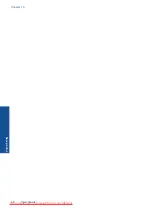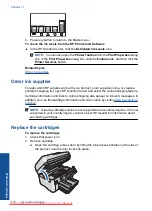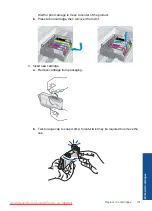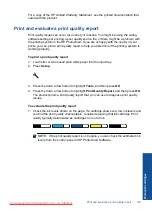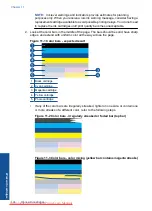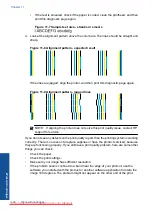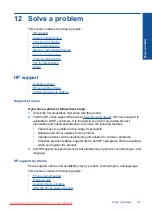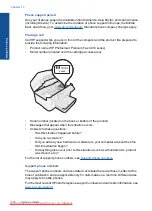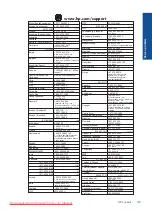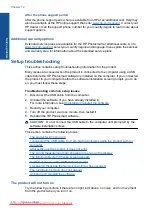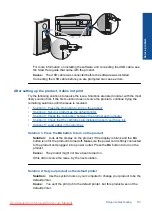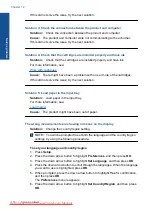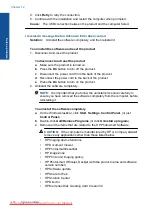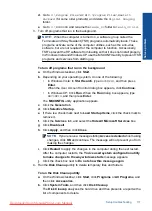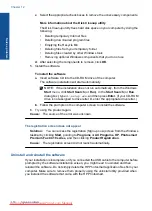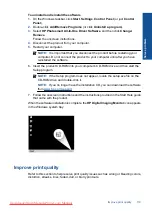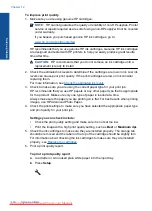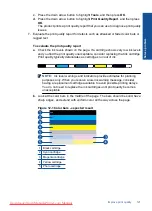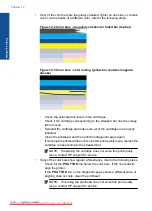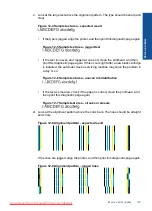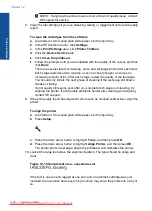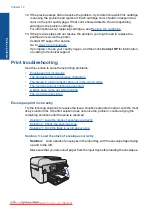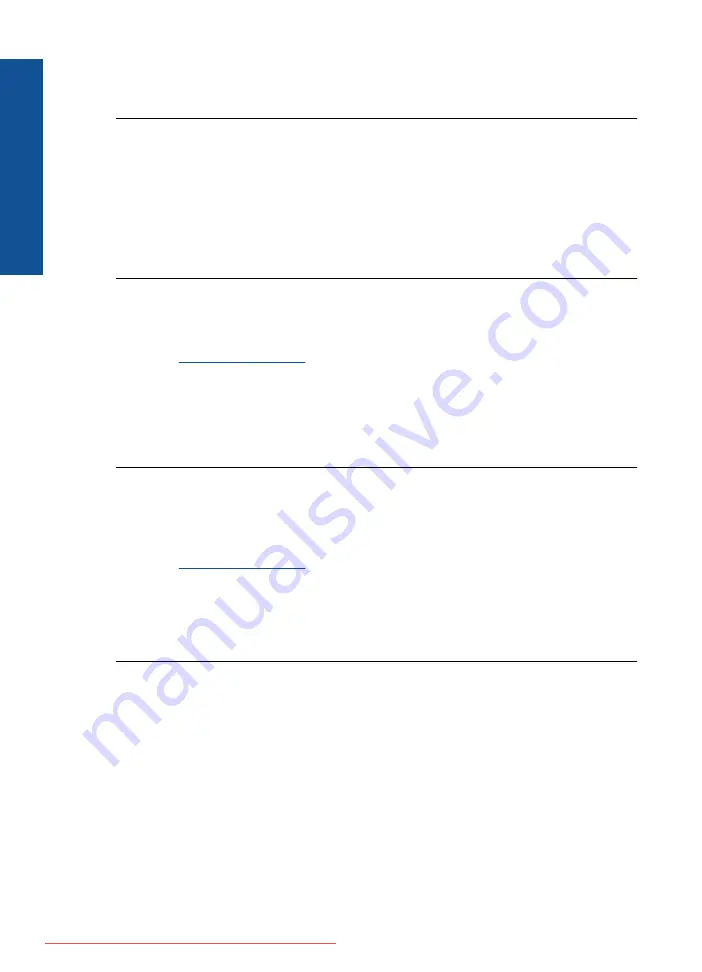
Cause:
The product experienced an error.
If this did not solve the issue, try the next solution.
Solution 3: Press the
On
button more slowly
Solution:
The product might not respond if you press the
On
button too quickly.
Press the
On
button once. It might take a few minutes for the product to turn on. If
you press the
On
button again during this time, you might turn the product off.
Cause:
You pressed the
On
button too quickly.
If this did not solve the issue, try the next solution.
Solution 4: Contact HP to replace the power supply
Solution:
Contact HP support to request a power supply for the product.
Go to:
www.hp.com/support
.
If prompted, choose your country/region, and then click
Contact HP
for information
on calling for technical support.
Cause:
The power supply was not intended for use with this product.
If this did not solve the issue, try the next solution.
Solution 5: Contact HP support for service
Solution:
If you have completed all of the steps provided in the previous solutions
and are still having a problem, contact HP support for service.
Go to:
www.hp.com/support
.
If prompted, choose your country/region, and then click
Contact HP
for technical
support.
Cause:
You might need assistance to enable the product or software to function
properly.
I connected the USB cable, but I am having problems using the product with my
computer
Solution:
You must first install the software that came with the product before
connecting the USB cable. During installation, do not plug in the USB cable until
prompted by the onscreen instructions.
Once you have installed the software, plug one end of the USB cable into the back
of your computer and the other into the back of the product. You can connect to any
USB port on the back of your computer.
Chapter 12
Solve a problem
Summary of Contents for Photosmart Premium Fax e-All-in-One Printer - C410
Page 1: ...HP Photosmart Premium Fax C410 series Downloaded from ManualsPrinter com Manuals ...
Page 2: ...Downloaded from ManualsPrinter com Manuals ...
Page 8: ...Chapter 2 6 How do I How do I Downloaded from ManualsPrinter com Manuals ...
Page 52: ...Chapter 5 50 Paper basics Paper basics Downloaded from ManualsPrinter com Manuals ...
Page 74: ...Chapter 6 72 Print Print Downloaded from ManualsPrinter com Manuals ...
Page 88: ...Chapter 8 86 Copy Copy Downloaded from ManualsPrinter com Manuals ...
Page 96: ...Chapter 9 94 Fax Fax Downloaded from ManualsPrinter com Manuals ...
Page 100: ...Chapter 10 98 Save photos Save photos Downloaded from ManualsPrinter com Manuals ...
Page 259: ...Japan safety statement 257 Technical information Downloaded from ManualsPrinter com Manuals ...
Page 264: ...262 Index Downloaded from ManualsPrinter com Manuals ...