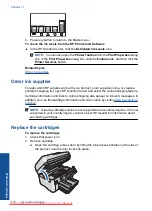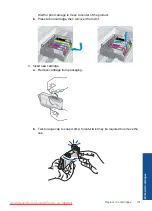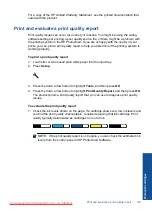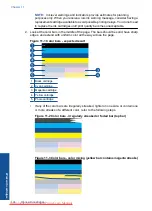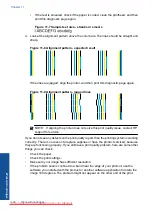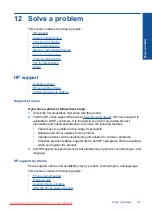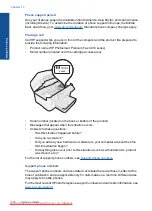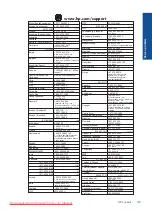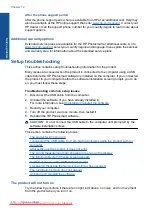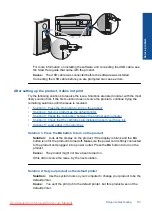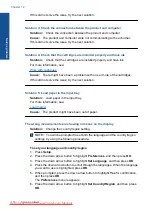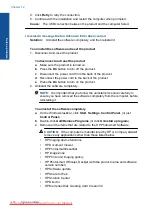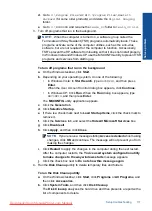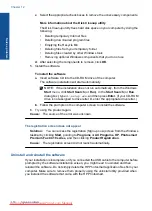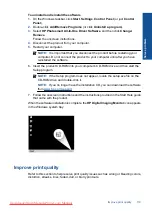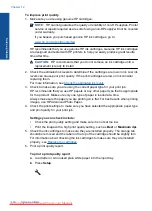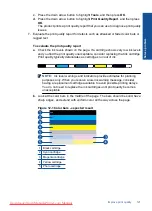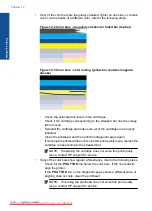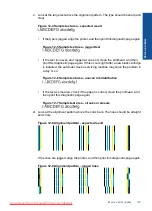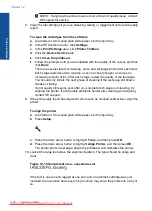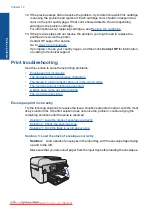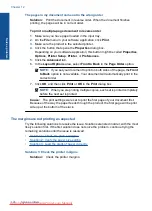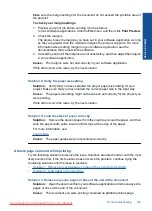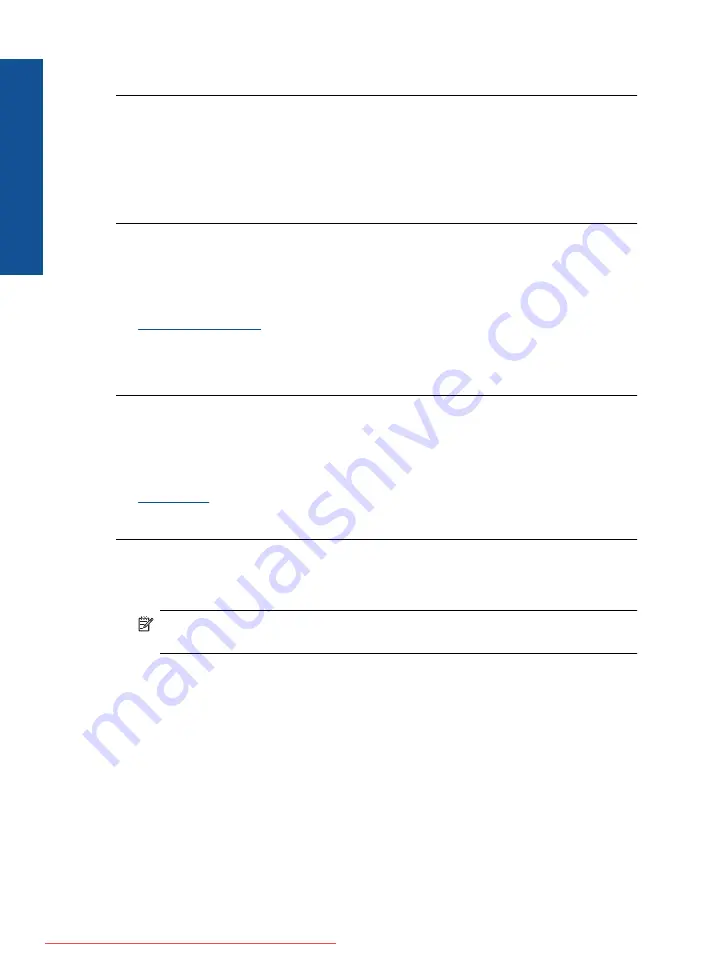
If this did not solve the issue, try the next solution.
Solution 3: Check the connection between the product and computer
Solution:
Check the connection between the product and computer.
Cause:
The product and computer were not communicating with each other.
If this did not solve the issue, try the next solution.
Solution 4: Check that the cartridges are installed properly and have ink
Solution:
Check that the cartridges are installed properly and have ink.
For more information, see:
Cause:
There might have been a problem with one or more of the cartridges.
If this did not solve the issue, try the next solution.
Solution 5: Load paper in the input tray
Solution:
Load paper in the input tray.
For more information, see:
Cause:
The product might have been out of paper.
The wrong measurements are showing in menus on the display
Solution:
Change the country/region setting.
NOTE:
You will be prompted to set both the language and the country/region
settings, by using the following procedure.
To set your language and country/region
1.
Press
Setup
.
2.
Press the down arrow button to highlight
Preferences
, and then press
OK
.
3.
Press the down arrow button to highlight
Set Language
, and then press
OK
.
4.
Press the down arrow button to scroll through the languages. When the language
you want to use is highlighted, press
OK
.
5.
When prompted, press the down arrow button to highlight
Yes
for confirmation,
and then press
OK
.
The
Preferences
menu reappears.
6.
Press the down arrow button to highlight
Set Country/Region
, and then press
OK
.
Chapter 12
Solve a problem
Summary of Contents for Photosmart Premium Fax e-All-in-One Printer - C410
Page 1: ...HP Photosmart Premium Fax C410 series Downloaded from ManualsPrinter com Manuals ...
Page 2: ...Downloaded from ManualsPrinter com Manuals ...
Page 8: ...Chapter 2 6 How do I How do I Downloaded from ManualsPrinter com Manuals ...
Page 52: ...Chapter 5 50 Paper basics Paper basics Downloaded from ManualsPrinter com Manuals ...
Page 74: ...Chapter 6 72 Print Print Downloaded from ManualsPrinter com Manuals ...
Page 88: ...Chapter 8 86 Copy Copy Downloaded from ManualsPrinter com Manuals ...
Page 96: ...Chapter 9 94 Fax Fax Downloaded from ManualsPrinter com Manuals ...
Page 100: ...Chapter 10 98 Save photos Save photos Downloaded from ManualsPrinter com Manuals ...
Page 259: ...Japan safety statement 257 Technical information Downloaded from ManualsPrinter com Manuals ...
Page 264: ...262 Index Downloaded from ManualsPrinter com Manuals ...