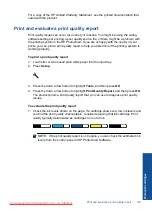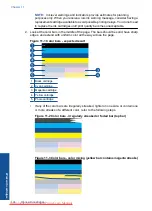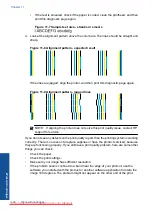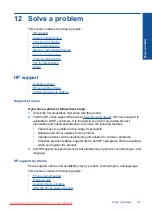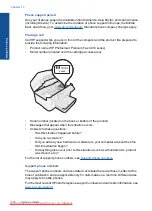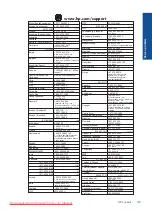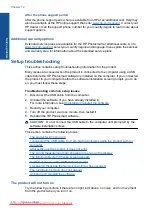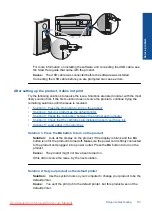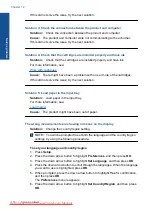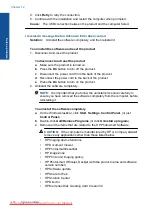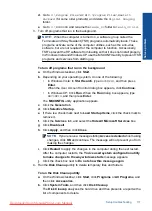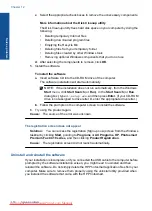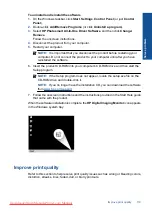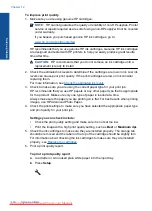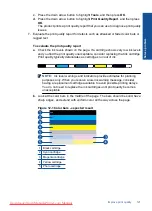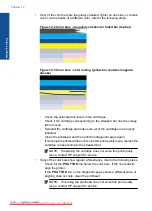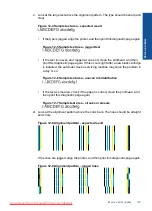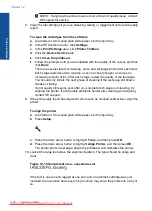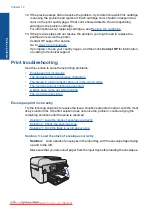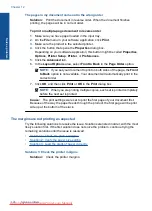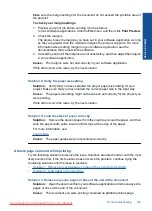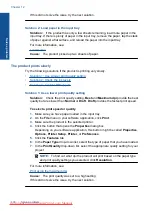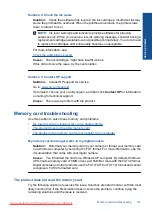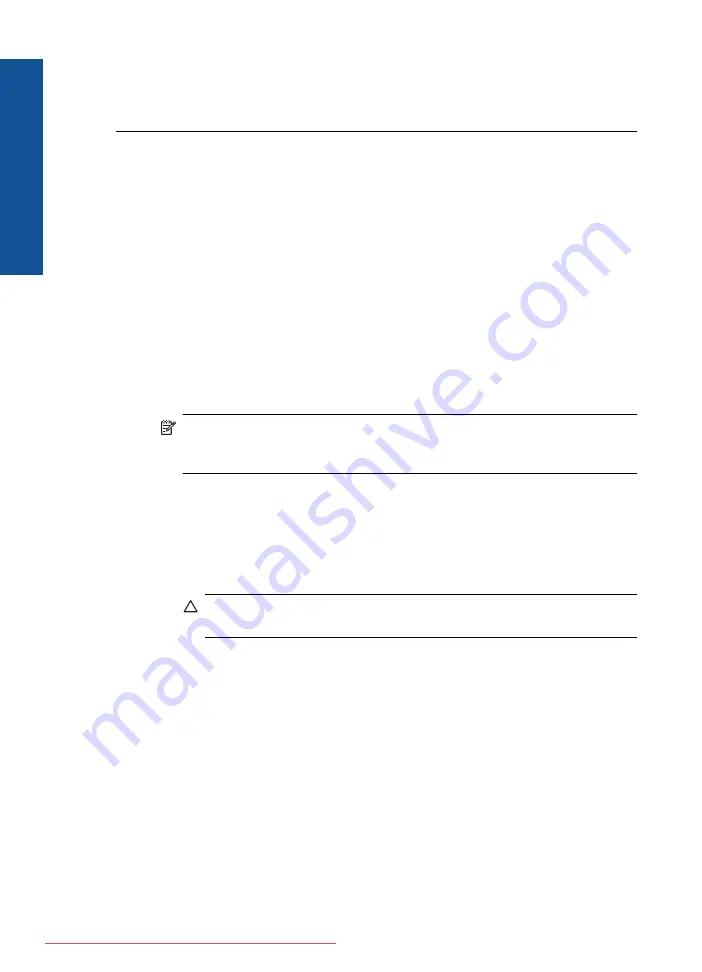
4.
Click
Retry
to retry the connection.
5.
Continue with the installation and restart the computer when prompted.
Cause:
The USB connection between the product and the computer failed.
I received a message that an Unknown Error has occurred
Solution:
Uninstall the software completely, and then reinstall it.
To uninstall the software and reset the product
1.
Disconnect and reset the product.
To disconnect and reset the product
a
. Make sure the product is turned on.
b
. Press the
On
button to turn off the product.
c
. Disconnect the power cord from the back of the product.
d
. Reconnect the power cord to the back of the product.
e
. Press the
On
button to turn on the product.
2.
Uninstall the software completely.
NOTE:
It is important that you follow the uninstall procedure carefully to
ensure you have removed the software completely from the computer, before
reinstalling it.
To uninstall the software completely
a
. On the Windows taskbar, click
Start
,
Settings
,
Control Panel
, (or just
Control Panel
).
b
. Double-click
Add/Remove Programs
(or click
Uninstall a program
).
c
. Remove all the items that are related to the HP Photosmart Software.
CAUTION:
If the computer is manufactured by HP or Compaq,
do not
remove any applications other than those listed below.
•
HP Imaging device functions
•
HP Document Viewer
•
HP Photosmart Essential
•
HP Image Zone
•
HP Photo and imaging gallery
•
HP Photosmart, Officejet, Deskjet (with the product name and software
version number)
•
HP Software update
•
HP Share to Web
•
HP Solution Center
•
HP Director
•
HP Memories Disk Greeting Card Creator 32
Chapter 12
Solve a problem
Summary of Contents for Photosmart Premium Fax e-All-in-One Printer - C410
Page 1: ...HP Photosmart Premium Fax C410 series Downloaded from ManualsPrinter com Manuals ...
Page 2: ...Downloaded from ManualsPrinter com Manuals ...
Page 8: ...Chapter 2 6 How do I How do I Downloaded from ManualsPrinter com Manuals ...
Page 52: ...Chapter 5 50 Paper basics Paper basics Downloaded from ManualsPrinter com Manuals ...
Page 74: ...Chapter 6 72 Print Print Downloaded from ManualsPrinter com Manuals ...
Page 88: ...Chapter 8 86 Copy Copy Downloaded from ManualsPrinter com Manuals ...
Page 96: ...Chapter 9 94 Fax Fax Downloaded from ManualsPrinter com Manuals ...
Page 100: ...Chapter 10 98 Save photos Save photos Downloaded from ManualsPrinter com Manuals ...
Page 259: ...Japan safety statement 257 Technical information Downloaded from ManualsPrinter com Manuals ...
Page 264: ...262 Index Downloaded from ManualsPrinter com Manuals ...