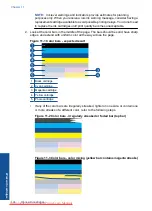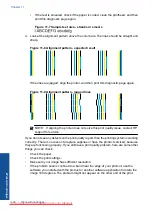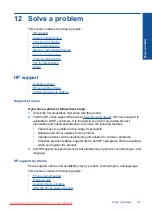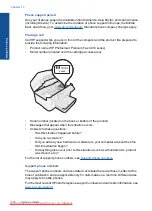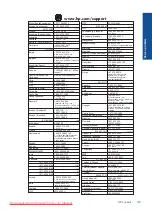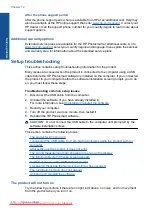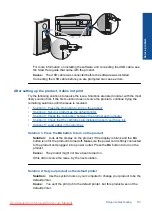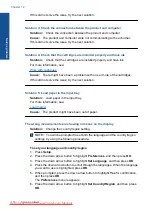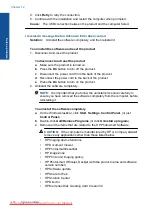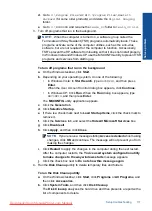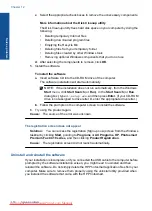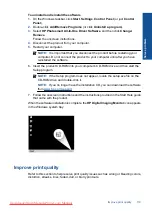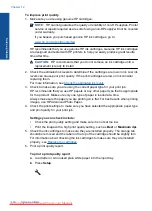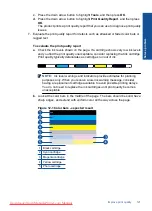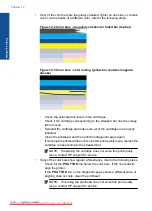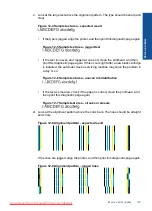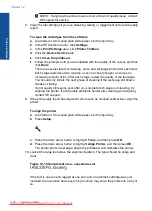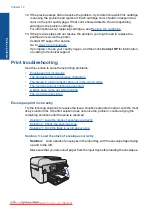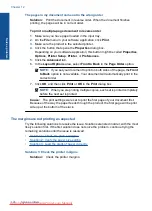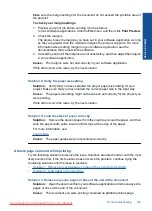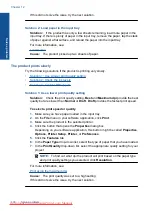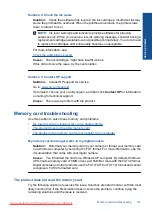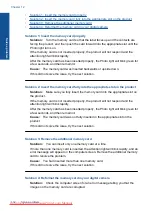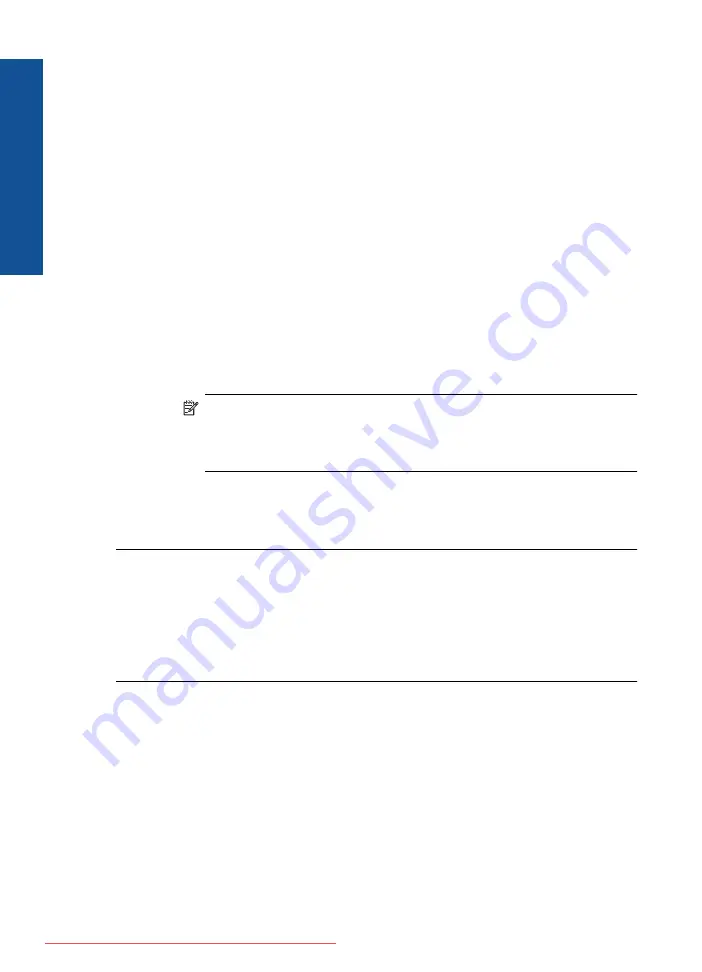
c
. Select the appropriate check boxes to remove the unnecessary components.
More information about the Disk Cleanup utility
The Disk Cleanup utility frees hard disk space on your computer by doing the
following:
•
Deleting temporary Internet files
•
Deleting downloaded program files
•
Emptying the Recycle Bin
•
Deleting files from your temporary folder
•
Deleting files created by other Windows tools
•
Removing optional Windows components that you do not use
d
. After selecting the components to remove, click
OK
.
5.
Install the software.
To install the software
a
. Insert software CD into the CD-ROM drive of the computer.
The software installation will start automatically.
NOTE:
If the installation does not run automatically, from the Windows
Start
menu, click
Start Search
(or
Run
). In the
Start Search
(or
Run
dialog box), type
d:\setup.exe
, and then press
Enter
. (If your CD-ROM
drive is not assigned to drive letter D, enter the appropriate drive letter.)
b
. Follow the prompts on the computer screen to install the software.
6.
Try using the product again.
Cause:
The source of the error was unknown.
The registration screen does not appear
Solution:
You can access the registration (Sign up now) screen from the Windows
taskbar by clicking
Start
, pointing to
Programs
or
All Programs
,
HP
,
Photosmart
Premium Fax C410 series
, and then clicking
Product Registration
.
Cause:
The registration screen did not launch automatically.
Uninstall and reinstall the software
If your installation is incomplete, or if you connected the USB cable to the computer before
prompted by the software installation screen, you might need to uninstall and then
reinstall the software. Do not simply delete the HP Photosmart application files from your
computer. Make sure to remove them properly using the uninstall utility provided when
you installed the software that came with the HP Photosmart.
Chapter 12
Solve a problem
Summary of Contents for Photosmart Premium Fax e-All-in-One Printer - C410
Page 1: ...HP Photosmart Premium Fax C410 series Downloaded from ManualsPrinter com Manuals ...
Page 2: ...Downloaded from ManualsPrinter com Manuals ...
Page 8: ...Chapter 2 6 How do I How do I Downloaded from ManualsPrinter com Manuals ...
Page 52: ...Chapter 5 50 Paper basics Paper basics Downloaded from ManualsPrinter com Manuals ...
Page 74: ...Chapter 6 72 Print Print Downloaded from ManualsPrinter com Manuals ...
Page 88: ...Chapter 8 86 Copy Copy Downloaded from ManualsPrinter com Manuals ...
Page 96: ...Chapter 9 94 Fax Fax Downloaded from ManualsPrinter com Manuals ...
Page 100: ...Chapter 10 98 Save photos Save photos Downloaded from ManualsPrinter com Manuals ...
Page 259: ...Japan safety statement 257 Technical information Downloaded from ManualsPrinter com Manuals ...
Page 264: ...262 Index Downloaded from ManualsPrinter com Manuals ...