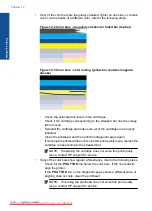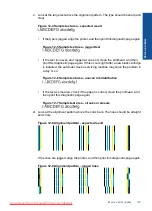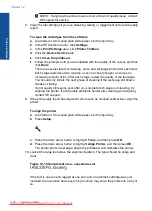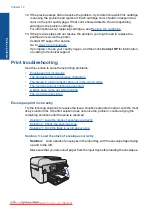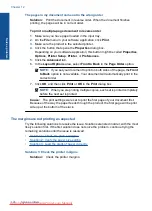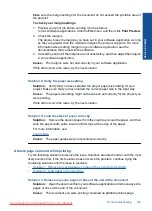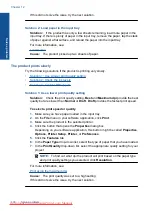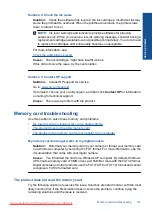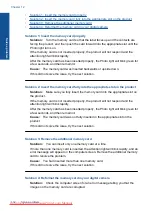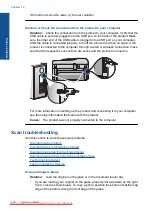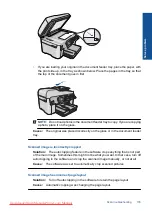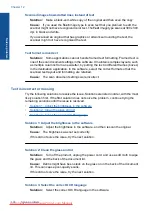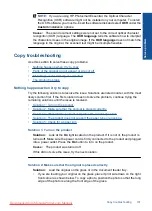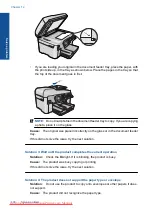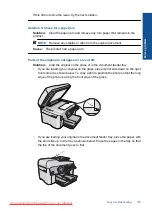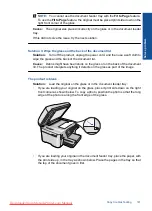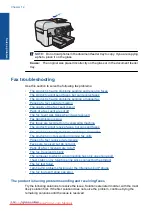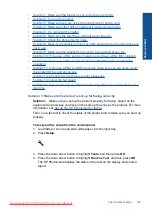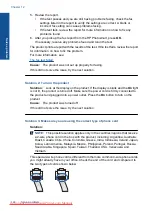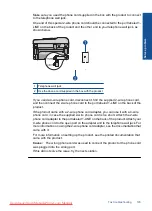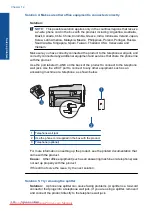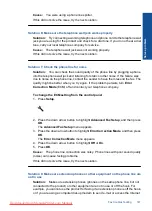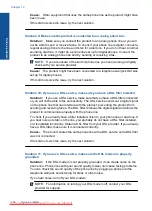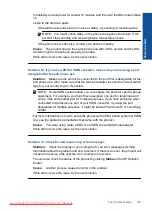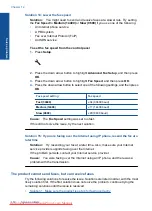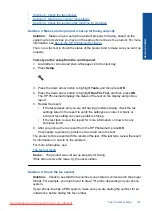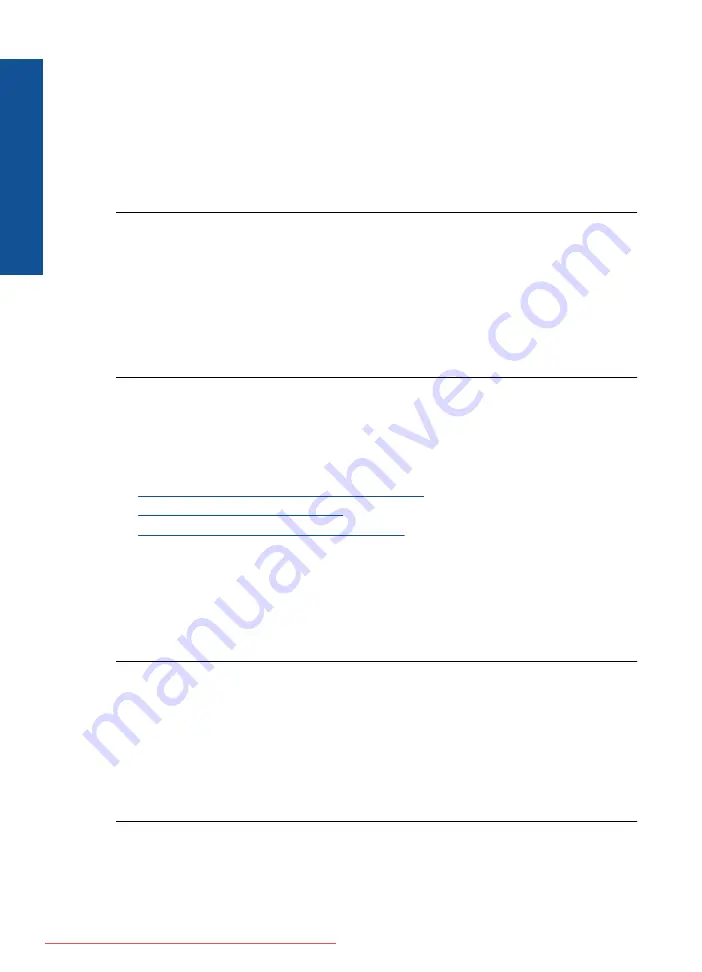
Scanned image shows dotted lines instead of text
Solution:
Make a black-and-white copy of the original and then scan the copy.
Cause:
If you used the
Text
image type to scan text that you planned to edit, the
scanner might not have recognized color text. The
Text
image type scans at 300 x 300
dpi, in black and white.
If you scanned an original that has graphics or artwork surrounding the text, the
scanner might not have recognized the text.
Text format is incorrect
Solution:
Some applications cannot handle framed text formatting. Framed text is
one of the scan document settings in the software. It maintains complex layouts, such
as multiple columns from a newsletter, by putting the text in different frames (boxes)
in the destination application. In the software, select the correct format so that the
scanned text layout and formatting are retained.
Cause:
The scan document settings were incorrect.
Text is incorrect or missing
Try the following solutions to resolve the issue. Solutions are listed in order, with the most
likely solution first. If the first solution does not solve the problem, continue trying the
remaining solutions until the issue is resolved.
•
Solution 1: Adjust the brightness in the software
•
Solution 2: Clean the glass and lid
•
Solution 3: Select the correct OCR language
Solution 1: Adjust the brightness in the software
Solution:
Adjust the brightness in the software, and then rescan the original.
Cause:
The brightness was not set correctly.
If this did not solve the issue, try the next solution.
Solution 2: Clean the glass and lid
Solution:
Turn off the product, unplug the power cord, and use a soft cloth to wipe
the glass and the back of the document lid.
Cause:
Debris might have been stuck on the glass or on the back of the document
lid. This can cause poor-quality scans.
If this did not solve the issue, try the next solution.
Solution 3: Select the correct OCR language
Solution:
Select the correct OCR language in the software.
Chapter 12
Solve a problem
Summary of Contents for Photosmart Premium Fax e-All-in-One Printer - C410
Page 1: ...HP Photosmart Premium Fax C410 series Downloaded from ManualsPrinter com Manuals ...
Page 2: ...Downloaded from ManualsPrinter com Manuals ...
Page 8: ...Chapter 2 6 How do I How do I Downloaded from ManualsPrinter com Manuals ...
Page 52: ...Chapter 5 50 Paper basics Paper basics Downloaded from ManualsPrinter com Manuals ...
Page 74: ...Chapter 6 72 Print Print Downloaded from ManualsPrinter com Manuals ...
Page 88: ...Chapter 8 86 Copy Copy Downloaded from ManualsPrinter com Manuals ...
Page 96: ...Chapter 9 94 Fax Fax Downloaded from ManualsPrinter com Manuals ...
Page 100: ...Chapter 10 98 Save photos Save photos Downloaded from ManualsPrinter com Manuals ...
Page 259: ...Japan safety statement 257 Technical information Downloaded from ManualsPrinter com Manuals ...
Page 264: ...262 Index Downloaded from ManualsPrinter com Manuals ...