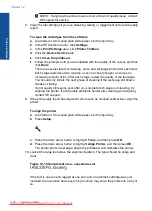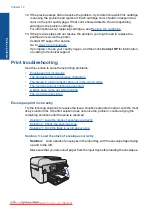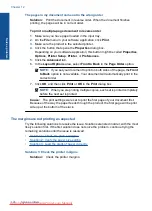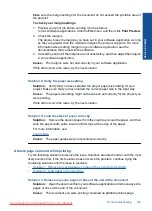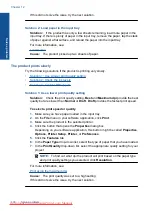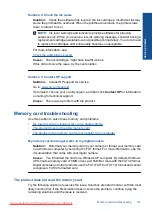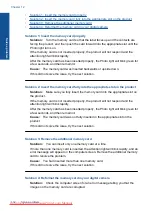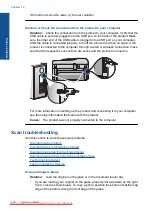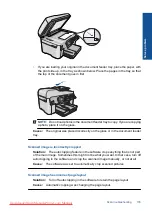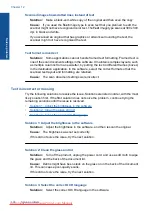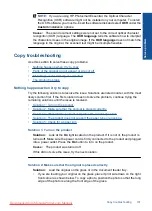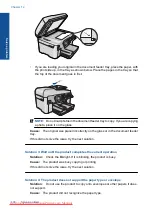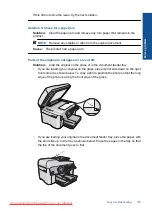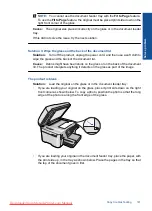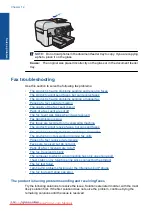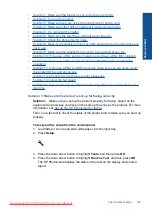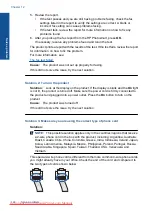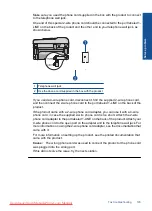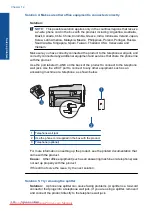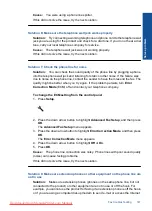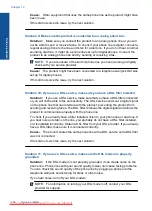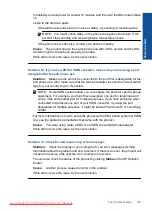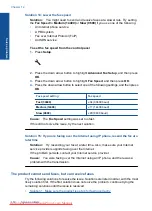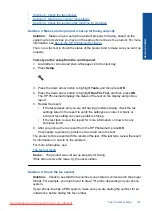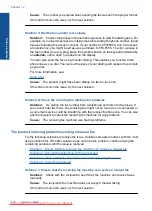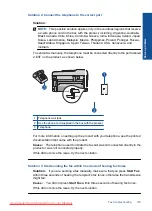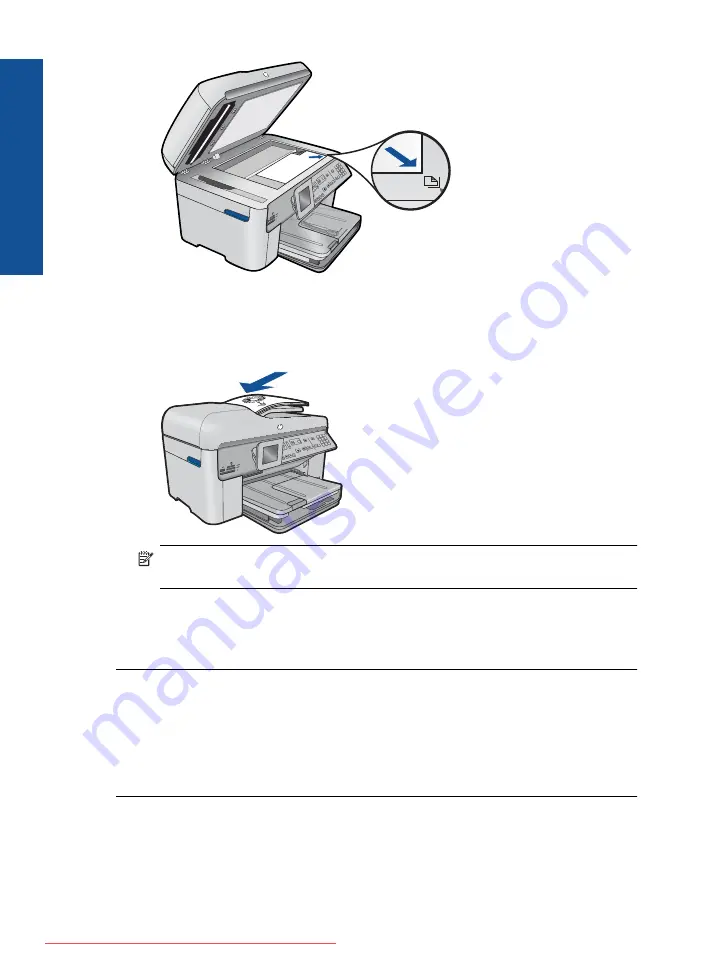
•
If you are loading your original in the document feeder tray, place the paper, with
the print side up, in the tray as shown below. Place the pages in the tray so that
the top of the document goes in first.
NOTE:
Do not load photos in the document feeder tray to copy. If you are copying
a photo, place it on the glass.
Cause:
The original was placed incorrectly on the glass or in the document feeder
tray.
If this did not solve the issue, try the next solution.
Solution 3: Wait until the product completes the current operation
Solution:
Check the
On
light. If it is blinking, the product is busy.
Cause:
The product was busy copying or printing.
If this did not solve the issue, try the next solution.
Solution 4: The product does not support the paper type or envelope
Solution:
Do not use the product to copy onto envelopes or other papers it does
not support.
Cause:
The product did not recognize the paper type.
Chapter 12
Solve a problem
Summary of Contents for Photosmart Premium Fax e-All-in-One Printer - C410
Page 1: ...HP Photosmart Premium Fax C410 series Downloaded from ManualsPrinter com Manuals ...
Page 2: ...Downloaded from ManualsPrinter com Manuals ...
Page 8: ...Chapter 2 6 How do I How do I Downloaded from ManualsPrinter com Manuals ...
Page 52: ...Chapter 5 50 Paper basics Paper basics Downloaded from ManualsPrinter com Manuals ...
Page 74: ...Chapter 6 72 Print Print Downloaded from ManualsPrinter com Manuals ...
Page 88: ...Chapter 8 86 Copy Copy Downloaded from ManualsPrinter com Manuals ...
Page 96: ...Chapter 9 94 Fax Fax Downloaded from ManualsPrinter com Manuals ...
Page 100: ...Chapter 10 98 Save photos Save photos Downloaded from ManualsPrinter com Manuals ...
Page 259: ...Japan safety statement 257 Technical information Downloaded from ManualsPrinter com Manuals ...
Page 264: ...262 Index Downloaded from ManualsPrinter com Manuals ...