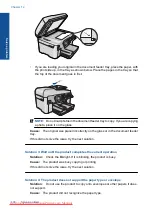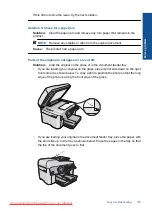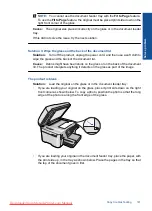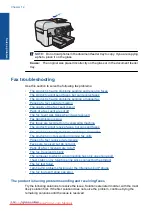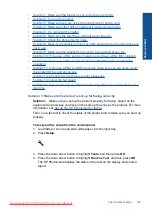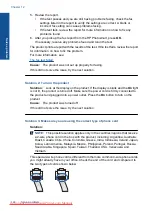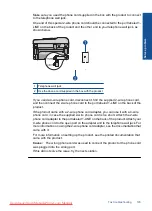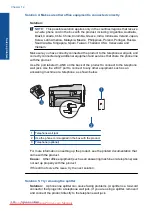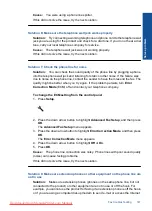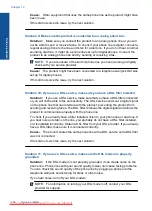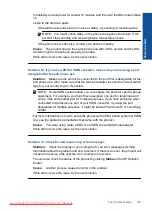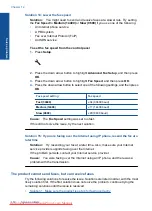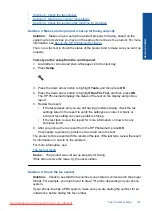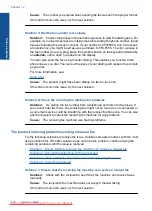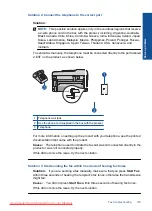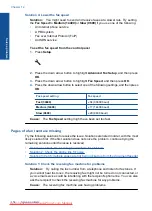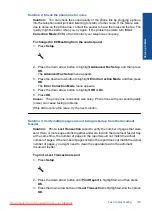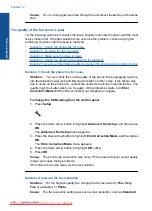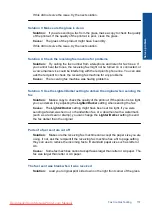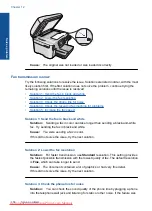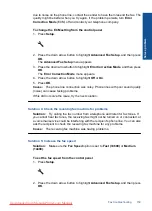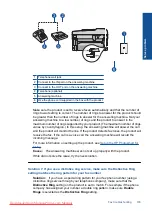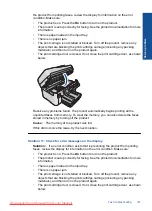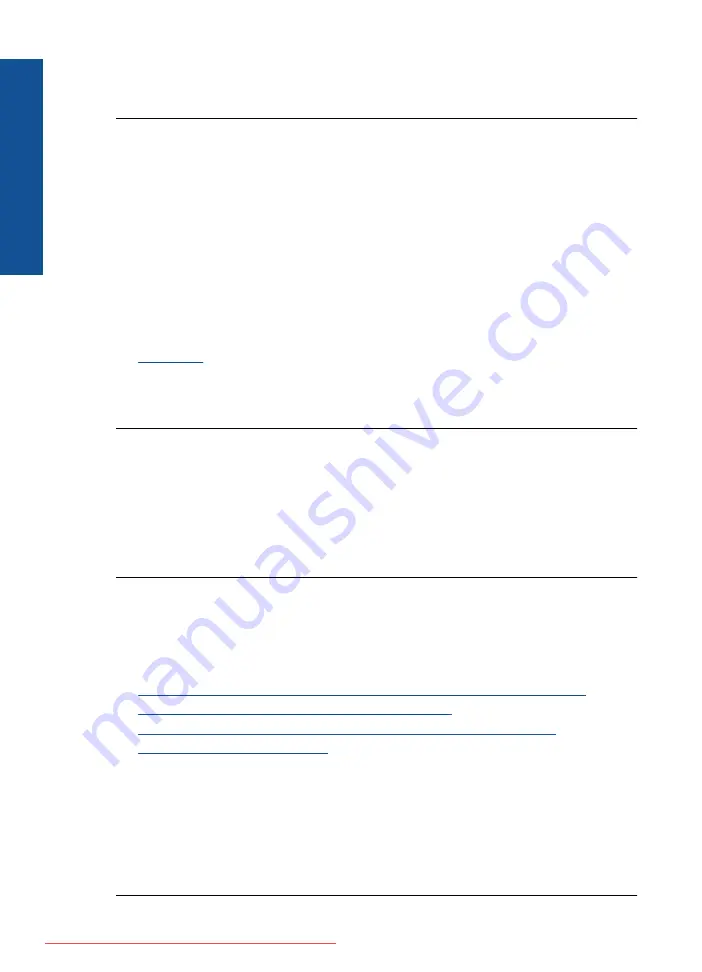
Cause:
The number you entered when sending the fax was not in the proper format.
If this did not solve the issue, try the next solution.
Solution 3: Dial the fax number more slowly
Solution:
Insert some pauses in the number sequence to slow the dialing pace. For
example, if you need to access an outside line before dialing the phone number, insert
a pause following the access number. If your number is 95555555, and 9 accesses
an outside line, you might insert pauses as follows: 9-555-5555. To enter a pause in
the fax number you are typing, press the symbols button on the keypad (indicated by
an
asterisk
) until a dash (
-
) appears on the display.
You can also send the fax using monitor dialing. This enables you to listen to the
phone line as you dial. You can set the pace of your dialing and respond to prompts
as you dial.
For more information, see:
Cause:
The product might have been dialing too fast or too soon.
If this did not solve the issue, try the next solution.
Solution 4: Check the receiving fax machine for problems
Solution:
Try calling the fax number from a telephone and listen for fax tones. If
you cannot hear fax tones, the receiving fax might not be turned on or connected, or
a voice mail service could be interfering with the recipient's phone line. You can also
ask the recipient to check the receiving fax machine for any problems.
Cause:
The receiving fax machine was having problems.
The product is having problems sending a manual fax
Try the following solutions to resolve the issue. Solutions are listed in order, with the most
likely solution first. If the first solution does not solve the problem, continue trying the
remaining solutions until the issue is resolved.
•
Solution 1: Ensure that the receiving fax machine can receive a manual fax
•
Solution 2: Connect the telephone to the correct port
•
Solution 3: Start sending the fax within 3 seconds of hearing fax tones
•
Solution 4: Lower the fax speed
Solution 1: Ensure that the receiving fax machine can receive a manual fax
Solution:
Check with the recipient to see if their fax machine can receive faxes
manually.
Cause:
The recipient's fax machine does not support manual faxing.
If this did not solve the issue, try the next solution.
Chapter 12
Solve a problem
Summary of Contents for Photosmart Premium Fax e-All-in-One Printer - C410
Page 1: ...HP Photosmart Premium Fax C410 series Downloaded from ManualsPrinter com Manuals ...
Page 2: ...Downloaded from ManualsPrinter com Manuals ...
Page 8: ...Chapter 2 6 How do I How do I Downloaded from ManualsPrinter com Manuals ...
Page 52: ...Chapter 5 50 Paper basics Paper basics Downloaded from ManualsPrinter com Manuals ...
Page 74: ...Chapter 6 72 Print Print Downloaded from ManualsPrinter com Manuals ...
Page 88: ...Chapter 8 86 Copy Copy Downloaded from ManualsPrinter com Manuals ...
Page 96: ...Chapter 9 94 Fax Fax Downloaded from ManualsPrinter com Manuals ...
Page 100: ...Chapter 10 98 Save photos Save photos Downloaded from ManualsPrinter com Manuals ...
Page 259: ...Japan safety statement 257 Technical information Downloaded from ManualsPrinter com Manuals ...
Page 264: ...262 Index Downloaded from ManualsPrinter com Manuals ...