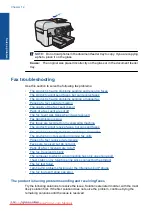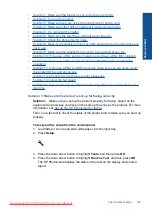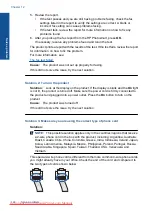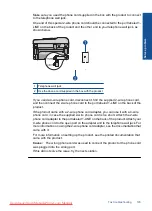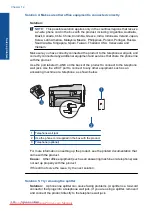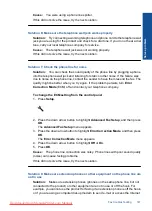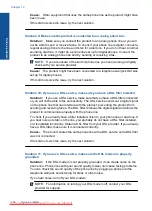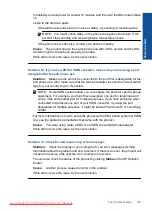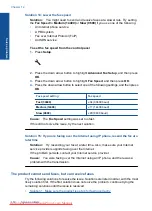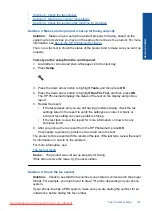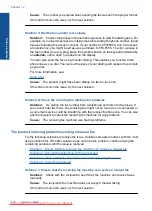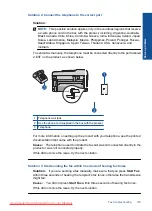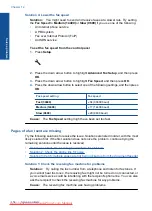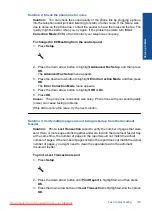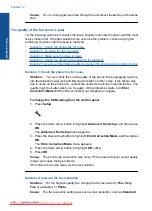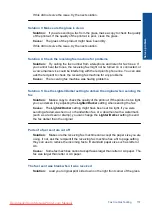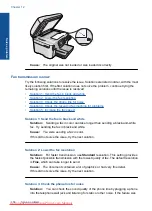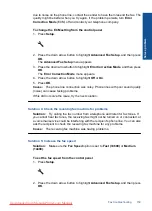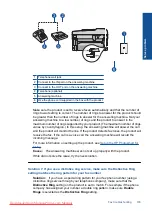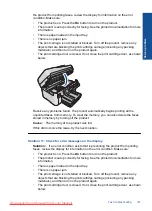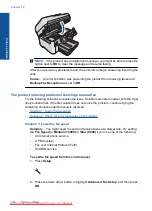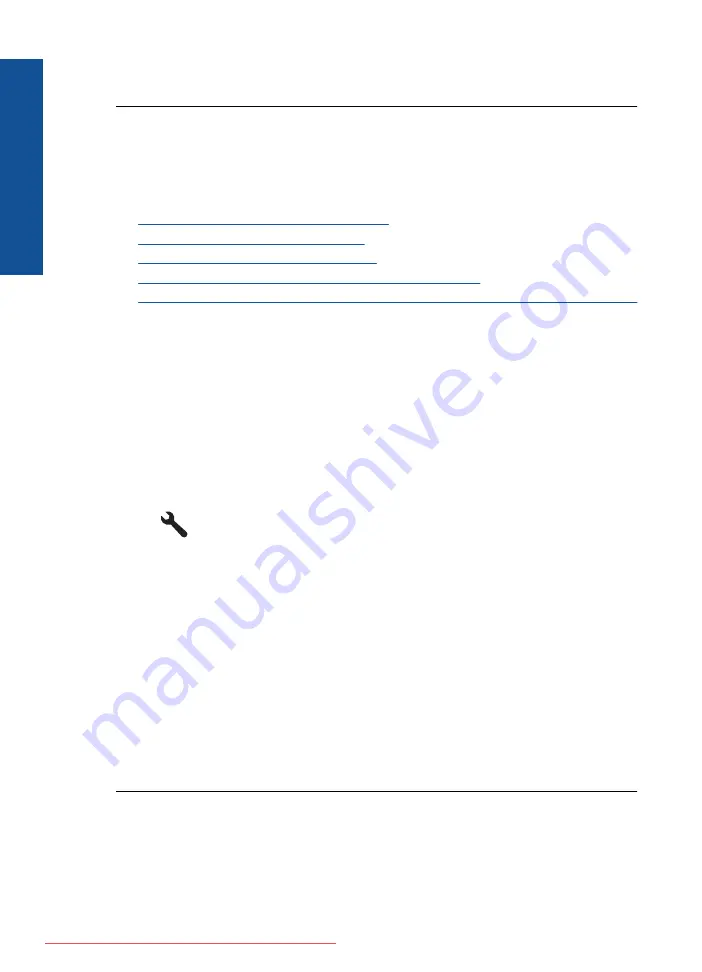
Cause:
Two or more pages were fed through the document feeder tray at the same
time.
The quality of the fax I sent is poor
Try the following solutions to resolve the issue. Solutions are listed in order, with the most
likely solution first. If the first solution does not solve the problem, continue trying the
remaining solutions until the issue is resolved.
•
Solution 1: Check the phone line for noise
•
Solution 2: Increase the fax resolution
•
Solution 3: Make sure the glass is clean
•
Solution 4: Check the receiving fax machine for problems
•
Solution 5: Use the Lighter/Darker setting to darken the original when sending the fax
Solution 1: Check the phone line for noise
Solution:
You can check the sound quality of the phone line by plugging a phone
into the telephone wall jack and listening for static or other noise. If the failure was
due to noise on the phone line, contact the sender to have them resend the fax. The
quality might be better when you try again. If the problem persists, turn
Error
Correction Mode
(ECM) off and contact your telephone company.
To change the ECM setting from the control panel
1.
Press
Setup
.
2.
Press the down arrow button to highlight
Advanced Fax Setup
, and then press
OK
.
The
Advanced Fax Setup
menu appears.
3.
Press the down arrow button to highlight
Error Correction Mode
, and then press
OK
.
The
Error Correction Mode
menu appears.
4.
Press the down arrow button to highlight
Off
or
On
.
5.
Press
OK
.
Cause:
The phone line connection was noisy. Phone lines with poor sound quality
(noise) can cause faxing problems.
If this did not solve the issue, try the next solution.
Solution 2: Increase the fax resolution
Solution:
For the highest-quality fax, change the fax resolution to
Fine
,
Very
Fine
(if available), or
Photo
.
Cause:
The fax resolution setting was set to a low resolution, such as
Standard
.
Chapter 12
Solve a problem
Summary of Contents for Photosmart Premium Fax e-All-in-One Printer - C410
Page 1: ...HP Photosmart Premium Fax C410 series Downloaded from ManualsPrinter com Manuals ...
Page 2: ...Downloaded from ManualsPrinter com Manuals ...
Page 8: ...Chapter 2 6 How do I How do I Downloaded from ManualsPrinter com Manuals ...
Page 52: ...Chapter 5 50 Paper basics Paper basics Downloaded from ManualsPrinter com Manuals ...
Page 74: ...Chapter 6 72 Print Print Downloaded from ManualsPrinter com Manuals ...
Page 88: ...Chapter 8 86 Copy Copy Downloaded from ManualsPrinter com Manuals ...
Page 96: ...Chapter 9 94 Fax Fax Downloaded from ManualsPrinter com Manuals ...
Page 100: ...Chapter 10 98 Save photos Save photos Downloaded from ManualsPrinter com Manuals ...
Page 259: ...Japan safety statement 257 Technical information Downloaded from ManualsPrinter com Manuals ...
Page 264: ...262 Index Downloaded from ManualsPrinter com Manuals ...