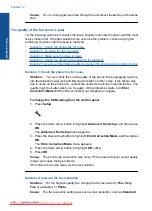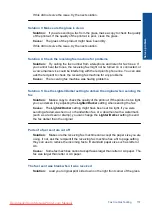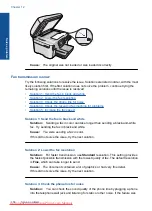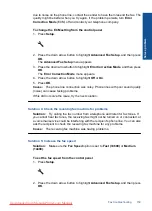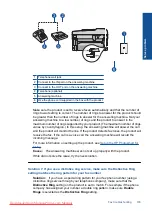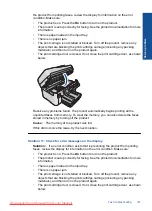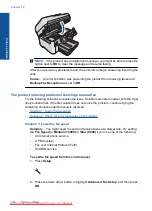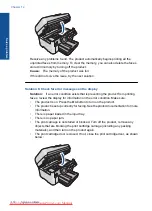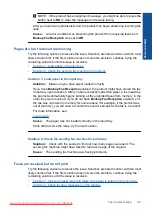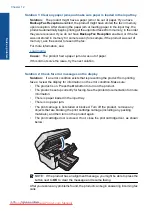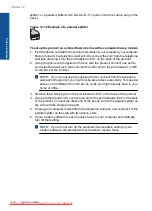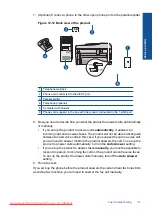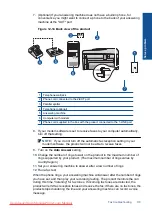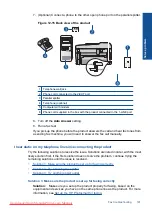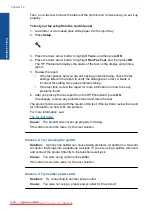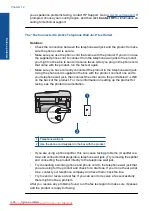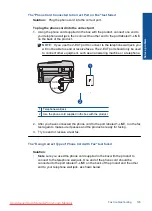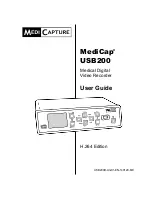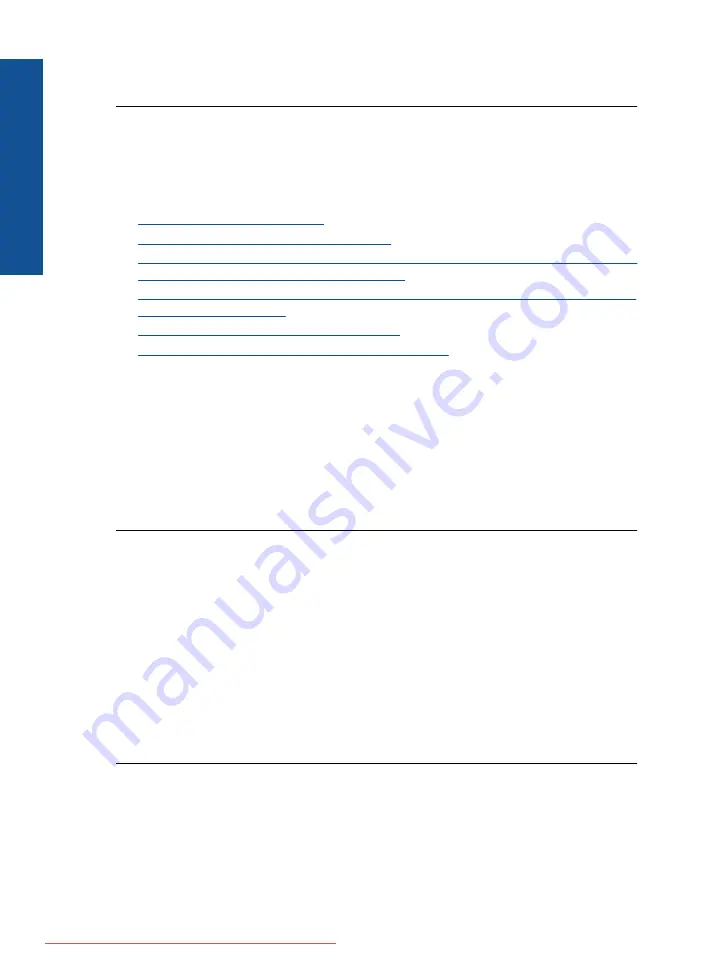
Cause:
An error condition was preventing the product from receiving faxes and
Backup Fax Reception
was set to
Off
.
The product is not answering incoming fax calls
Try the following solutions to resolve the issue. Solutions are listed in order, with the most
likely solution first. If the first solution does not solve the problem, continue trying the
remaining solutions until the issue is resolved.
•
Solution 1: Turn on the product
•
Solution 2: Check the Auto Answer setting
•
•
•
Solution 5: Clear the memory of the product
•
Solution 6: Check for error messages on the display
Solution 1: Turn on the product
Solution:
Look at the display on the product. If the display is blank and the
On
light
is not lit, the product is turned off. Make sure the power cord is firmly connected to
the product and plugged into a power outlet. Press the
On
button to turn on the
product.
Cause:
The product was turned off.
If this did not solve the issue, try the next solution.
Solution 2: Check the Auto Answer setting
Solution:
Depending on your office setup, you might be able to set the product to
answer incoming calls automatically. To find out what the recommended answer
mode is for your office setup, see the printed documentation that came with the
product.
If you must have
Auto Answer
off, you will need to press
Start Fax
to receive a fax.
Cause: Auto Answer
was turned off, which means that the product would not
answer incoming calls. You must be available to respond in person to incoming fax
calls in order to receive faxes.
If this did not solve the issue, try the next solution.
Solution 3: If you use a distintive ring service, make sure the Distinctive Ring
setting matches the ring pattern for your fax number
Solution:
If you have a special ring pattern for your fax phone number (using a
distinctive ring service through your telephone company), make sure that the
Distinctive Ring
setting on the product is set to match. For example, if the phone
Chapter 12
Solve a problem
Summary of Contents for Photosmart Premium Fax e-All-in-One Printer - C410
Page 1: ...HP Photosmart Premium Fax C410 series Downloaded from ManualsPrinter com Manuals ...
Page 2: ...Downloaded from ManualsPrinter com Manuals ...
Page 8: ...Chapter 2 6 How do I How do I Downloaded from ManualsPrinter com Manuals ...
Page 52: ...Chapter 5 50 Paper basics Paper basics Downloaded from ManualsPrinter com Manuals ...
Page 74: ...Chapter 6 72 Print Print Downloaded from ManualsPrinter com Manuals ...
Page 88: ...Chapter 8 86 Copy Copy Downloaded from ManualsPrinter com Manuals ...
Page 96: ...Chapter 9 94 Fax Fax Downloaded from ManualsPrinter com Manuals ...
Page 100: ...Chapter 10 98 Save photos Save photos Downloaded from ManualsPrinter com Manuals ...
Page 259: ...Japan safety statement 257 Technical information Downloaded from ManualsPrinter com Manuals ...
Page 264: ...262 Index Downloaded from ManualsPrinter com Manuals ...