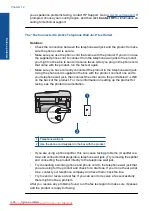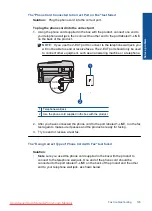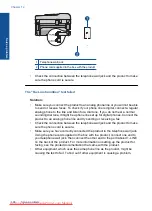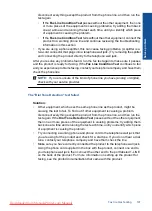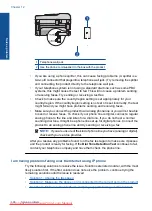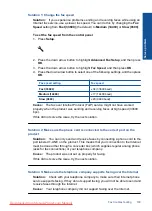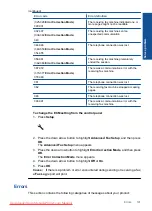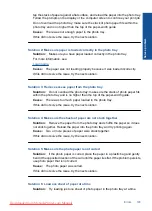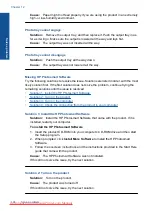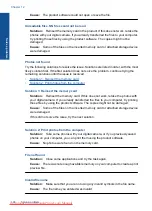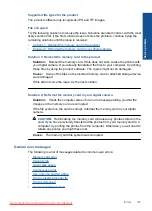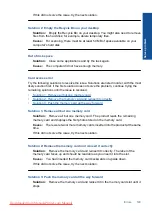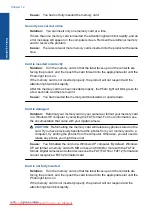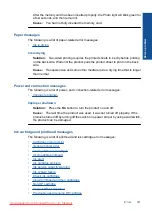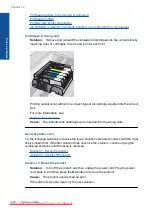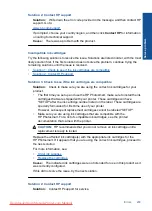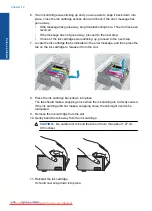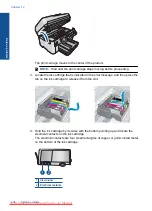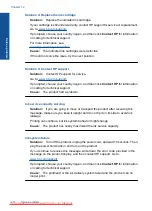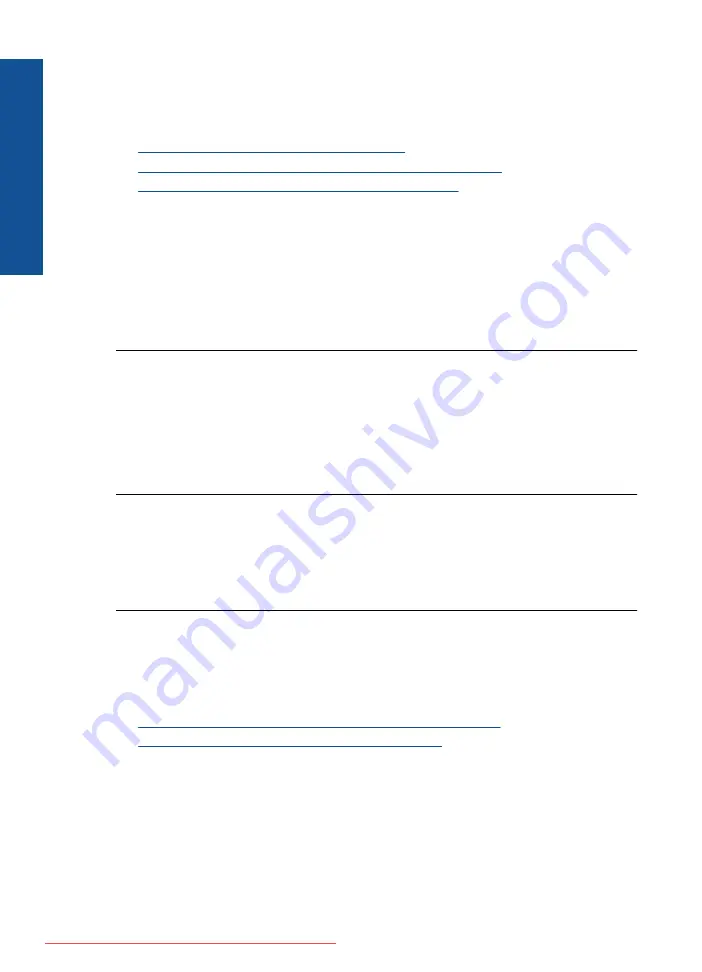
Memory card error
Try the following solutions to resolve the issue. Solutions are listed in order, with the most
likely solution first. If the first solution does not solve the problem, continue trying the
remaining solutions until the issue is resolved.
•
Solution 1: Remove all but one memory card
•
Solution 2: Remove the memory card and reinsert it correctly
•
Solution 3: Push the memory card all the way forward
Solution 1: Remove all but one memory card
Solution:
Remove all but one memory card. The product reads the remaining
memory card and displays the first photo stored on the memory card.
Cause:
There were two or more memory cards inserted into the product at the same
time.
If this did not solve the issue, try the next solution.
Solution 2: Remove the memory card and reinsert it correctly
Solution:
Remove the memory card and reinsert it correctly. The label of the
memory card faces up and should be readable as you insert it into the slot.
Cause:
You had inserted the memory card backwards or upside down.
If this did not solve the issue, try the next solution.
Solution 3: Push the memory card all the way forward
Solution:
Remove the memory card and reinsert it in the memory card slot until it
stops.
Cause:
You had not fully inserted the memory card.
Cannot crop
Try the following solutions to resolve the issue. Solutions are listed in order, with the most
likely solution first. If the first solution does not solve the problem, continue trying the
remaining solutions until the issue is resolved.
•
Solution 1: Close some applications or restart your computer
•
Solution 2: Empty the Recycle Bin on your desktop
Solution 1: Close some applications or restart your computer
Solution:
Close all unnecessary applications. This includes applications that run in
the background, such as screensavers and virus checkers. (If you turn off your virus
checker, remember to turn it back on after you finish.) Try restarting your computer
to clear the memory. You might need to purchase more RAM. Refer to the
documentation that came with your computer.
Cause:
The computer did not have enough memory.
Chapter 12
Solve a problem
Summary of Contents for Photosmart Premium Fax e-All-in-One Printer - C410
Page 1: ...HP Photosmart Premium Fax C410 series Downloaded from ManualsPrinter com Manuals ...
Page 2: ...Downloaded from ManualsPrinter com Manuals ...
Page 8: ...Chapter 2 6 How do I How do I Downloaded from ManualsPrinter com Manuals ...
Page 52: ...Chapter 5 50 Paper basics Paper basics Downloaded from ManualsPrinter com Manuals ...
Page 74: ...Chapter 6 72 Print Print Downloaded from ManualsPrinter com Manuals ...
Page 88: ...Chapter 8 86 Copy Copy Downloaded from ManualsPrinter com Manuals ...
Page 96: ...Chapter 9 94 Fax Fax Downloaded from ManualsPrinter com Manuals ...
Page 100: ...Chapter 10 98 Save photos Save photos Downloaded from ManualsPrinter com Manuals ...
Page 259: ...Japan safety statement 257 Technical information Downloaded from ManualsPrinter com Manuals ...
Page 264: ...262 Index Downloaded from ManualsPrinter com Manuals ...