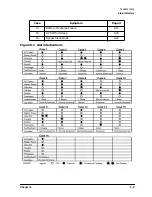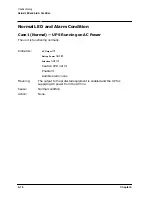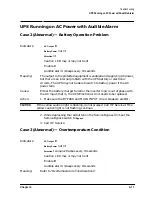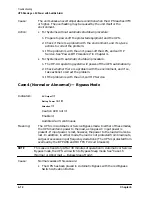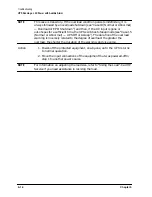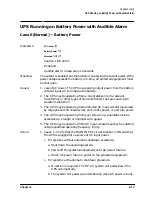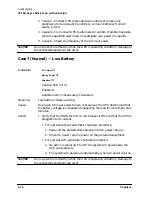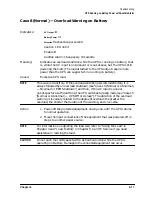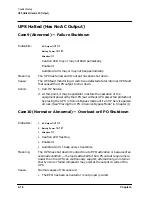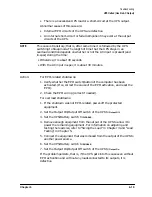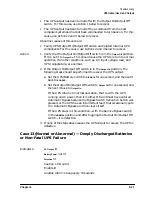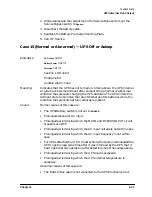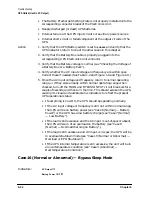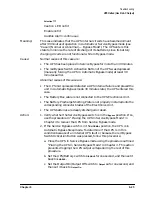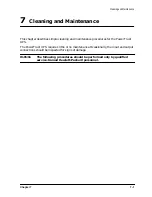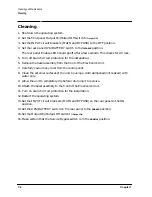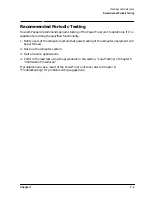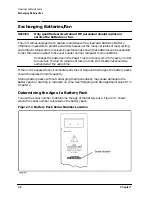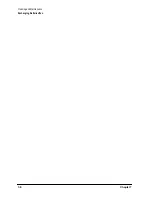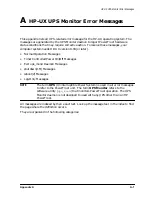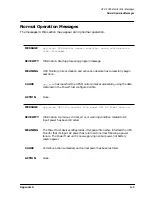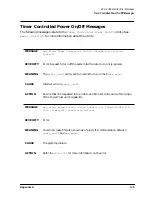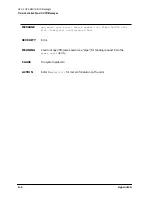Chapter 6
6-23
Troubleshooting
UPS Halted (Has No AC Output)
2. While depressing the red button on the Service Bypass Unit, set the
Service Bypass switch to
Bypass
.
3. Disconnect the battery cable.
4. Reattach the Battery Precharge Shorting Plate.
5. Call HP Service.
Case 15 (Normal or Abnormal) — UPS Off or Asleep
Indicators:
AC Output
not lit
Battery Power
not lit
Attention
not lit
Caution LED not lit
Enable not lit
Audible Alarm: none
Meaning:
Indicates that the UPS has not turned on. Alternatively, the UPS internal
circuits have become dormant after encountering a normal or abnormal
condition that prevents charging the UPS batteries. The UPS enters this
dormant state to minimize the rate of discharge of its batteries while the
condition that prevents battery recharge is present.
Cause:
Normal causes of this case are:
• The UPS/Battery switch is not set to
ENABLE
.
• Prolonged absence of AC input.
• Prolonged period during which the MAIN and BYPASS INPUT circuit
breakers are OFF.
• Prolonged period during which the AC input voltage is not within spec.
• Prolonged period during which the AC input frequency is not within
spec.
• For UPSs attached to a HP-UX host system, the system commanded the
UPS to go to sleep some time after it was informed by the UPS that it
had to go to battery operation (after detecting one of the causes above).
• Prolonged period during which the UPS load is excessive.
• Prolonged period during which the UPS internal temperature is
excessive.
Abnormal causes of this case are:
• The Battery Box cable is not connected to the UPS Electronics Unit.
Summary of Contents for PowerTrust A3589A
Page 7: ...Contents Contents 5 ...
Page 8: ...Contents 6 Contents ...
Page 10: ...Contents 8 Figures ...
Page 12: ...Contents 10 Tables ...
Page 14: ...2 ...
Page 20: ...Preface 8 ...
Page 22: ...Preface 10 ...
Page 52: ...1 30 Chapter1 Overview Specifications Figure 1 8 UPS Input Voltage Transfer Points ...
Page 56: ...1 34 Chapter1 Overview UPS Modes Figure 1 10 Simplified UPS 5 5 kVA UPS Block Diagram ...
Page 62: ...1 40 Chapter1 Overview Support Information ...
Page 76: ...2 14 Chapter2 Unpacking and Inspecting Shipping and Storage Requirements ...
Page 104: ...3 28 Chapter3 Installing the UPS Examples of PowerTrust Connections in a System ...
Page 116: ...5 4 Chapter5 Verification Procedures Load Testing ...
Page 148: ...7 6 Chapter7 Cleaning and Maintenance Exchanging Batteries Fan ...
Page 190: ...A 42 AppendixA HP UX UPS Monitor Error Messages Log Only Messages ...
Page 218: ...C 8 AppendixC Configuring the OS for the PowerTrust UPS Power Failing the UPS ...