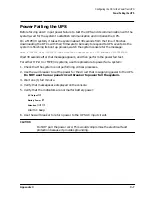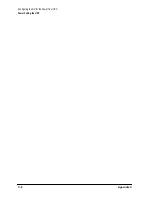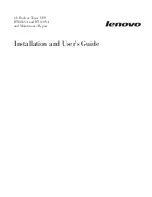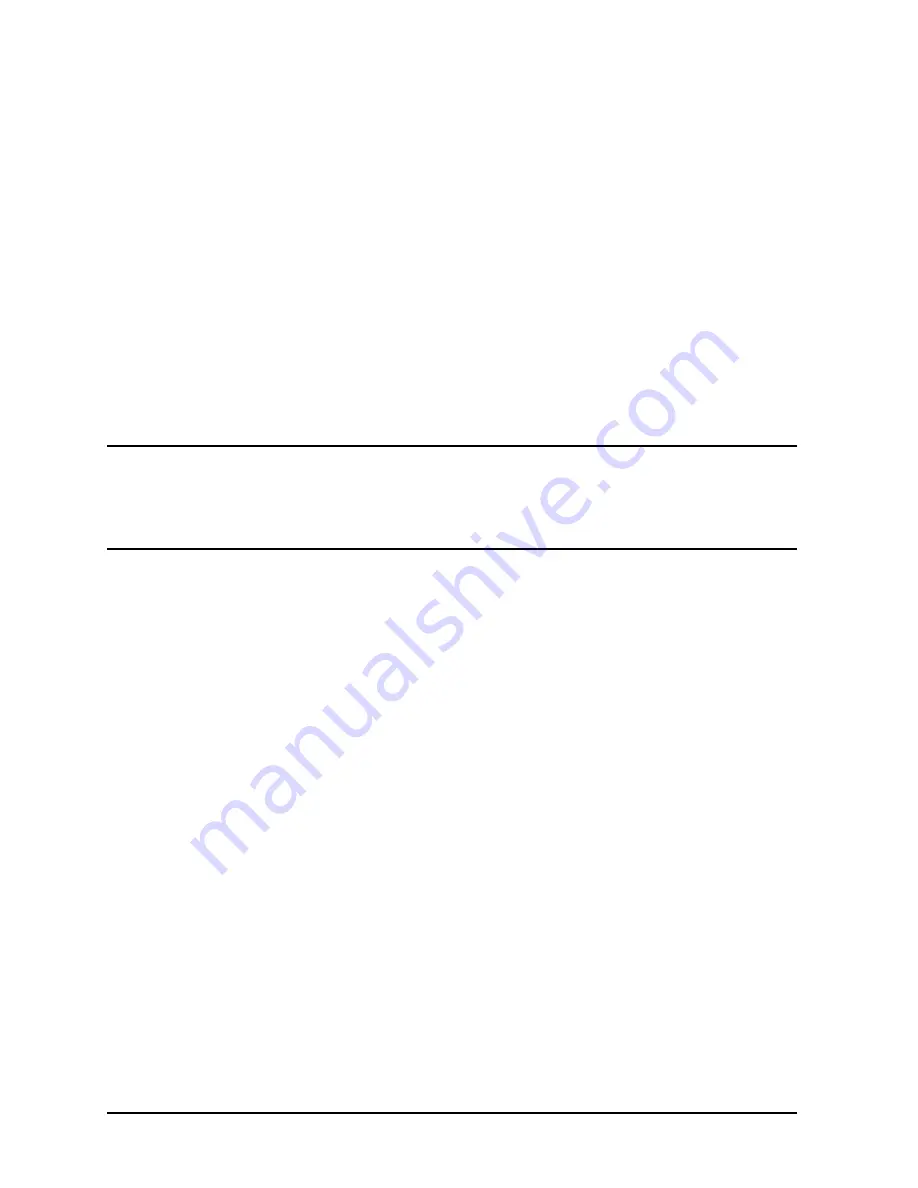
D-12
Appendix D
Field Replaceable Units
Removal and Replacement Procedures
To remove and replace the Service Bypass Unit:
1. Power-down the load.
2. Shut down the UPS:
a. Turn the Output On/Output Off switch to
Output Off
.
The yellow Caution Light will blink.
b. Set the UPS/BATTERY switch to
DISABLE
.
c. Disconnect the unit from AC power.
3. Remove the Output Receptacle Cover (see
14
in Figure 1-3) from the output receptacles
and unplug any attached cables.
4. Disconnect the RS-232 cable from the serial port.
5. Remove the four screws that hold the Service Bypass Unit to the rack.
WARNING
The Service Bypass Unit sits on the Electronics Unit. If you have
removed the Electronics Unit, however, be sure to hold the Service
Bypass Unit in place as you remove the screws that hold it to the
rack. Unsupported, the Service Bypass Unit will fall when the last
screw is removed.
6. Carefully, but firmly, pull on the Service Bypass Unit to disconnect it from the
Electronics Unit and remove it from the rack.
7. Check that the Service Bypass switch on the new UPS is set to
NORMAL
and that the
breakers are all off.
8. Slide the Service Bypass Unit onto the
shelf
of the Electronics Unit until the connector
at the back of the Electronics Unit is aligned with the connector on the Service Bypass
Unit.
9. Carefully push the Service Bypass Unit into the cabinet until the connectors are fully
engaged.
10.Secure the Service Bypass Unit to the rear cabinet frame with four screws.
11.Reconnect the cables to the output receptacles and reattach the Output Receptacle
Cover.
12.Reconnect the RS-232 cable to the serial port.
13.Reconnect AC power.
14.Turn on all circuit breakers.
15.Switch the UPS/BATTERY switch to
ENABLE
.
Wait for the green Enable LED to come on and the Caution LED should flash for about
five seconds then go out.
16.When the Caution LED stops flashing, go to step 17.
Summary of Contents for PowerTrust A3589A
Page 7: ...Contents Contents 5 ...
Page 8: ...Contents 6 Contents ...
Page 10: ...Contents 8 Figures ...
Page 12: ...Contents 10 Tables ...
Page 14: ...2 ...
Page 20: ...Preface 8 ...
Page 22: ...Preface 10 ...
Page 52: ...1 30 Chapter1 Overview Specifications Figure 1 8 UPS Input Voltage Transfer Points ...
Page 56: ...1 34 Chapter1 Overview UPS Modes Figure 1 10 Simplified UPS 5 5 kVA UPS Block Diagram ...
Page 62: ...1 40 Chapter1 Overview Support Information ...
Page 76: ...2 14 Chapter2 Unpacking and Inspecting Shipping and Storage Requirements ...
Page 104: ...3 28 Chapter3 Installing the UPS Examples of PowerTrust Connections in a System ...
Page 116: ...5 4 Chapter5 Verification Procedures Load Testing ...
Page 148: ...7 6 Chapter7 Cleaning and Maintenance Exchanging Batteries Fan ...
Page 190: ...A 42 AppendixA HP UX UPS Monitor Error Messages Log Only Messages ...
Page 218: ...C 8 AppendixC Configuring the OS for the PowerTrust UPS Power Failing the UPS ...