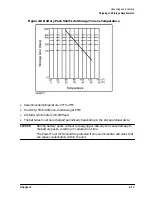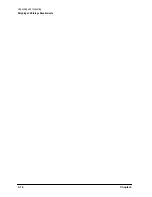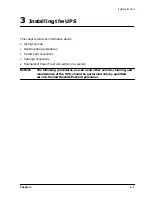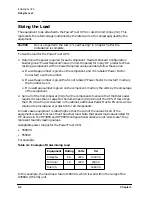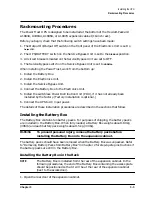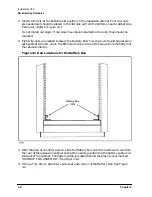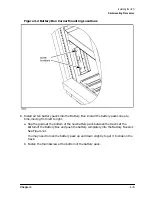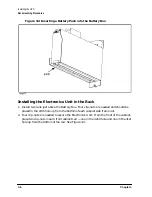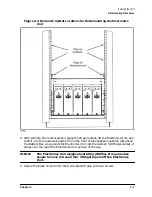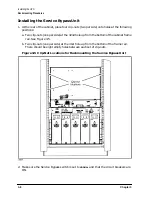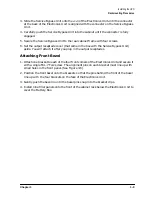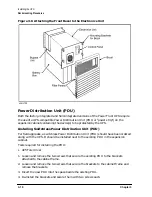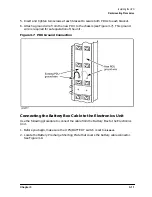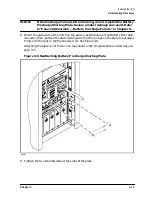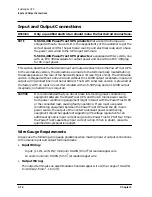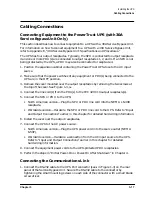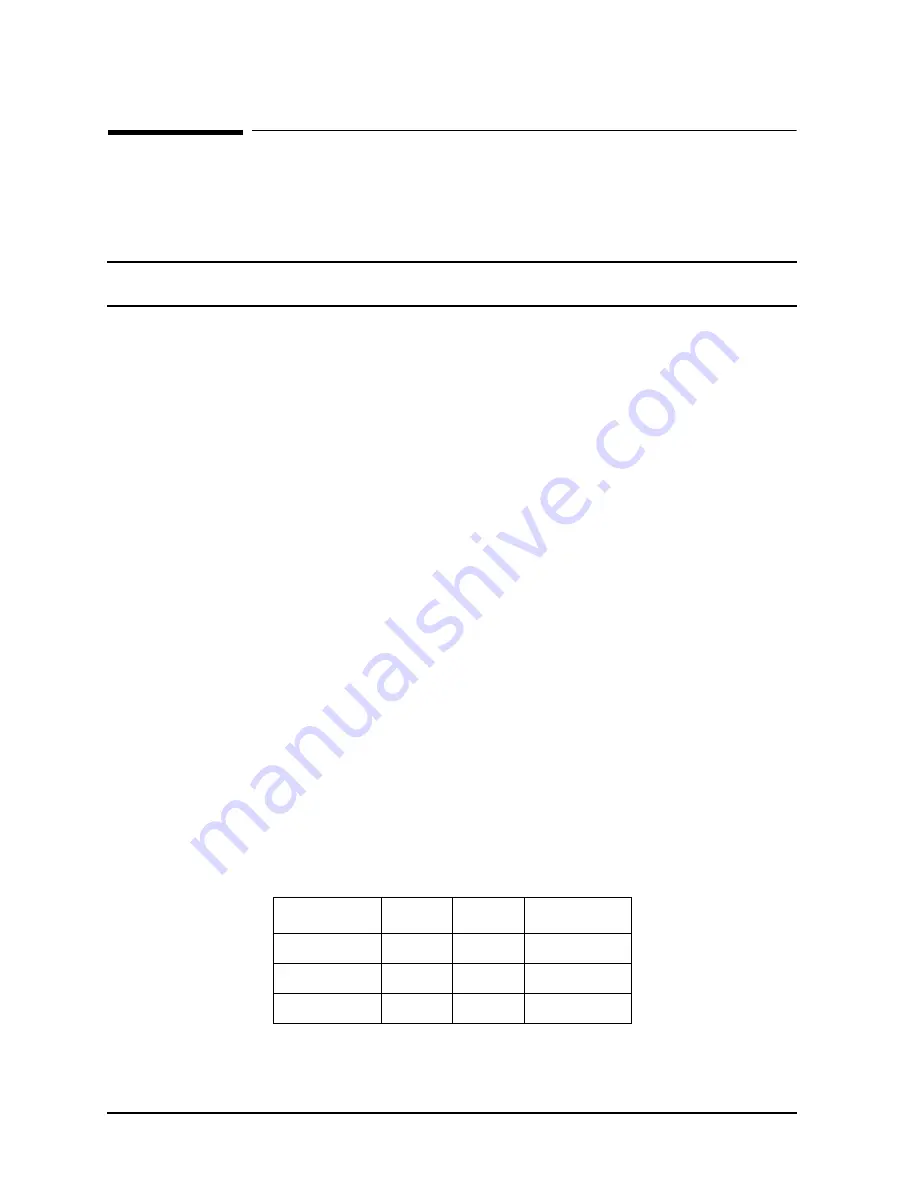
3-2
Chapter 3
Installing the UPS
Sizing the Load
Sizing the Load
The equipment to be attached to the PowerTrust UPS is rated in Volt Amps (VA). This
represents the rated voltage multiplied by the rated current (or amperage) used by the
equipment.
CAUTION
Be sure to perform the test in “Load Testing” in Chapter 5 after the
installation is complete.
To size the load for the PowerTrust UPS:
1. Determine the power required for each component. Hewlett-Packard Configuration
Guides give a "Power Required" value (in Volt-Amperes) for many HP products. When
racking a component with no Power Required value available, follow these rules:
a. If a wattage number is given on the component, and it is labeled "Power Factor
Corrected," use that number.
b. If a wattage number is given that is not labeled "Power Factor Corrected," multiply
that number by 1.4.
c. If no wattage number is given on the component, multiply the volts by the amperage
of the component.
2. Sum all of the Volt-Amperes (VA) of all the components to ensure that the total power
required is less than or equal to the Volt-Ampere (VA) rating of the UPS. If more than
the UPS VA rating is consumed in the cabinet, additional PowerTrust UPS units will be
required to provide power protection for all components.
In most cases, equipment is rated high so that the sum of the values for all of the
equipment is equal to or less than the actual load. Note that power load values listed for
HP devices in the HP3000 and HP9000 Configuration Guides are not "worst case"; they
represent realistic loading values.
Acceptable power ranges for the PowerTrust UPS:
• 5500 VA
• 5500 W
For example:
Table 3-1 Example of Determining Load
In this example, the load has a total of 1680 VA, which is well within the range of the
A3589A (5.5 kVA) unit.
Equipment
Rating
Volts
VA
Computer
6A
240 V
1440 VA
Terminal
1A
240 V
240 VA
Total VA
1680 VA
Summary of Contents for PowerTrust A3589A
Page 7: ...Contents Contents 5 ...
Page 8: ...Contents 6 Contents ...
Page 10: ...Contents 8 Figures ...
Page 12: ...Contents 10 Tables ...
Page 14: ...2 ...
Page 20: ...Preface 8 ...
Page 22: ...Preface 10 ...
Page 52: ...1 30 Chapter1 Overview Specifications Figure 1 8 UPS Input Voltage Transfer Points ...
Page 56: ...1 34 Chapter1 Overview UPS Modes Figure 1 10 Simplified UPS 5 5 kVA UPS Block Diagram ...
Page 62: ...1 40 Chapter1 Overview Support Information ...
Page 76: ...2 14 Chapter2 Unpacking and Inspecting Shipping and Storage Requirements ...
Page 104: ...3 28 Chapter3 Installing the UPS Examples of PowerTrust Connections in a System ...
Page 116: ...5 4 Chapter5 Verification Procedures Load Testing ...
Page 148: ...7 6 Chapter7 Cleaning and Maintenance Exchanging Batteries Fan ...
Page 190: ...A 42 AppendixA HP UX UPS Monitor Error Messages Log Only Messages ...
Page 218: ...C 8 AppendixC Configuring the OS for the PowerTrust UPS Power Failing the UPS ...