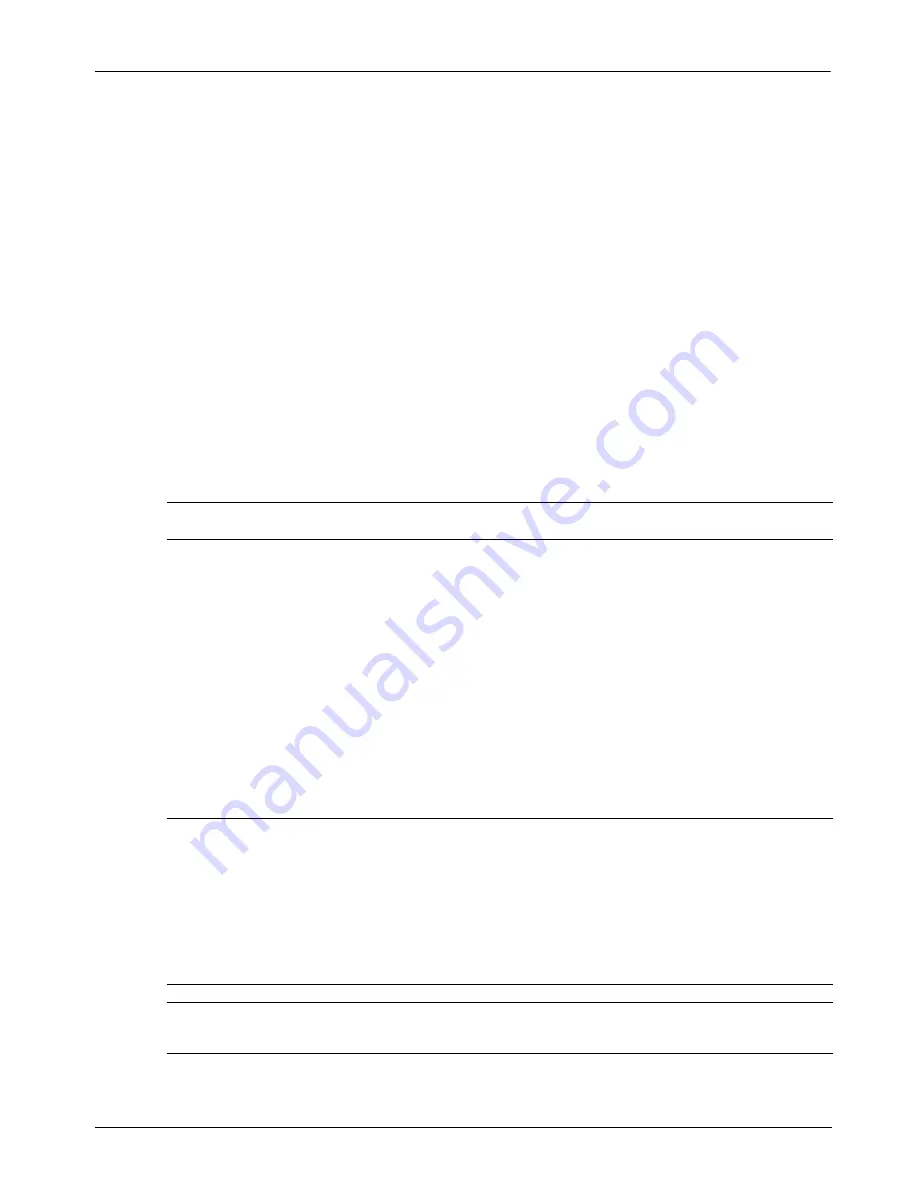
18
Notebook Essentials
Chapter 4: Troubleshooting
or on both devices simultaneously. When you press
f4
repeatedly, the image alternates
among the computer display, one or more external displays, and simultaneous display
on all devices.
Software is functioning abnormally
If the software is unresponsive or responds abnormally, follow these suggestions:
■
Restart the computer by clicking
Start
, clicking the arrow next to the Shut down button,
and then clicking
Restart
.
If you cannot restart the computer using this procedure, refer to the next section, “The
computer is on but is not responding.”
■
Run a virus scan. For information about using the antivirus resources on the computer,
refer to the “Protecting your computer from viruses” section in Chapter 3.
The computer is on but is not responding
If the computer is turned on but is not responding to software or keyboard commands, try the
following emergency shutdown procedures, in the sequence provided, until shutdown occurs:
Ä
CAUTION:
Emergency shutdown procedures result in the loss of unsaved information.
■
Press
ctrl+alt+delete
. Then, in the lower-right corner of the screen, click the Shut down
button.
■
Press and hold the power button for at least 5 seconds.
■
Disconnect the computer from external power and remove the battery.
The computer is unusually warm
It is normal for the computer to feel warm to the touch while it is in use. But if the computer
feels
unusually
warm, it may be overheating because a vent is blocked.
If you suspect that the computer is overheating, allow the computer to cool to room
temperature. Then be sure to keep all vents free from obstructions while you are using the
computer.
Å
WARNING:
To reduce the possibility of heat-related injuries or of overheating the computer,
do not place the computer directly on your lap or obstruct the computer air vents. Use the
computer only on a hard, flat surface. Do not allow another hard surface, such as an
adjoining optional printer, or a soft surface, such as pillows or rugs or clothing, to block
airflow. Also, do not allow the AC adapter to contact the skin or a soft surface, such as
pillows or rugs or clothing, during operation. The computer and the AC adapter comply
with the user-accessible surface temperature limits defined by the International Standard for
Safety of Information Technology Equipment (IEC 60950).
✎
The fan in the computer starts up automatically to cool internal components and prevent
overheating. It is normal for the internal fan to cycle on and off during operation.
















































