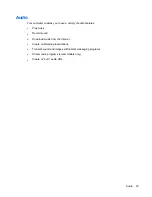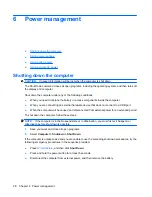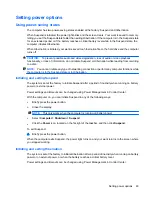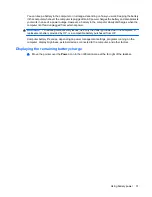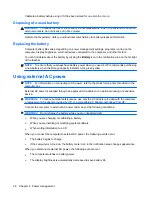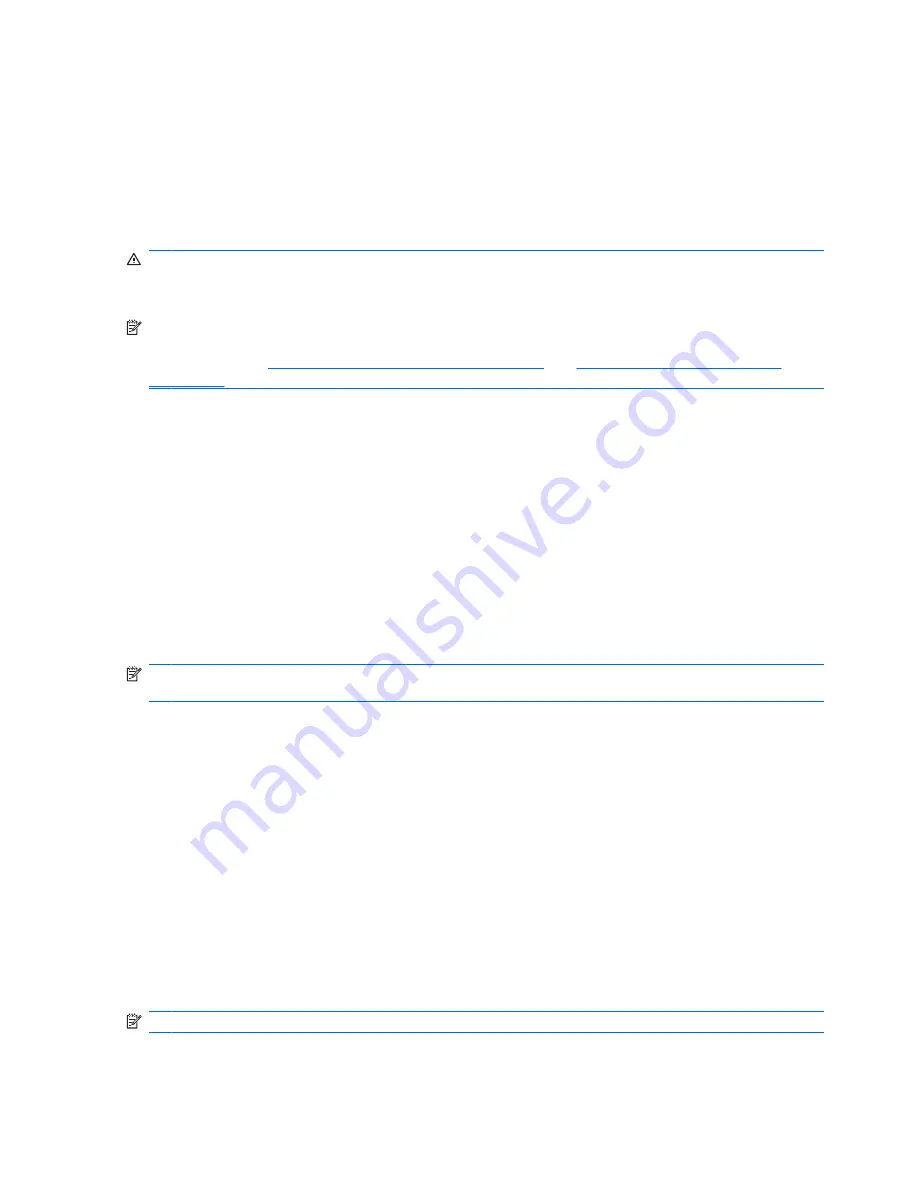
Adjusting the volume
Depending on your computer model, you can adjust the volume using the following:
●
Volume buttons
●
Volume action keys
●
Volume keys
WARNING!
To reduce the risk of personal injury, adjust the volume before putting on headphones,
earbuds, or a headset. For additional safety information, refer to the
Regulatory, Safety, and
Environmental Notices
.
NOTE:
Volume can also be controlled through the operating system and some programs.
NOTE:
Refer to
Getting to know your computer on page 3
and
Pointing devices and keyboard
on page 21
for information on what type of volume controls your computer has.
Checking your audio functions
To check the system sound on your computer, follow these steps:
1.
Select
Computer
>
Control Center
.
2.
Click
Sound
.
3.
Select the
Devices
tab, and then click the
Test
button in order to test each sound.
To check the recording functions of the computer, follow these steps:
1.
Select
Computer
>
Control Center
.
2.
Click the
Devices
tab and then click the
Test
button next to
Sound capture
.
NOTE:
For best results when recording, speak directly into the microphone and record sound in a
setting free of background noise.
To confirm or change the audio settings on your computer, right-click the
Sound
icon in the notification
area, at the far right of the taskbar.
Webcam (select models only)
Some computers include an integrated webcam, located at the top of the display. With the preinstalled
software, Cheese, you can use the webcam to take a photo or record a video. You can preview and
save the photo or video recording.
The webcam software enables you to experiment with the following features:
●
Capturing and sharing video
●
Streaming video with instant message software (software sold separately)
●
Taking still photos
NOTE:
For details about using your webcam, click the Help menu in the Cheese software.
26
Chapter 5 Multimedia
Summary of Contents for Presario CQ56-100 - Notebook PC
Page 1: ...HP Notebook User Guide ...
Page 4: ...iv Safety warning notice ...