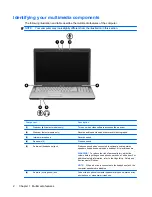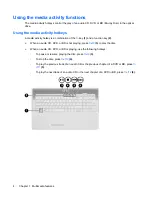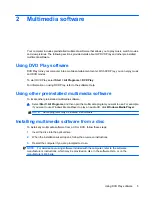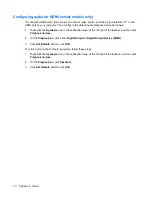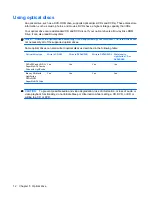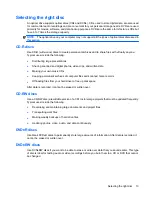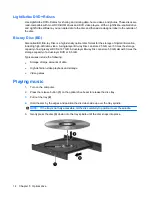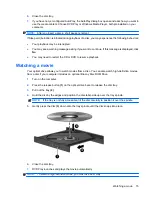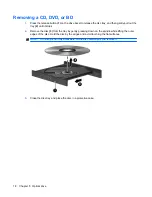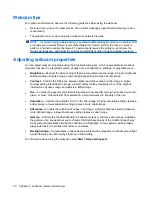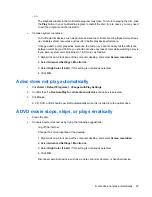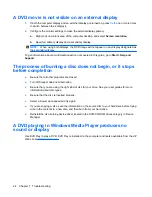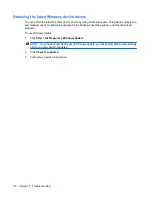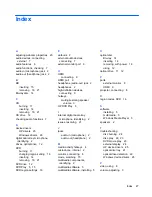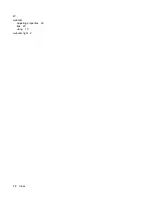6.
Close the disc tray.
7.
If you have not yet configured AutoPlay, the AutoPlay dialog box opens and asks how you want to
use the media content. Choose DVD Play or Windows Media Player, both preinstalled on your
computer.
NOTE:
After you insert a disc, a short pause is normal.
If Sleep or Hibernation is initiated during playback of a disc, you may experience the following behaviors:
●
Your playback may be interrupted.
●
You may see a warning message asking if you want to continue. If this message is displayed, click
No
.
●
You may need to restart the CD or DVD to resume playback.
Watching a movie
Your optical drive allows you to watch movies from a disc. You can also watch high-definition movies
from a disc if your computer includes an optional Blu-ray Disc ROM Drive.
1.
Turn on the computer.
2.
Press the release button
(1)
on the optical drive bezel to release the disc tray.
3.
Pull out the tray
(2)
.
4.
Hold the disc by the edges and position the disc label-side up over the tray spindle.
NOTE:
If the tray is not fully accessible, tilt the disc carefully to position it over the spindle.
5.
Gently press the disc
(3)
down onto the tray spindle until the disc snaps into place.
6.
Close the disc tray.
7.
DVD Play launches and plays the movie automatically.
NOTE:
To watch a high-definition movie, you must use DVD Play.
Watching a movie
15