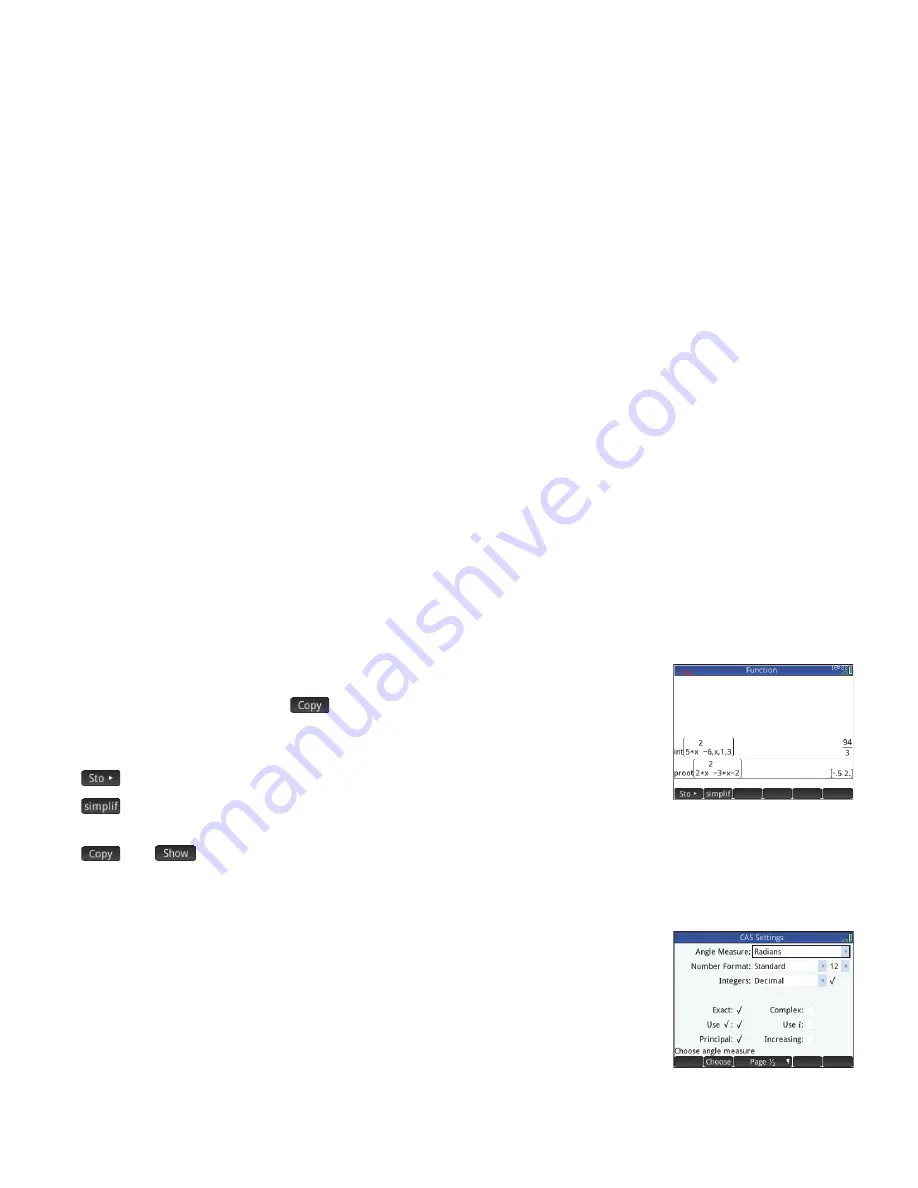
10
10
Computer Algebra System (CAS)
The computer algebra system (CAS) enables you to perform symbolic calculations. By default, the CAS works in exact mode. On
the other hand, non-CAS calculations, such as those performed in Home view or by an app, are numerical calculations and often
approximations limited by the precision of the calculator (to 10
–12
in the case of the HP Prime). For example,
yields the
approximate answer .619047619047 in Home view (with Standard numerical format), but in the CAS.
To open the CAS, press
K
. The CAS view that appears is similar to the Home view. Previous
CAS calculations are recorded in history and you can re-use an expression or result in exactly the
same way: by selecting it and tapping
. Other general operations are exactly the same. For
example, pressing
J
clears the entry line, and pressing
SJ
clears the entire history.
The menu buttons in CAS view are:
•
: assigns an object to a variable (see page 7)
•
: applies common simplification rules to reduce an expression to its simplest form. For
example,
simplify(e
a
+ LN(
b
*e
c
)
)
yields
b
* EXP(
a
)* EXP(
c
)
.
•
and
work as they do in Home view (see pages 7 and 6 respectively)
The CAS offers many hundreds of functions, covering algebra, calculus, equation solving, polynomials, and more. You select a
function from the
CAS
menu, one of the Toolbox menus (discussed in chapter 7).
CAS settings
Various settings allow you to configure how you would like the CAS to work. To display the
CAS
Settings
screen, where these settings can be changed, press
SK
. There are two pages of
settings. The settings are explained in detail in the
User Guide
.
1
3
----- 2
7
-----
+
13
21
-----------
















































