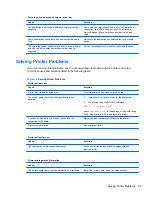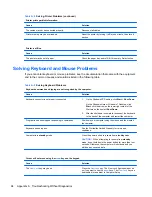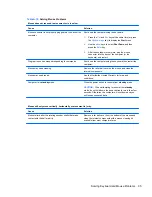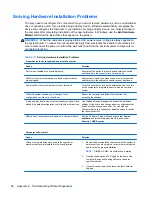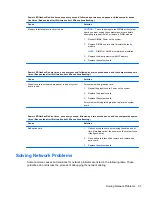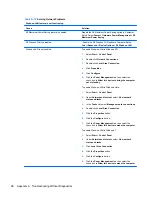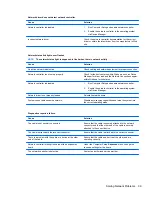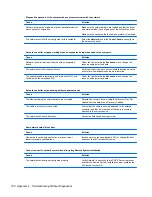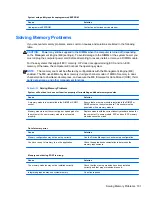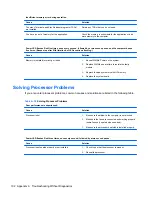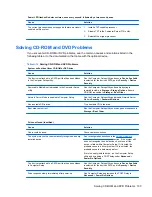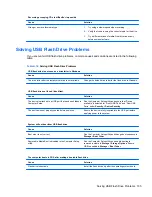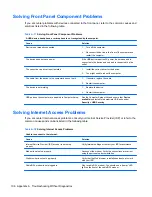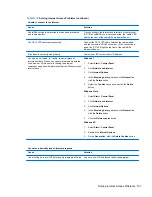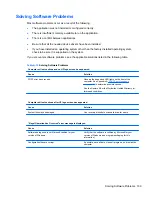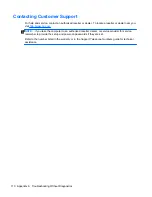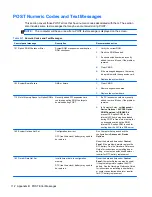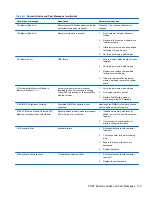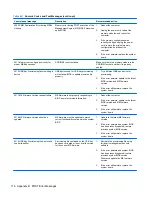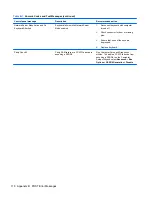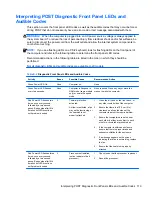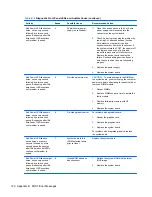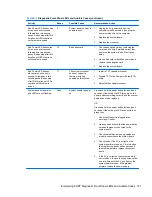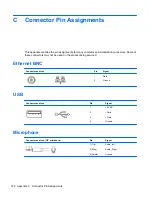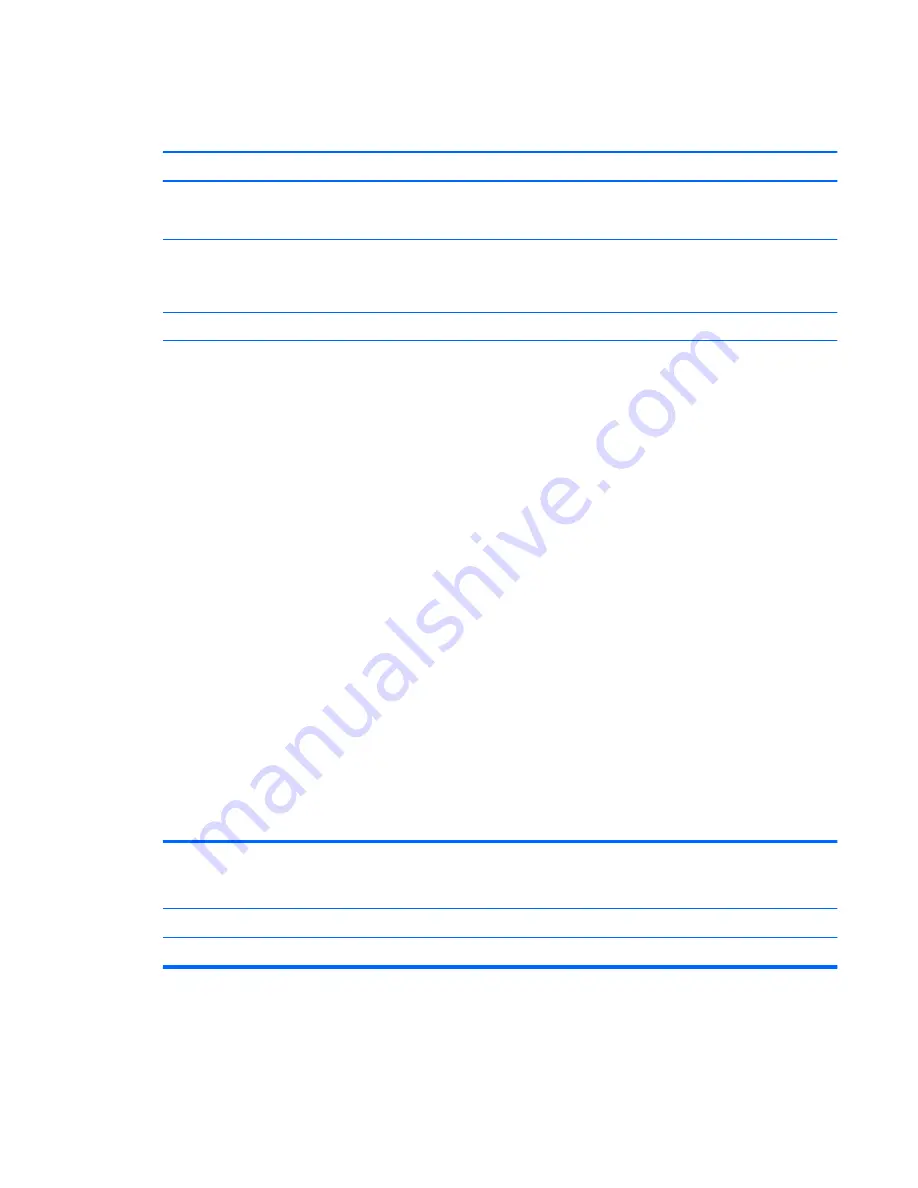
Table A-18
Solving Internet Access Problems (continued)
Unable to connect to the Internet.
Cause
Solution
Cable/DSL service is not available or has been interrupted
due to bad weather.
Try connecting to the Internet at a later time or contact your
ISP. (If the cable/DSL service is connected, the “cable” LED
light on the front of the cable/DSL modem will be on.)
The CAT5 UTP cable is disconnected.
Connect the CAT5 UTP cable between the cable modem
and the computers’s RJ-45 connector. (If the connection is
good, the “PC” LED light on the front of the cable/DSL
modem will be on.)
IP address is not configured properly.
Contact your ISP for the correct IP address.
Cookies are corrupted. (A “cookie” is a small piece of
information that a Web server can store temporarily with the
Web browser. This is useful for having the browser
remember some specific information that the Web server can
later retrieve.)
Windows 7
1.
Select
Start
>
Control Panel
.
2.
Click
Network and Internet
.
3.
Click
Internet Options
.
4.
In the
Browsing history
section on the
General
tab,
click the
Delete
button.
5.
Select the
Cookies
check box and click the
Delete
button.
Windows Vista
1.
Select
Start
>
Control Panel
.
2.
Click
Network and Internet
.
3.
Click
Internet Options
.
4.
In the
Browsing history
section on the
General
tab,
click the
Delete
button.
5.
Click the
Delete cookies
button.
Windows XP
1.
Select
Start
>
Control Panel
.
2.
Double-click
Internet Options
.
3.
On the
General
tab, click the
Delete Cookies
button.
Cannot automatically launch Internet programs.
Cause
Solution
You must log on to your ISP before some programs will start.
Log on to your ISP and launch the desired program.
Solving Internet Access Problems 107