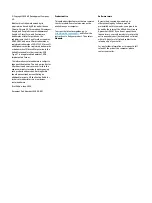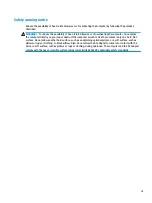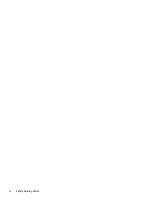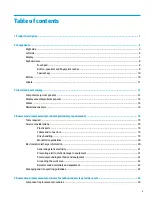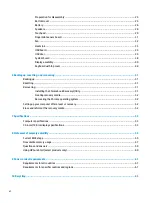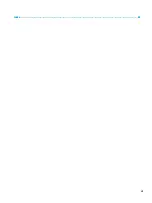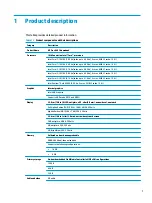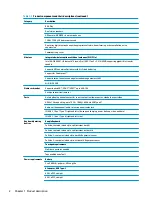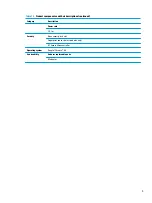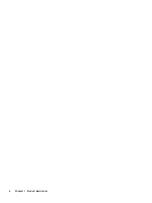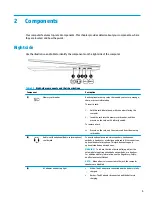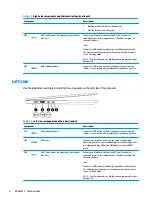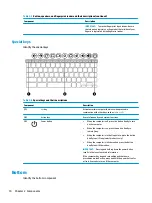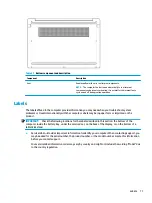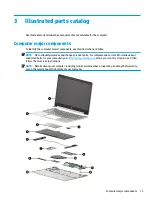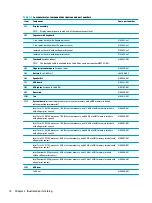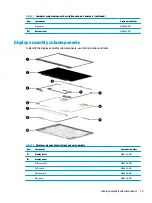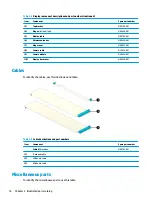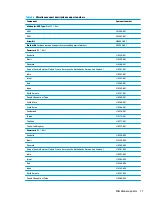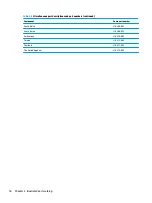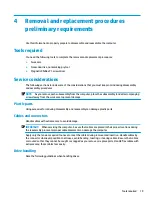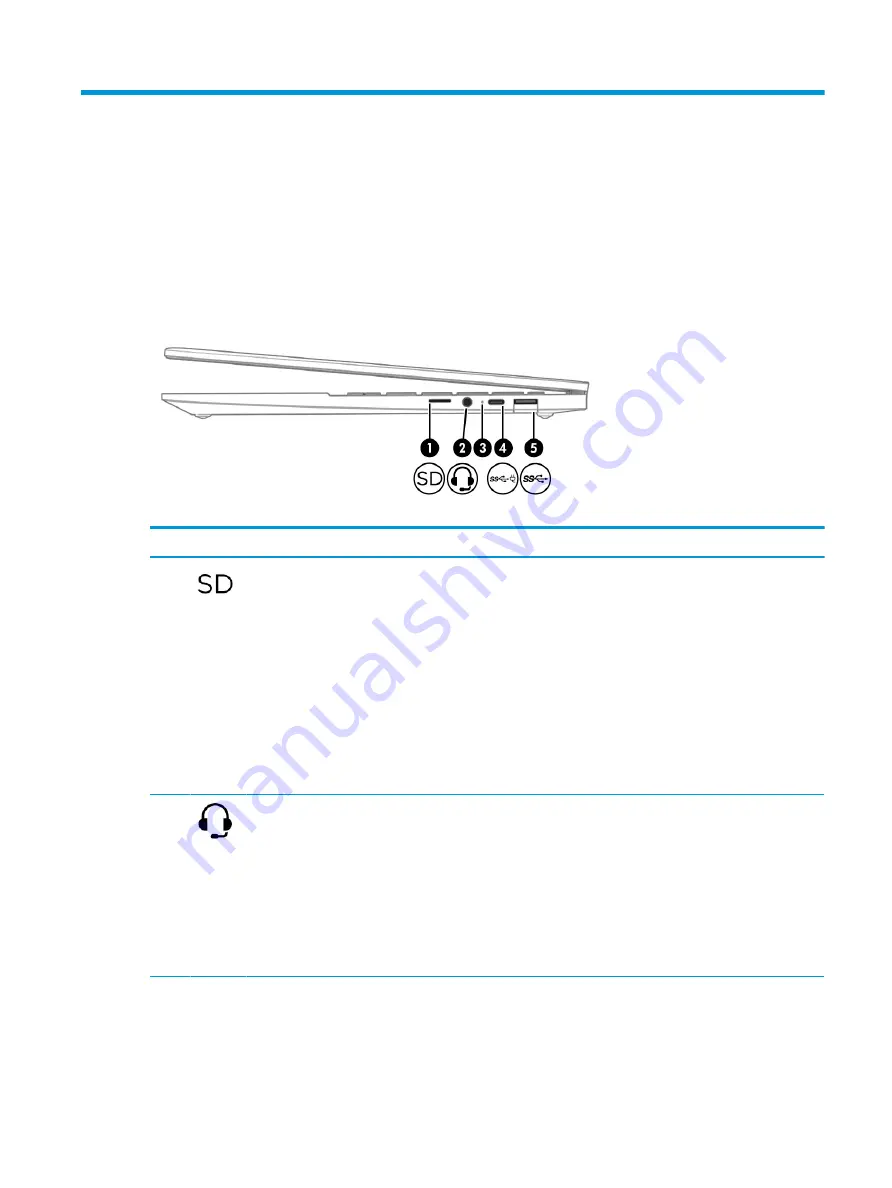
2
Components
Your computer features top-rated components. This chapter provides details about your components, where
they are located, and how they work.
Right side
Use the illustration and table to identify the components on the right side of the computer.
Table 2-1
Right-side components and their descriptions
Component
Description
(1)
Memory card reader
Reads optional memory cards that enable you to store, manage,
share, or access information.
To insert a card:
1.
Hold the card label-side up, with connectors facing the
computer.
2.
Insert the card into the memory card reader, and then
press in on the card until it is firmly seated.
To remove a card:
▲
Press in on the card, and then remove it from the memory
card reader.
(2)
Audio-out (headphone)/Audio-in (microphone)
combo jack
Connects optional powered stereo speakers, headphones,
earbuds, a headset, or a television audio cable. Also connects an
optional headset microphone. This jack does not support
optional standalone microphones.
WARNING!
To reduce the risk of personal injury, adjust the
volume before putting on headphones, earbuds, or a headset.
For additional safety information, see the Regulatory, Safety,
and Environmental Notices.
NOTE:
When a device is connected to the jack, the computer
speakers are disabled.
(3)
AC adapter and battery light
●
White: The AC adapter is connected and the battery is fully
charged.
●
Amber: The AC adapter is connected and the battery is
charging.
5
Summary of Contents for Pro c640 Chromebook
Page 4: ...iv Safety warning notice ...
Page 7: ...Index 65 vii ...
Page 8: ...viii ...
Page 12: ...4 Chapter 1 Product description ...
Page 32: ...24 Chapter 4 Removal and replacement procedures preliminary requirements ...
Page 58: ...50 Chapter 5 Removal and replacement procedures for authorized service provider parts ...
Page 72: ...64 Chapter 10 Recycling ...