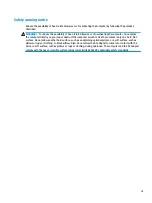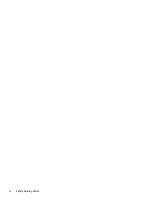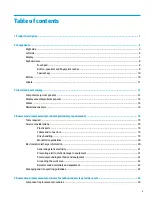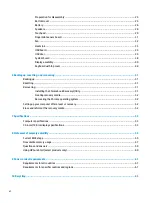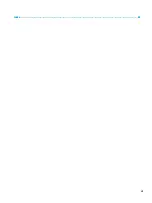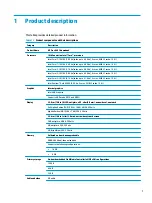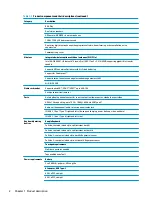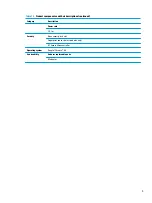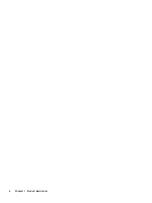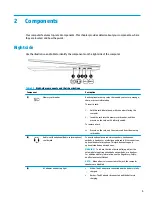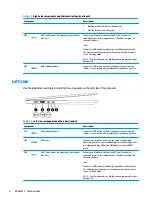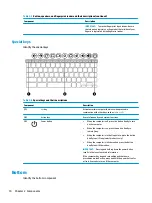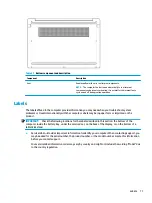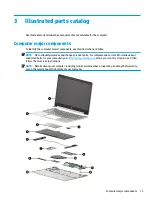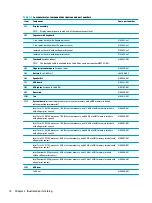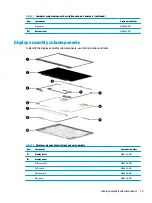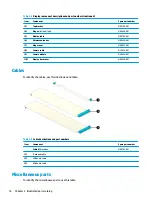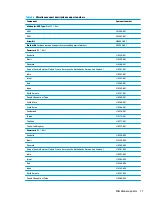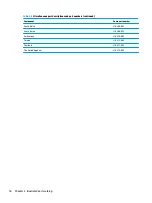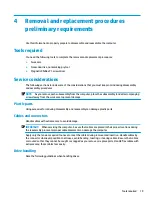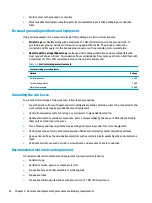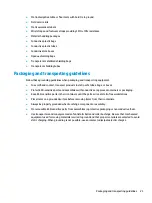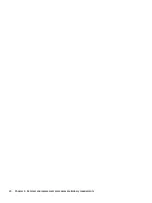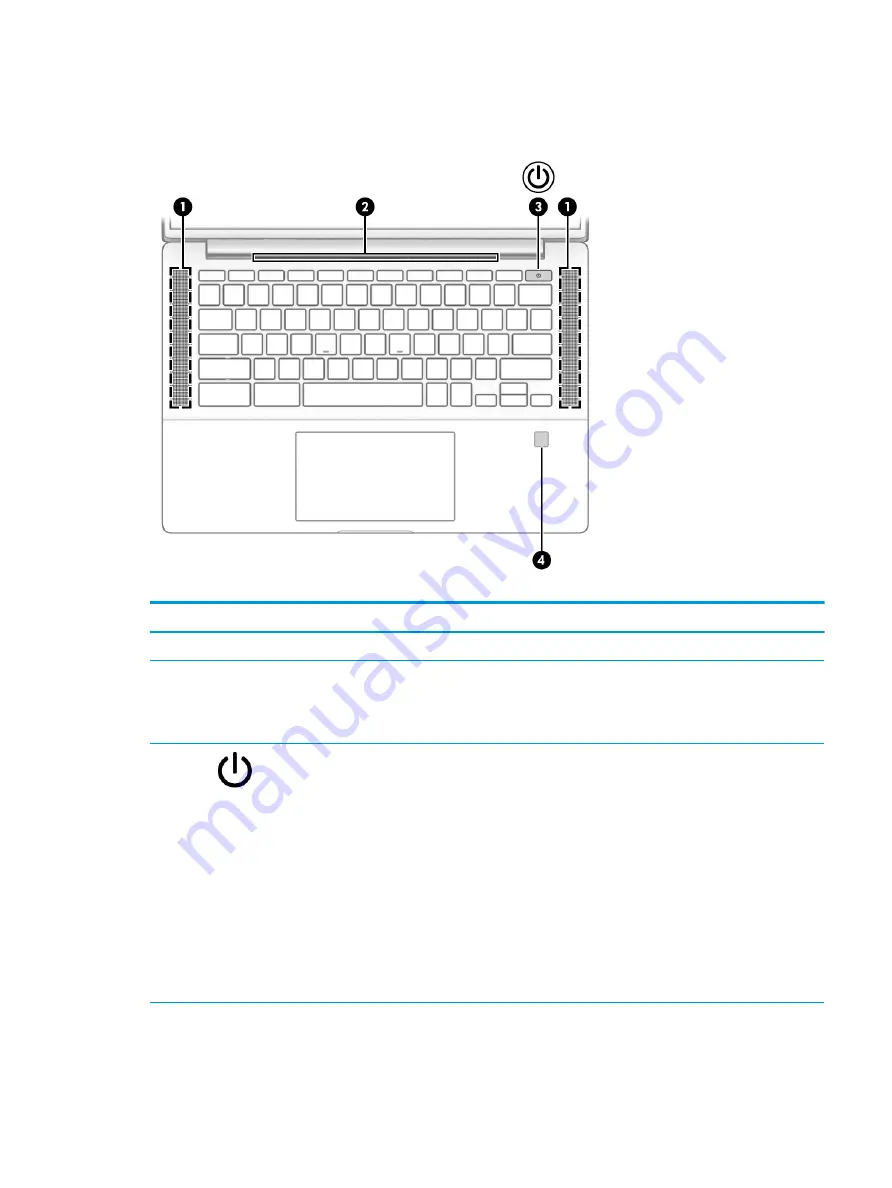
Button, speakers and fingerprint reader
Identify the button, speakers, and fingerprint reader.
Table 2-5
Button, speakers, and fingerprint reader and their descriptions
Component
Description
(1)
Speakers
Produce sound.
(2)
Vent
Enables airflow to cool internal components.
NOTE:
The computer fan starts up automatically to cool
internal components and prevent overheating. It is normal for
the internal fan to cycle on and off during routine operation.
(3)
Power button
●
When the computer is off, press the button briefly to
turn on the computer.
●
When the computer is on, press the button briefly to
initiate Sleep.
●
When the computer is in the Sleep state, press the
button briefly to exit Sleep (select products only).
●
When the computer is in Hibernation, press the button
briefly to exit Hibernation.
IMPORTANT:
Pressing and holding down the power button
results in the loss of unsaved information.
If the computer has stopped responding and shutdown
procedures are ineffective, press and hold the power button
for at least 4 seconds to turn off the computer.
(4)
Fingerprint reader (select products only)
Allows a fingerprint logon instead of a password logon.
▲
Swipe down across the fingerprint reader for details.
Keyboard area
9
Summary of Contents for Pro c640 Chromebook
Page 4: ...iv Safety warning notice ...
Page 7: ...Index 65 vii ...
Page 8: ...viii ...
Page 12: ...4 Chapter 1 Product description ...
Page 32: ...24 Chapter 4 Removal and replacement procedures preliminary requirements ...
Page 58: ...50 Chapter 5 Removal and replacement procedures for authorized service provider parts ...
Page 72: ...64 Chapter 10 Recycling ...