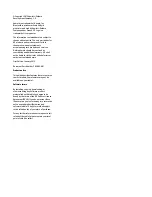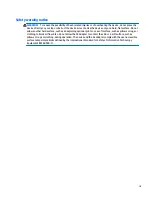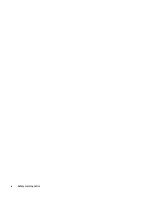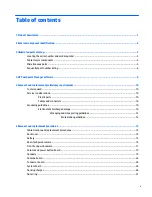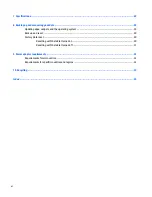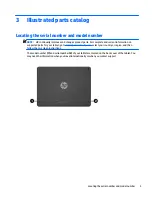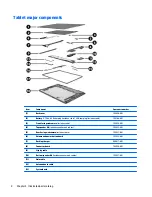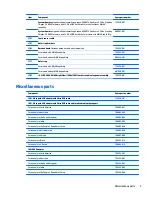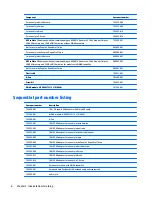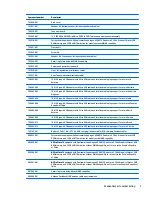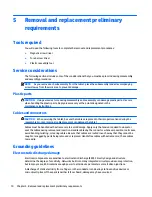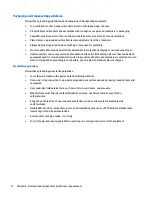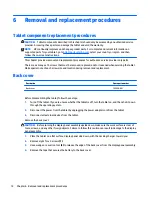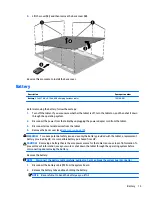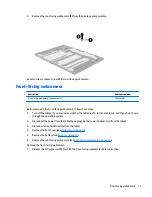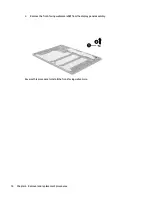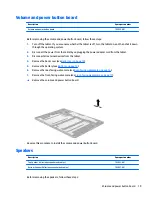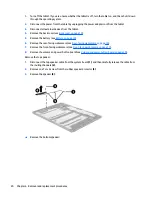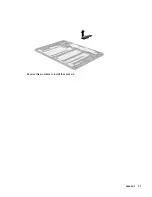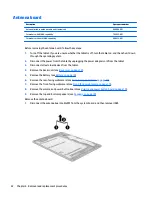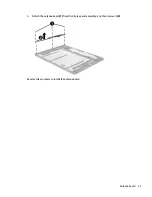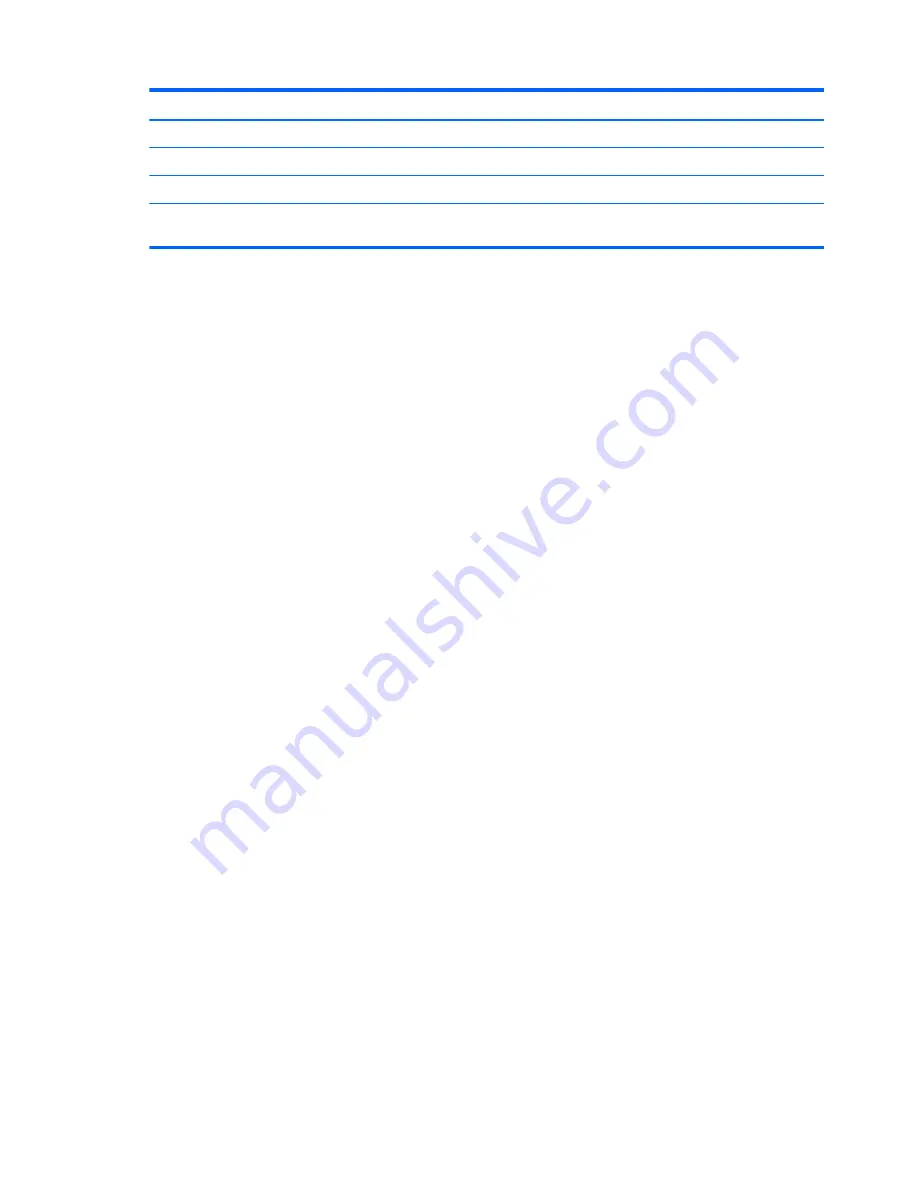
Spare part number
Description
808087-001
USB sub board
808434-001
Antenna for models without WWAN capability
808817-001
Docking charger
809056-001
HP Pro Slate 12
equipped with Qualcomm Snapdragon APQ8074 Quad core 2.3GHz Graphics Chipset, 2GB
RAM memory, and 32 GB eMMC hard drive without WWAN capability for use only in North America
8
Chapter 3 Illustrated parts catalog