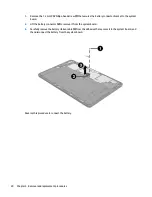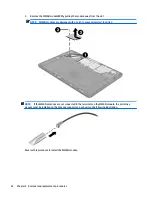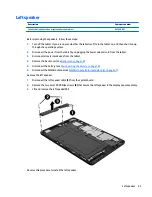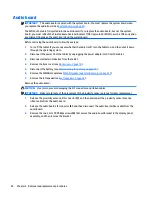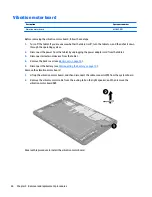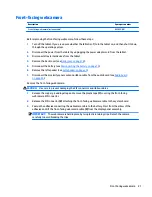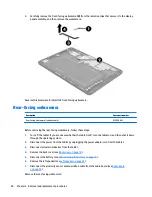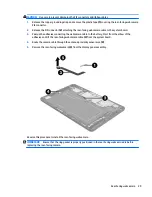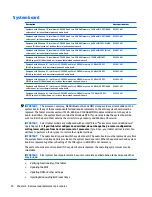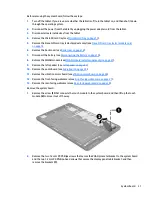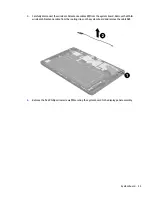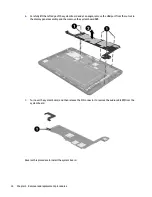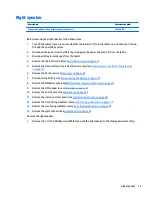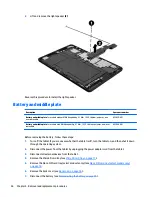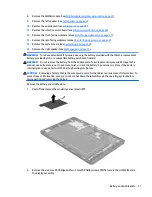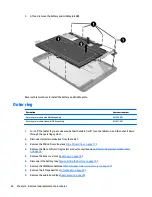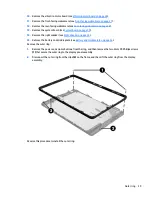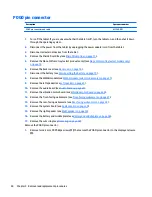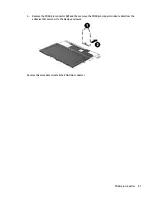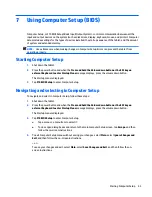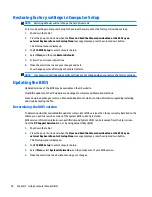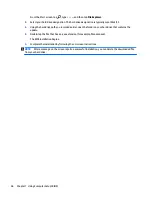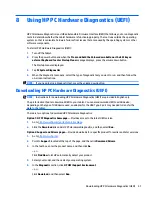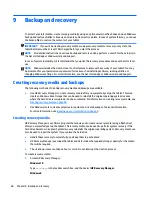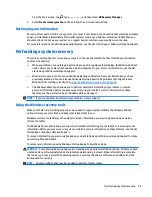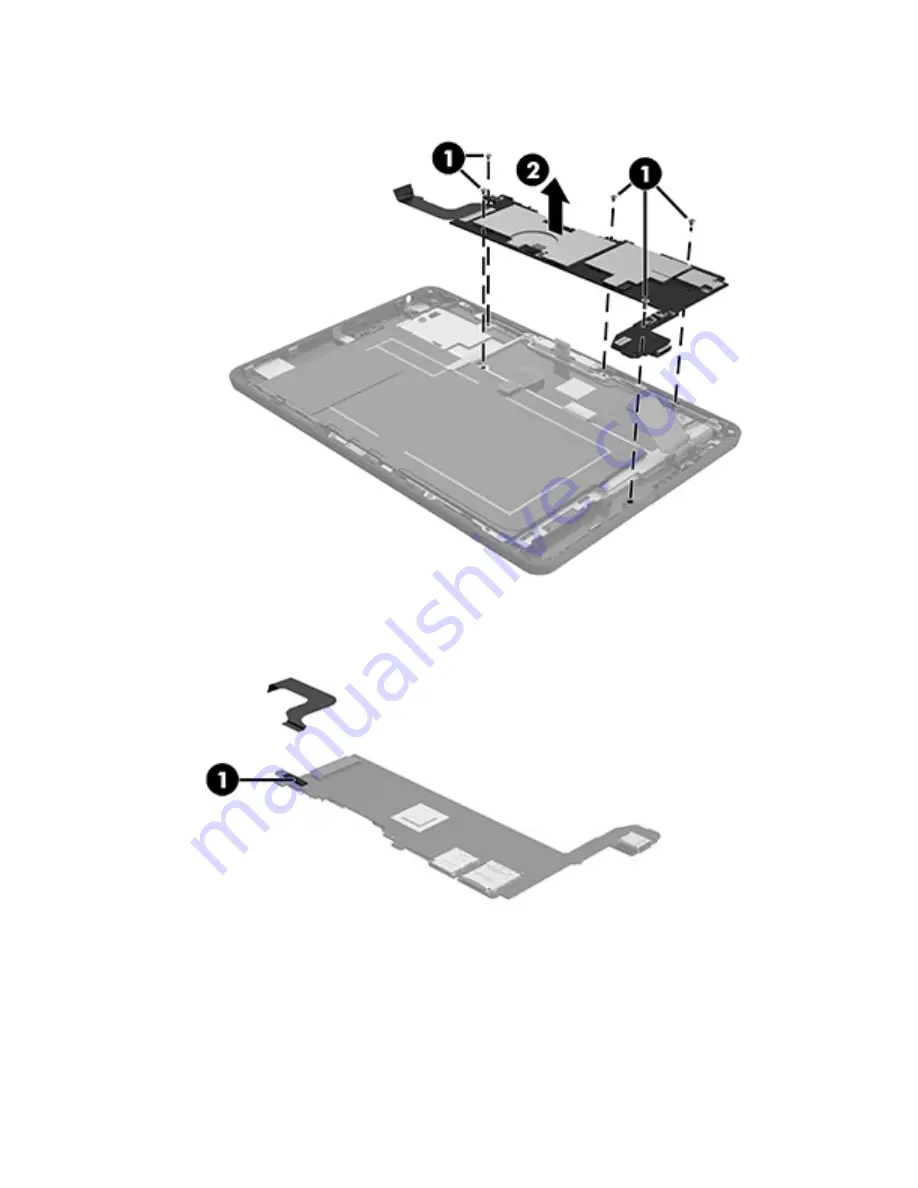
6.
Carefully lift the left edge of the system board and at an angle, remove the USB port from the cutout in
the display panel assembly. and then remove the system board (2).
7.
Turn over the system board, and then release the ZIF connector to remove the audio cable (1) from the
system board.
Reverse this procedure to install the system board.
34
Chapter 5 Removal and replacement procedures
Summary of Contents for Pro Tablet 608 G1
Page 4: ...iv Safety warning notice ...