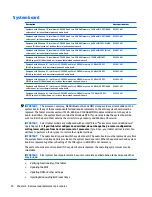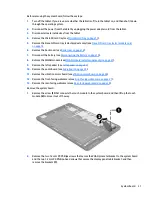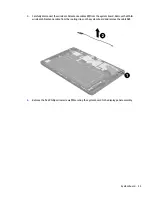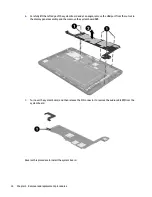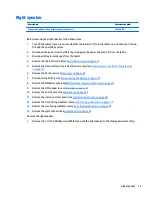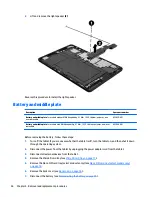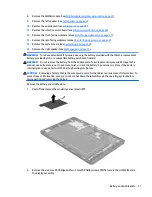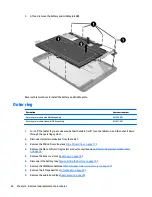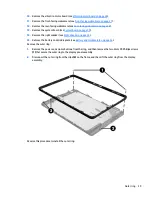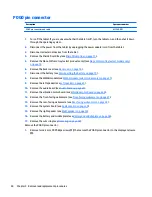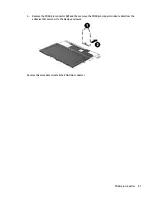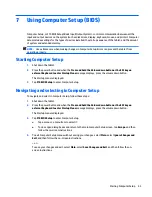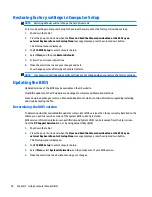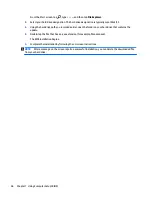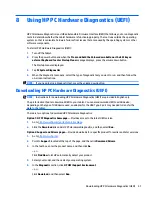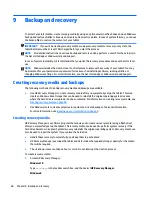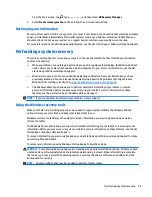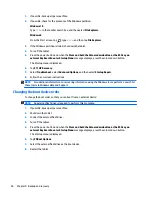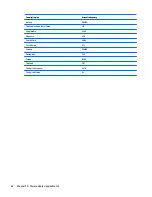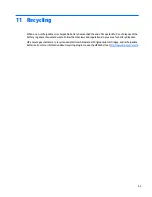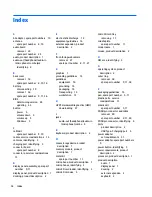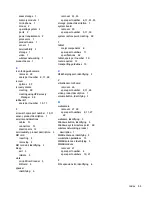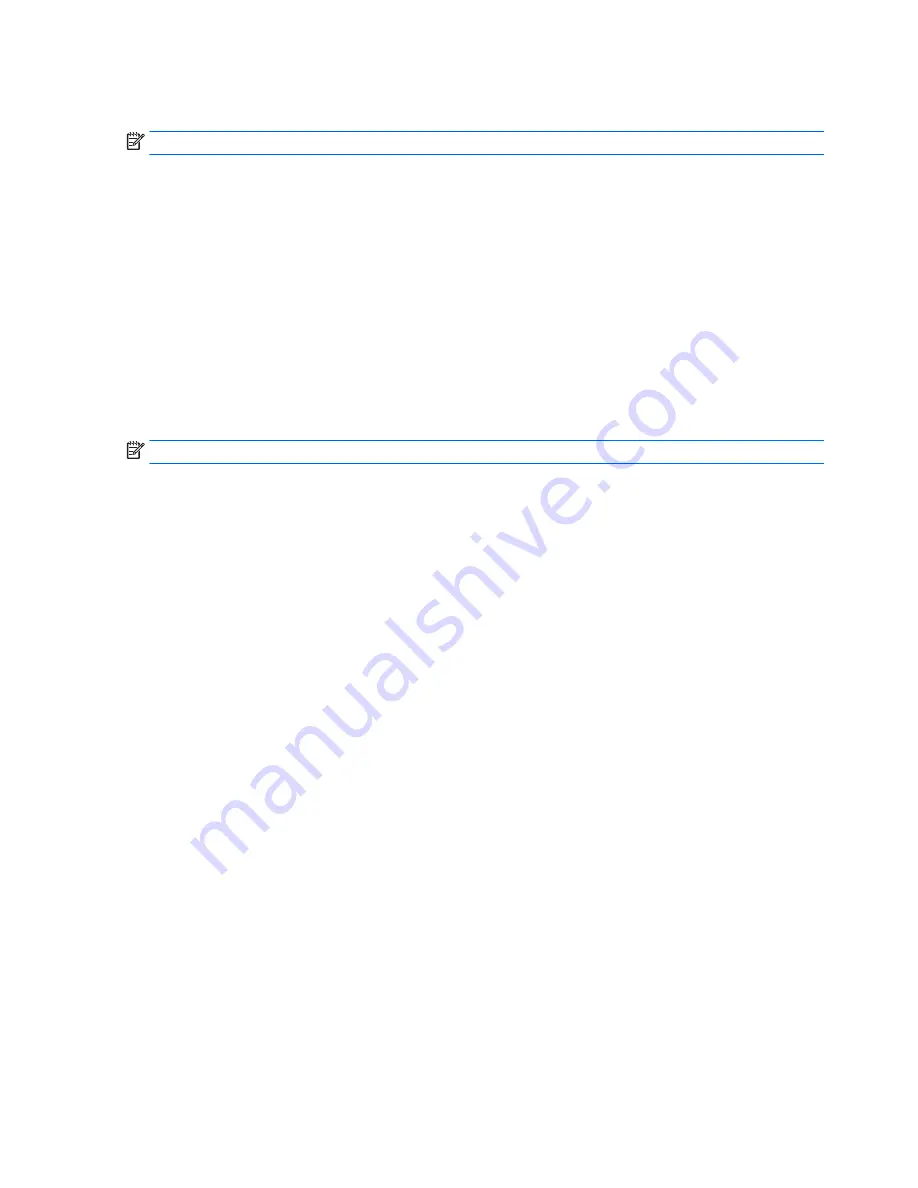
Restoring factory settings in Computer Setup
NOTE:
Restoring defaults will not change the hard drive mode.
To return all settings in Computer Setup to the values that were set at the factory, follow these steps:
1.
Shut down the tablet.
2.
Press the power button and when the Press and hold the Volume down button or the ESC key on
external Keyboard to enter Startup Menu message displays, press the volume down button.
The Startup menu is displayed.
3.
Tap F10 BIOS Setup to enter Computer Setup.
4.
Select Main, and then tap Restore Defaults.
5.
Follow the on-screen instructions.
6.
Make the selections to save your changes and exit.
Your changes go into effect when the tablet restarts.
NOTE:
Your password settings and security settings are not changed when you restore the factory settings.
Updating the BIOS
Updated versions of the BIOS may be available on the HP website.
Most BIOS updates on the HP website are packaged in compressed files called SoftPaqs.
Some download packages contain a file named Readme.txt, which contains information regarding installing
and troubleshooting the file.
Determining the BIOS version
To determine whether available BIOS updates contain later BIOS versions than those currently installed on the
tablet, you need to know the version of the system BIOS currently installed.
BIOS version information (also known as ROM date and System BIOS) can be revealed from the Start screen
from the HP Support Assistant app, or by using Setup Utility (BIOS).
1.
Shut down the tablet.
2.
Press the power button and when the Press and hold the Volume down button or the ESC key on
external Keyboard to enter Startup Menu message displays, press the volume down button.
The Startup menu is displayed.
3.
Tap F10 BIOS Setup to enter Computer Setup.
4.
Select Main, select System Information, and then make note of your BIOS version.
5.
Make the selections to exit without saving your changes.
44
Chapter 7 Using Computer Setup (BIOS)
Summary of Contents for Pro Tablet 608 G1
Page 4: ...iv Safety warning notice ...