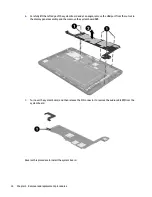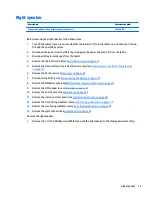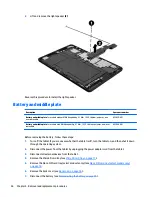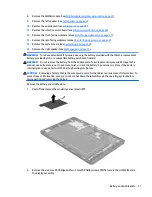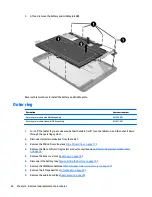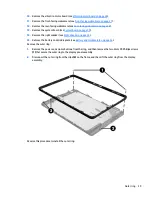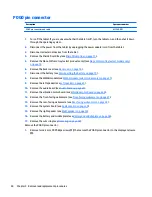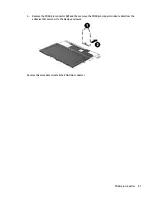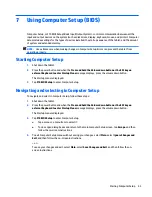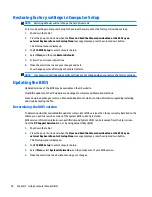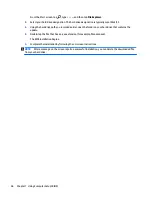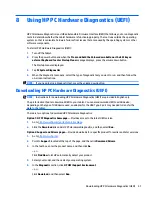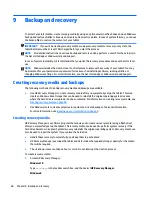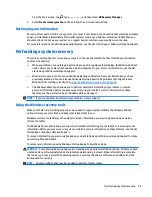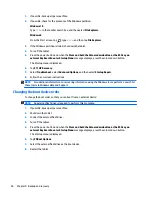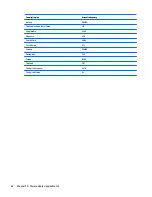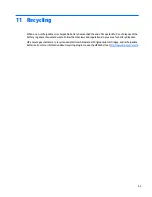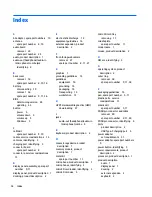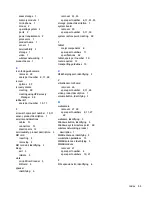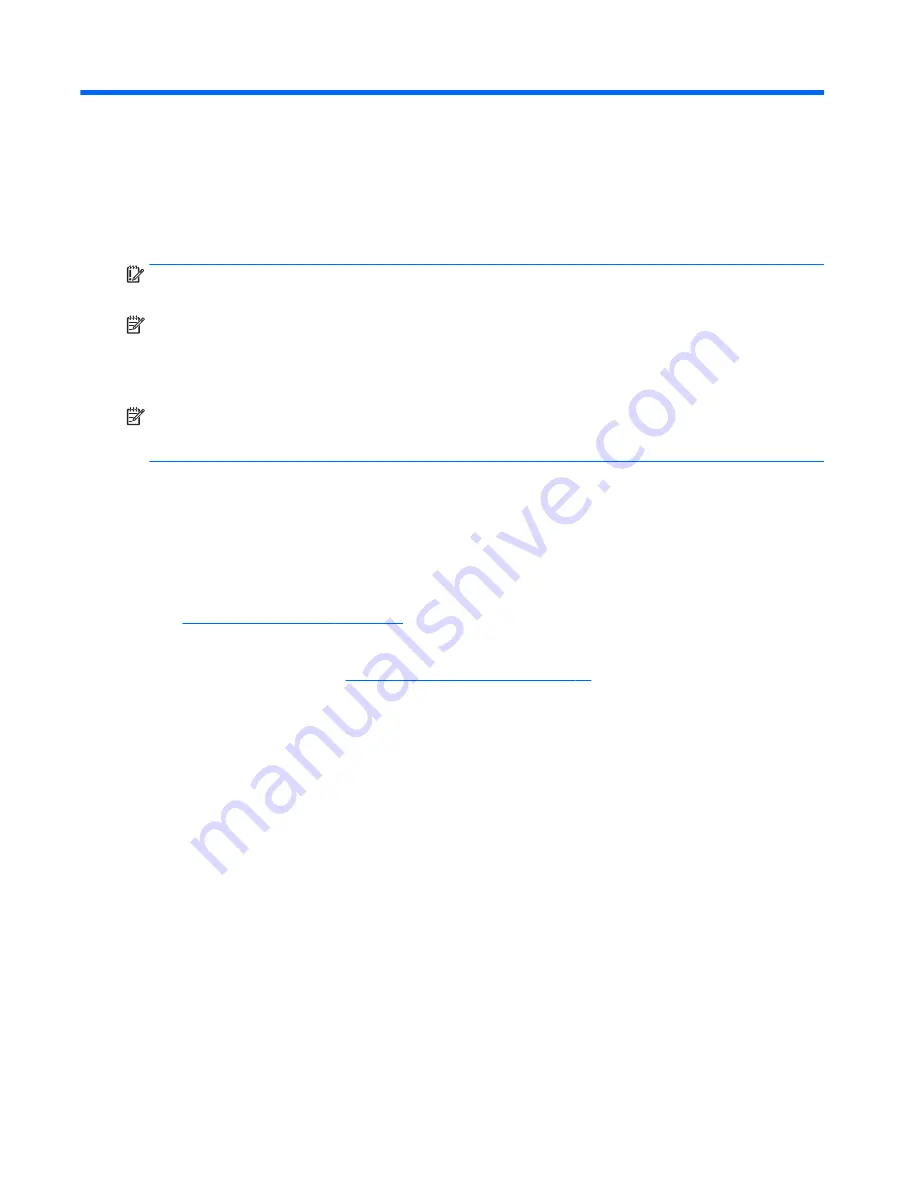
9
Backup and recovery
To protect your information, create recovery media by using an optional external flash drive and use Windows
backup and restore utilities to back up and create system restore points. In case of system failure, you can use
the backup files to restore the contents of your tablet.
IMPORTANT:
If you will be creating recovery media or using recovery media to recover your system, the
tablet battery must be at least 70% charged before you start the process.
NOTE:
For detailed instructions on various backup and restore options, perform a search for these topics in
the Get started app or Windows Help and Support.
In case of system instability, HP recommends that you print the recovery procedures and save them for later
use.
NOTE:
Windows includes the User Account Control feature to improve the security of your tablet. You may
be prompted for your permission or password for tasks such as installing software, running utilities, or
changing Windows settings. For more information, see the Get started app or Windows Help and Support.
Creating recovery media and backups
The following methods of creating recovery media and backups are available.
●
Use HP Recovery Manager to create recovery media after you successfully set up the tablet. This step
creates a Windows Reset image that can be used to reinstall the original operating system in cases
where the hard drive is corrupted or has been replaced. For information on creating recovery media, see
Creating recovery media on page 48
.
●
Use Windows tools to create system restore points and create backups of personal information.
For more information, see
Backing up your information on page 49
.
Creating recovery media
HP Recovery Manager is a software program that allows you to create recovery media (using a flash drive)
after you successfully set up the tablet. The recovery media can be used to perform system recovery if the
hard drive becomes corrupted. System recovery reinstalls the original operating system. Recovery media can
also be used to repair the system if you replace the hard drive.
●
Handle these recovery tools carefully, and keep them in a safe place.
●
HP Recovery Manager examines the tablet and determines the required storage capacity for the media
that will be required.
●
The creation process can take an hour or more. Do not interrupt the creation process.
To create recovery media:
1.
Access HP Recovery Manager:
Windows 10
Type
recovery
in the taskbar search box, and then select HP Recovery Manager.
Windows 8
48
Chapter 9 Backup and recovery
Summary of Contents for Pro Tablet 608 G1
Page 4: ...iv Safety warning notice ...