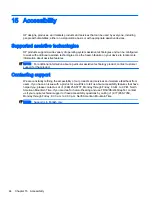Using HP Client Security
HP Client Security software is preinstalled on your tablet. This software can be accessed through the
HP Client Security tile on the Start screen, the icon on the Windows desktop in the notification area,
at the far right of the taskbar, and Windows Control Panel. It provides security features that help
protect against unauthorized access to the tablet, networks, and critical data. For more information,
see the HP Client Security software Help.
Using TPM (select models only)
TPM (Trusted Platform Module) provides additional security for your tablet. For more information
.
The TPM setting is only displayed after you set a BIOS administrator password. For more information
on setting a password, see
Managing a BIOS administrator password on page 27
.
You can modify the TPM settings in Computer Setup (BIOS). The default TPM setting is PTT2.0. You
can change the setting to TPM 1.2 or to Hidden.
NOTE:
If you change the TPM setting to Hidden, TPM is not visible in the operating system.
To access TPM settings in Computer Setup:
1.
Turn off the tablet.
2.
Press and hold the power and volume down buttons at the same time until the tablet turns on.
The Startup menu is displayed.
3.
Tap F10 BIOS Setup.
4.
Select Security, select TPM, and then follow the on-screen instructions.
Backing up your software applications and information
Regularly back up your software applications and information to protect them from being permanently
lost or damaged through a virus attack or a software or hardware failure. For more information, see
Backup and recovery on page 37
.
Using HP Client Security 31
Summary of Contents for Pro Tablet 608 G1
Page 1: ...User Guide ...
Page 4: ...iv Safety warning notice ...
Page 6: ...vi Processor configuration setting select models only ...
Page 10: ...x ...