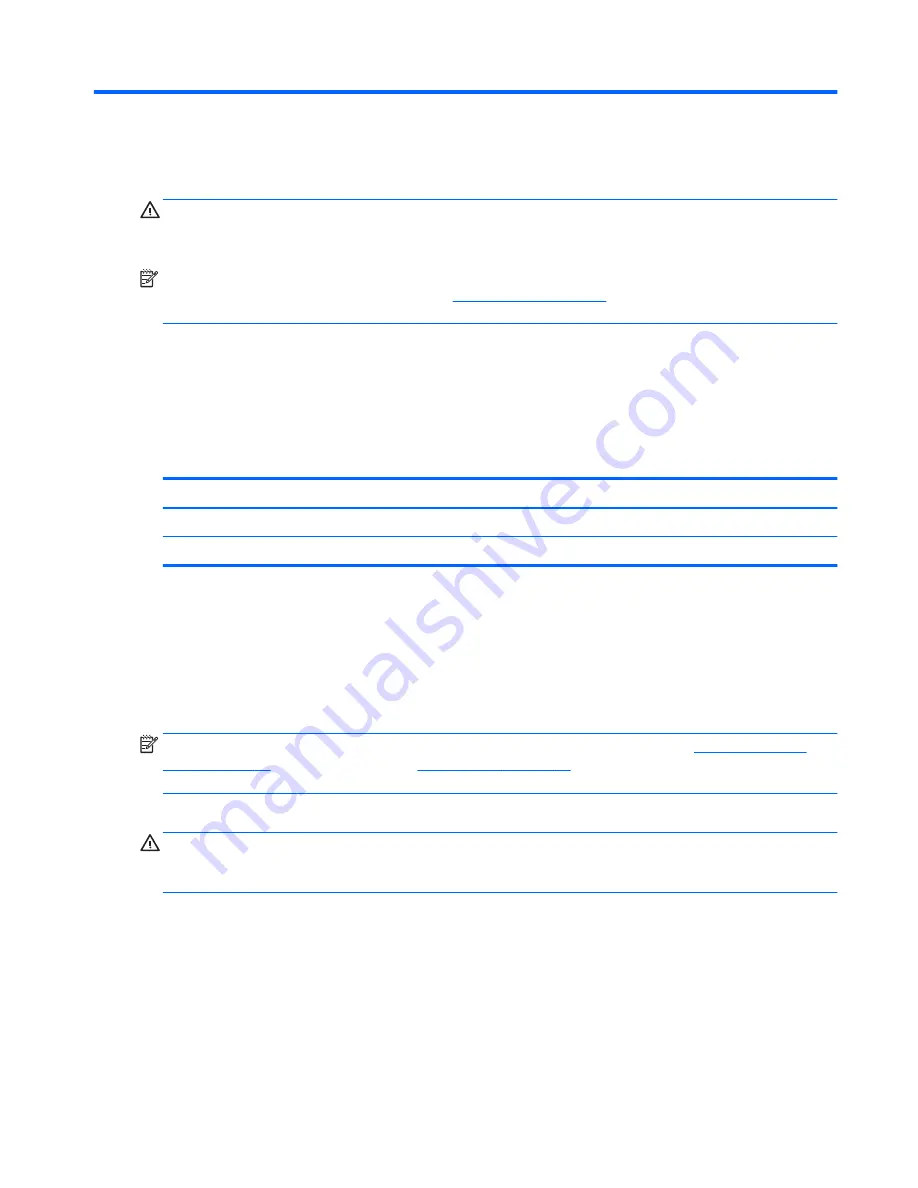
5
Removal and replacement procedures
CAUTION:
Tablet and keyboard components described in this chapter should only be accessed by an
authorized service provider. Accessing these components can damage the tablet/keyboard or void the
warranty.
NOTE:
HP continually improves and changes product parts. For complete and current information on
supported parts for the tablet/keyboard, go to
http://partsurfer.hp.com
, select the country or region, and
then follow the on-screen instructions.
Tablet replacement procedures
There are as many as 37 screws that must be removed, replaced, and/or loosened when servicing the tablet.
Make special note of each screw size and location during removal and replacement.
Back cover
Description
Spare part number
For use on tablet models equipped with a fingerprint reader
766611-001
For use on tablet models not equipped with a fingerprint reader
778695-001
Before disassembling the tablet, follow these steps:
1.
Turn off the tablet. If you are unsure whether the tablet is off or in Hibernation, turn the tablet on, and
then shut it down through the operating system.
2.
Disconnect the power from the tablet by unplugging the power cord from the tablet.
3.
Disconnect all external devices from the tablet.
NOTE:
When replacing the back cover, be sure that the fingerprint reader board (see
Fingerprint reader
board on page 41
) and button board (see
Button board on page 42
) are removed from the defective back
cover and installed on the replacement back cover.
Remove the back cover:
CAUTION:
Before positioning the tablet with display panel facing down, make sure the work surface is clear
of tools, screws, and any other foreign objects. Failure to follow this caution can result in damage to the
display panel.
1.
Turn the tablet upside down with the bottom edge toward you.
2.
Separate the adhesive cover strip
(1)
from the bottom edge of the tablet.
3.
Remove the four Phillips PM1x4 screws
(2)
.
Tablet replacement procedures
39
Summary of Contents for Pro x2 612 G1
Page 4: ...iv Safety warning notice ...
Page 8: ...viii ...
















































