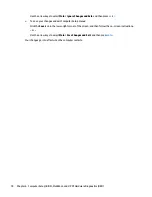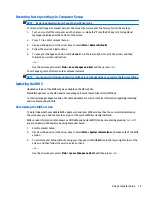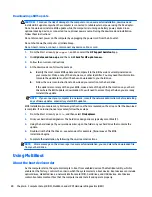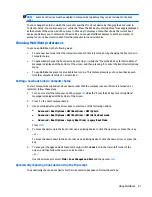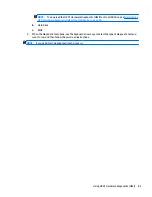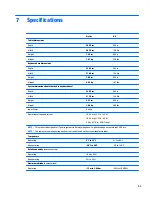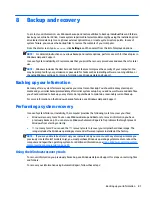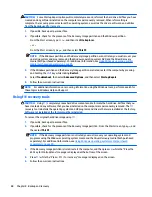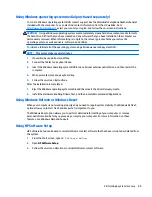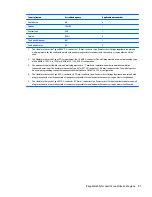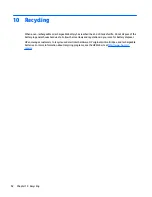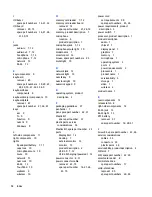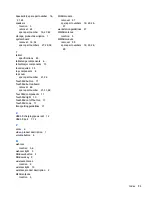1.
Open the Select Boot Device menu by turning on or restarting the computer, and then pressing
esc
while
the “Press the ESC key for Startup Menu” message is displayed at the bottom of the screen.
2.
Press
f9
.
3.
Use a pointing device or the arrow keys to select a boot device, then press
enter
.
Setting a MultiBoot Express prompt
To start Computer Setup and set the computer to display the MultiBoot startup location menu each time the
computer is started or restarted, follow these steps:
1.
Turn on or restart the computer, and then press
esc
while the “Press the ESC key for Startup Menu”
message is displayed at the bottom of the screen.
2.
Press
f10
to enter Computer Setup.
3.
Use a pointing device or the arrow keys to select
Advanced > Boot Options > MultiBoot Express Boot
Popup Delay (Sec)
, and then press
enter
.
4.
In the
MultiBoot Express Popup Delay (Sec)
field, enter the length of time in seconds that you want the
computer to display the startup location menu before it defaults to the current MultiBoot setting.
(When 0 is selected, the Express Boot startup location menu is not displayed.)
5.
To save your changes and exit Computer Setup, click the
Save
icon in the lower-left corner of the
screen, and then follow the on-screen instructions.
– or –
Use the arrow keys to select
Main > Save Changes and Exit
, and then press
enter
.
Your changes go into effect when the computer restarts.
Entering MultiBoot Express preferences
When the Express Boot menu is displayed during startup, you have the following choices:
●
To specify a boot device from the Express Boot menu, select your preference within the allotted time,
and then press
enter
.
●
To prevent the computer from defaulting to the current MultiBoot setting, press any key before the
allotted time expires. The computer will not start until you select a boot device and press
enter
.
●
To allow the computer to start according to the current MultiBoot settings, wait for the allotted time to
expire.
Using HP PC Hardware Diagnostics (UEFI)
HP PC Hardware Diagnostics is a Unified Extensible Firmware Interface (UEFI) that allows you to run
diagnostic tests to determine whether the computer hardware is functioning properly. The tool runs outside
the operating system so that it can isolate hardware failures from issues that are caused by the
operating system or other software components.
To start HP PC Hardware Diagnostics UEFI:
1.
Turn on or restart the computer, quickly press
esc
, and then press
f2
.
The BIOS searches three places for the diagnostic tools, in the following order:
a.
Connected USB drive
82
Chapter 6 Computer Setup (BIOS), MultiBoot, and HP PC Hardware Diagnostics (UEFI)
Summary of Contents for Pro x2 612 G1
Page 4: ...iv Safety warning notice ...
Page 8: ...viii ...