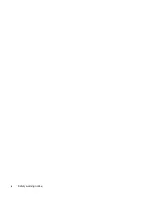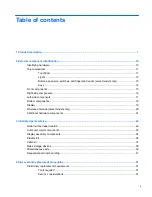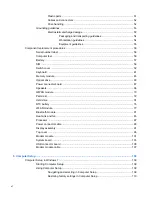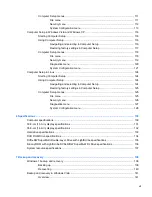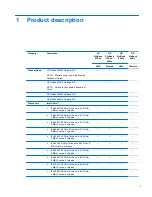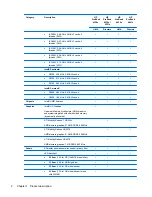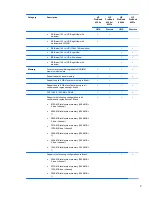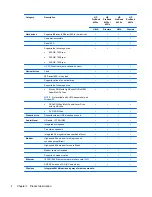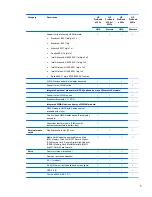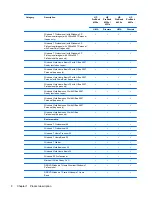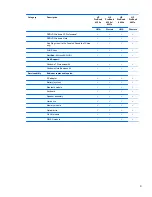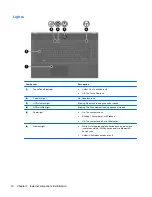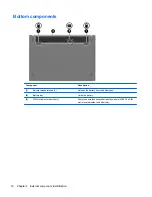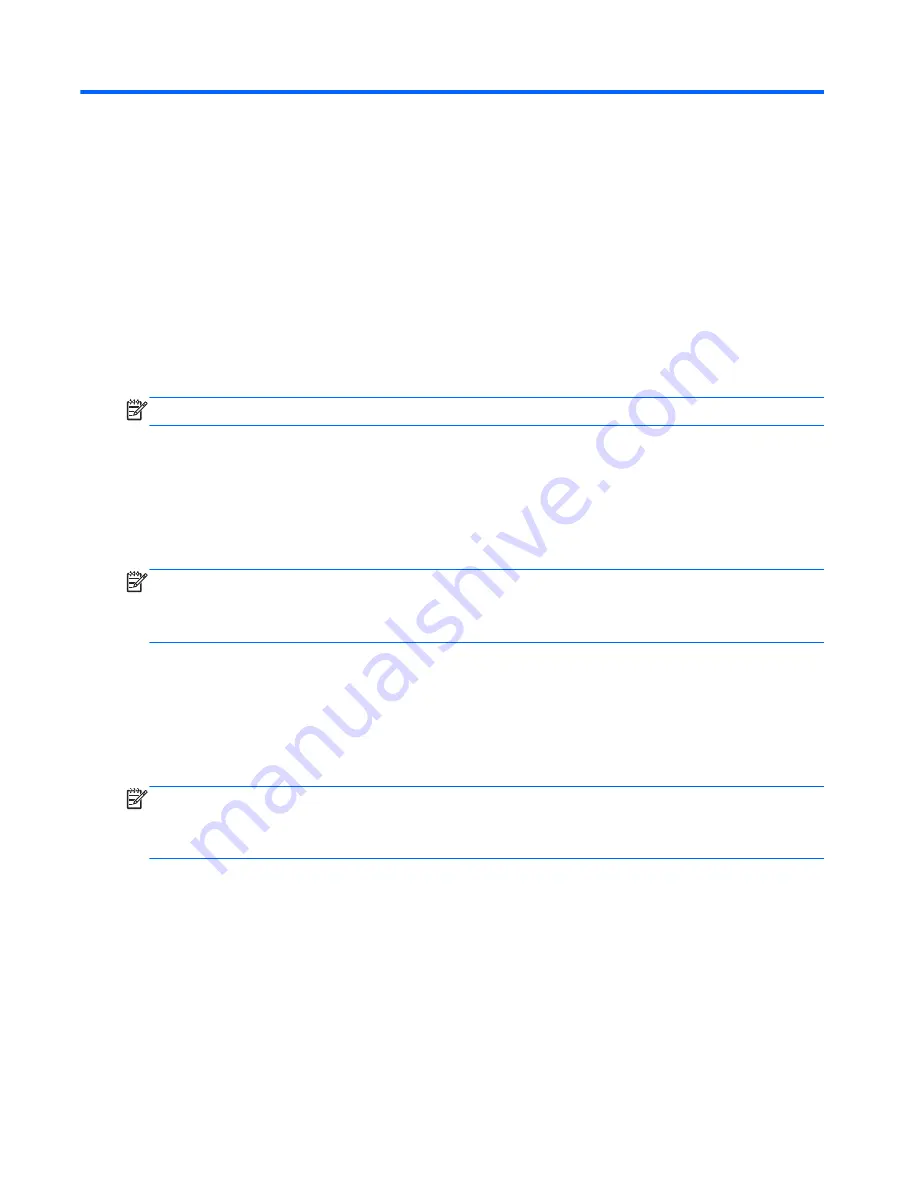
2
External component identification
Identifying hardware
Components included with the computer may vary by region and model. The illustrations in this
chapter identify the standard features on most computer models.
NOTE:
Your computer may look slightly different from the illustrations in this section.
Use the following instructions to see a list of hardware installed in the computer.
In Windows® 7:
▲
Select
Start > Control Panel > System and Security > Device Manager
.
You can also add hardware or modify device configurations using Device Manager.
NOTE:
Windows includes the User Account Control feature to improve the security of your
computer. You may be prompted for your permission or password for tasks such as installing
software, running utilities, or changing Windows settings. Refer to Help and Support for more
information.
In Windows Vista®:
1.
Select Start > Computer > System Properties
.
2.
In the left pane, click
Device Manager
.
You can also add hardware or modify device configurations using Device Manager.
NOTE:
Windows includes the User Account Control feature to improve the security of your
computer. You may be prompted for your permission or password for tasks such as installing
software, running utilities, or changing Windows settings. Refer to Help and Support for more
information.
In Windows XP:
1.
Select Start > My Computer
.
2.
In the left pane of the System Tasks window, select
View system information
.
3.
Select
Hardware
tab >
Device Manager
.
You can also add hardware or modify device configurations using Device Manager.
10
Chapter 2 External component identification
Summary of Contents for ProBook 4320s
Page 4: ...iv Safety warning notice ...
Page 31: ...Computer major components Computer major components 23 ...
Page 176: ......