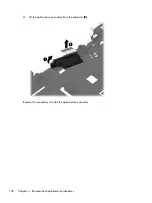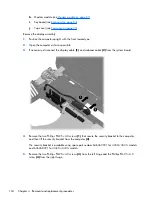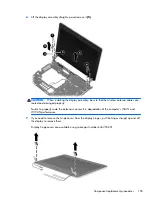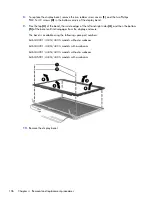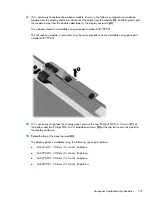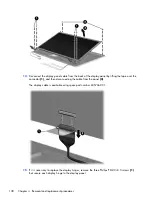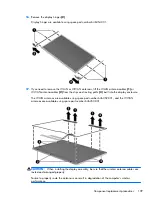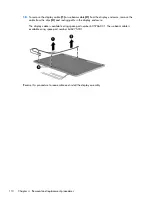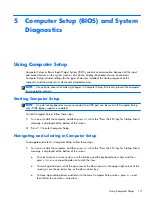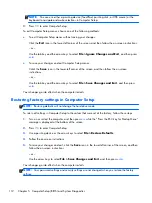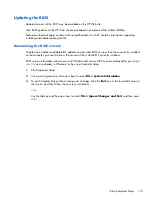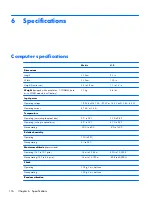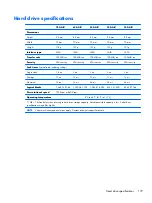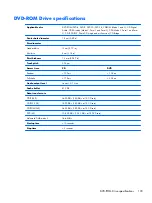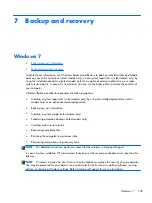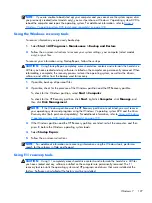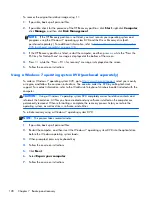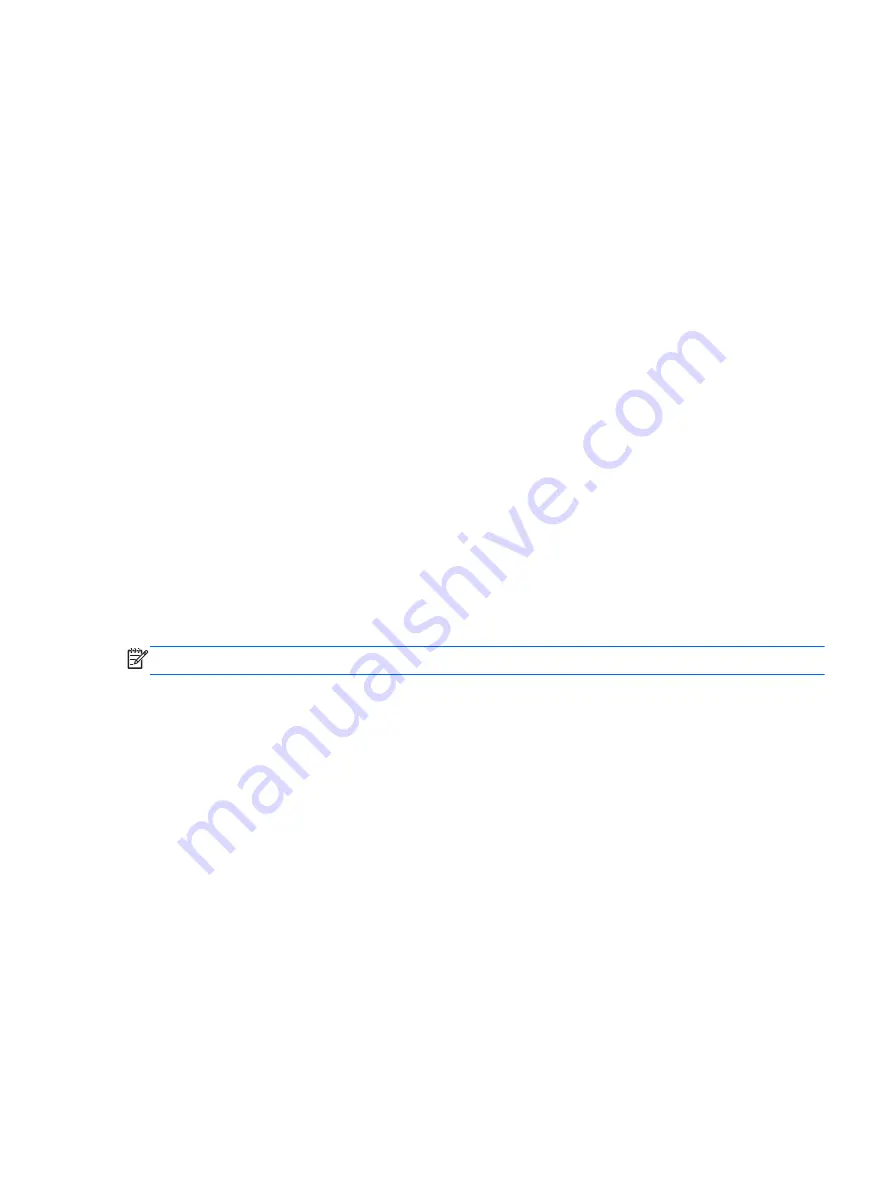
Using System Diagnostics
System Diagnostics allows you to run diagnostic tests to determine if the computer hardware is
functioning properly. The following diagnostic tests are available in System Diagnostics:
●
Start-up test—This test analyzes the main computer components that are required to start the
computer.
●
Run-in test—This test repeats the start-up test and checks for intermittent problems that the start-up
test does not detect.
●
Hard disk test—This test analyzes the physical condition of the hard drive, and then checks all
data in every sector of the hard drive. If the test detects a damaged sector, it attempts to move the
data to a good sector.
●
Memory test—This test analyzes the physical condition of the memory modules. If it reports an
error, replace the memory modules immediately.
●
Battery test—This test analyzes the condition of the battery. If the battery fails the test, contact HP
Customer Support to report the issue and purchase a replacement battery.
You can also view system information and error logs in the System Diagnostics window.
To start System Diagnostics:
1.
Turn on or restart the computer. While the “Press the ESC key for Startup Menu” message is
displayed in the lower-left corner of the screen, press
esc
. When the Startup Menu is displayed,
press
f2
.
2.
Click the diagnostic test you want to run, and then follow the on-screen instructions.
NOTE:
If you need to stop a diagnostics test while it is running, press
esc
.
Using System Diagnostics
115
Summary of Contents for ProBook 4330s
Page 4: ...iv Safety warning notice ...
Page 8: ...viii ...
Page 30: ...Computer major components 22 Chapter 3 Illustrated parts catalog ...
Page 153: ......