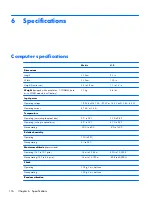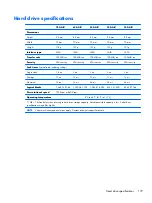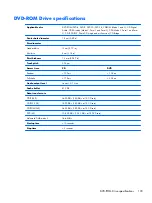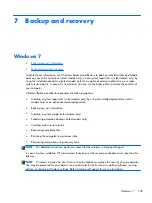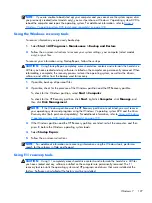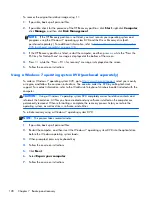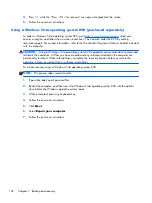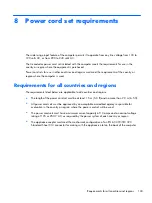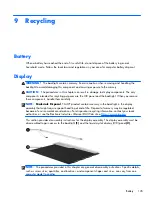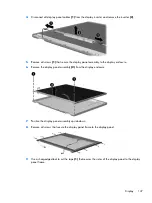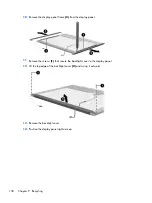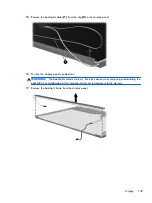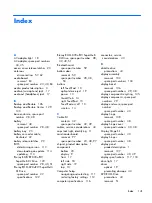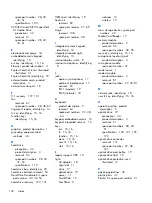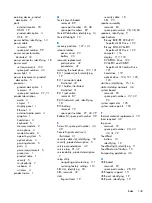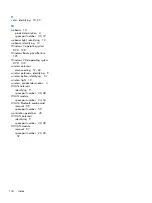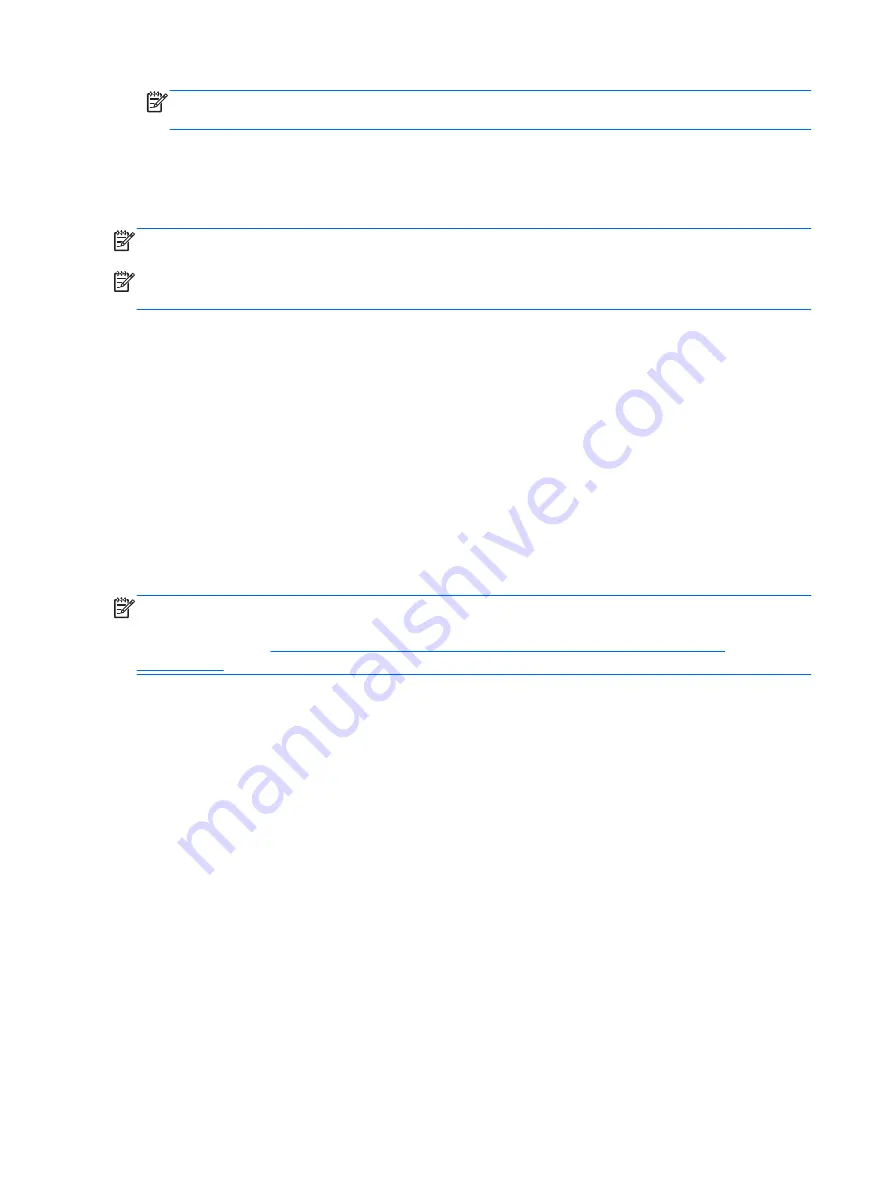
NOTE:
DVDs and DVDs with double-layer (DL) support store more information than CDs, so
using them for backup reduces the number of recovery discs required.
●
When backing up to discs, number each disc before inserting it into the optical drive of the
computer.
To create a backup using Backup and Restore Center:
NOTE:
Be sure that the computer is connected to AC power before you start the backup process.
NOTE:
The backup process may take over an hour, depending on file size and the speed of the
computer.
1.
Select
Start
>
All Programs
>
Maintenance
>
Backup and Restore Center
.
2.
Follow the on-screen instructions to back up your entire computer (select models only) or your files.
Performing a recovery
In case of system failure or instability, the computer provides the following tools to recover your files:
●
Windows recovery tools: You can use the Backup and Restore Center to recover information you
have previously backed up. You can also use Windows Startup Repair to fix problems that might
prevent Windows from starting correctly.
●
f11
recovery tools: You can use the
f11
recovery tools to recover your original hard drive image.
The image includes the Windows operating system and software programs installed at the factory.
NOTE:
If you are unable to boot (start up) your computer, you must purchase a Windows Vista®
operating system DVD to reboot the computer and repair the operating system. For additional
information, refer to
Using a Windows Vista operating system DVD (purchased separately)
Using the Windows recovery tools
To recover information you previously backed up:
1.
Select
Start
>
All Programs
>
Maintenance
>
Backup and Restore Center
.
2.
Follow the on-screen instructions to recover your entire computer (select models only) or your files.
To recover your information using Startup Repair, follow these steps:
130
Chapter 7 Backup and recovery
Summary of Contents for ProBook 4330s
Page 4: ...iv Safety warning notice ...
Page 8: ...viii ...
Page 30: ...Computer major components 22 Chapter 3 Illustrated parts catalog ...
Page 153: ......