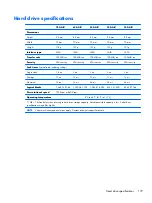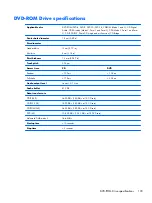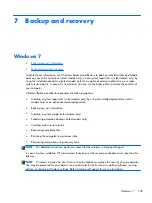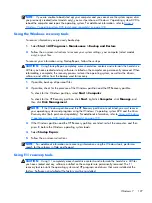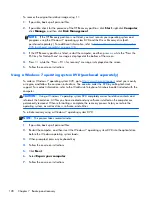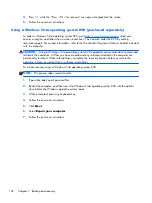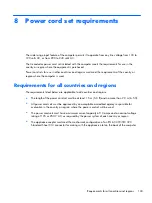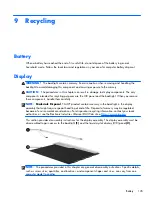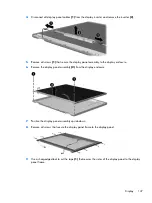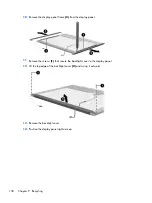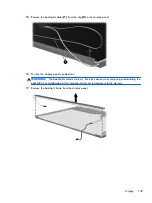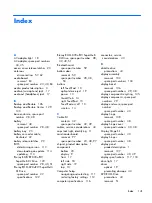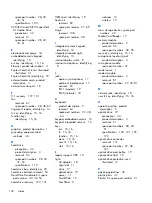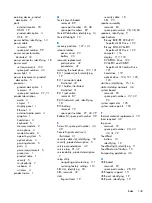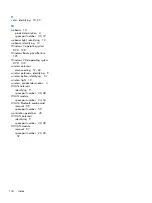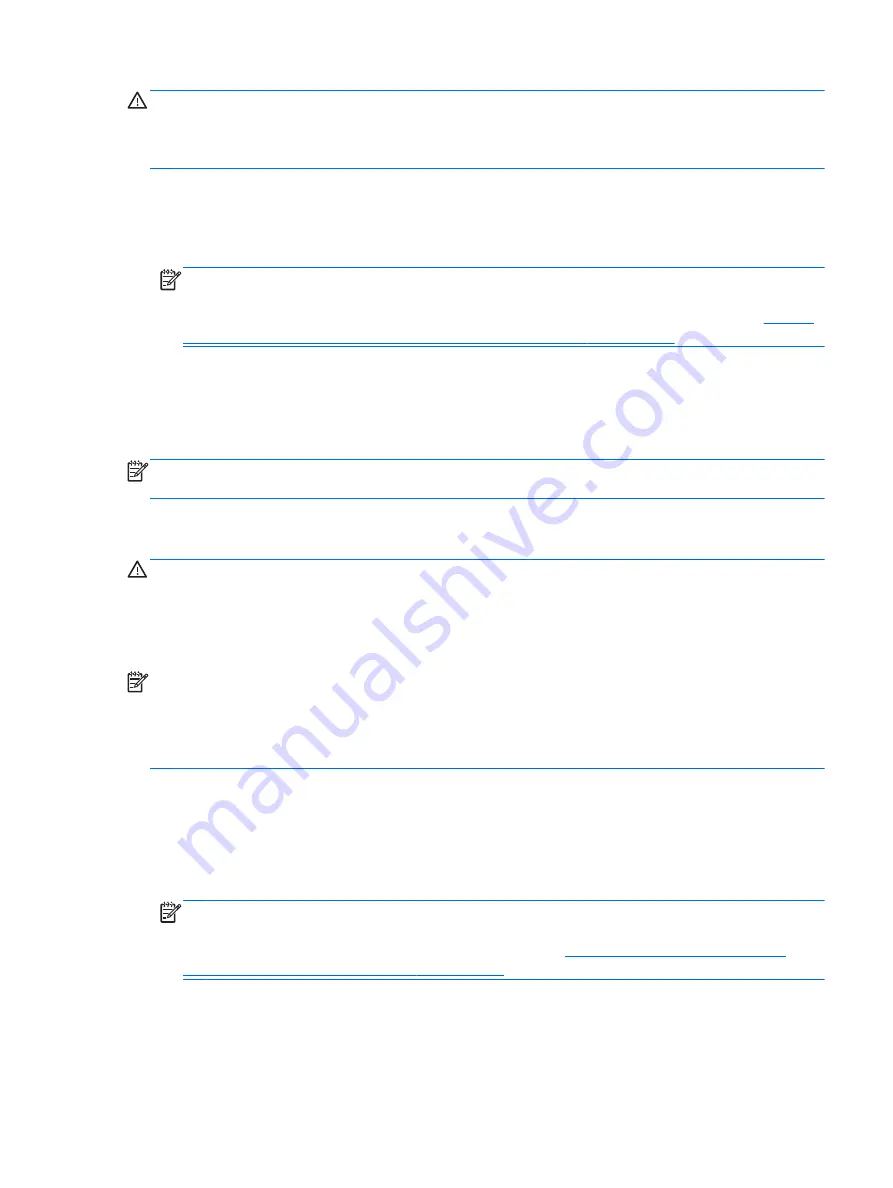
CAUTION:
Using Startup Repair completely erases hard drive contents and reformats the hard drive.
All files you have created and any software installed on the computer are permanently removed. When
reformatting is complete, the recovery process restores the operating system, as well as the drivers,
software, and utilities from the backup used for recovery.
1.
If possible, back up all personal files.
2.
If possible, check for the presence of the Windows partition and the HP Recovery partition. To find
the partitions, select
Start
>
Computer
.
NOTE:
If the Windows partition and the HP Recovery partition have been deleted, you must
recover your operating system and programs using the Windows Vista operating system DVD and
the
Driver Recovery
disc (both purchased separately). For additional information, refer to
Windows Vista operating system DVD (purchased separately) on page 132
3.
Restart the computer, and then press
f8
before the Windows operating system loads.
4.
Select
Repair your computer
.
5.
Follow the on-screen instructions.
NOTE:
For additional information on recovering information using the Windows tools, perform a
search for these topics in Help and Support.
Using f11 recovery tools
CAUTION:
Using
f11
completely erases hard drive contents and reformats the hard drive. All files
you have created and any software installed on the computer are permanently removed. The
f11
recovery tool reinstalls the operating system and HP programs and drivers that were installed at the
factory. Software not installed at the factory must be reinstalled. Personal files must be restored from a
backup.
NOTE:
If your computer includes a solid-state drive (SSD), you may not have a recovery partition.
Recovery discs have been included for computers that do not have a partition. Use these discs to
recover your operating system and software. To check for the presence of a recovery partition, select
Start
>
Computer
. If the partition is present, an HP Recovery drive is listed in the Hard Disk Drives
section of the window.
To recover the original hard drive image using
f11
, follow these steps:
1.
If possible, back up all personal files.
2.
If possible, check for the presence of the HP Recovery partition. To find the partition, select
Start
>
Computer
.
NOTE:
If the HP Recovery partition has been deleted, you must recover your operating system
and programs using the Windows Vista operating system DVD and the
Driver Recovery
disc (both
purchased separately). For additional information, refer to
Using a Windows Vista operating
system DVD (purchased separately) on page 132
3.
Turn on or restart the computer, and then press
esc
while the “Press the ESC key for Startup Menu”
message is displayed at the bottom of the screen.
Windows Vista
131
Summary of Contents for ProBook 4330s
Page 4: ...iv Safety warning notice ...
Page 8: ...viii ...
Page 30: ...Computer major components 22 Chapter 3 Illustrated parts catalog ...
Page 153: ......